Loading ...
Loading ...
Loading ...
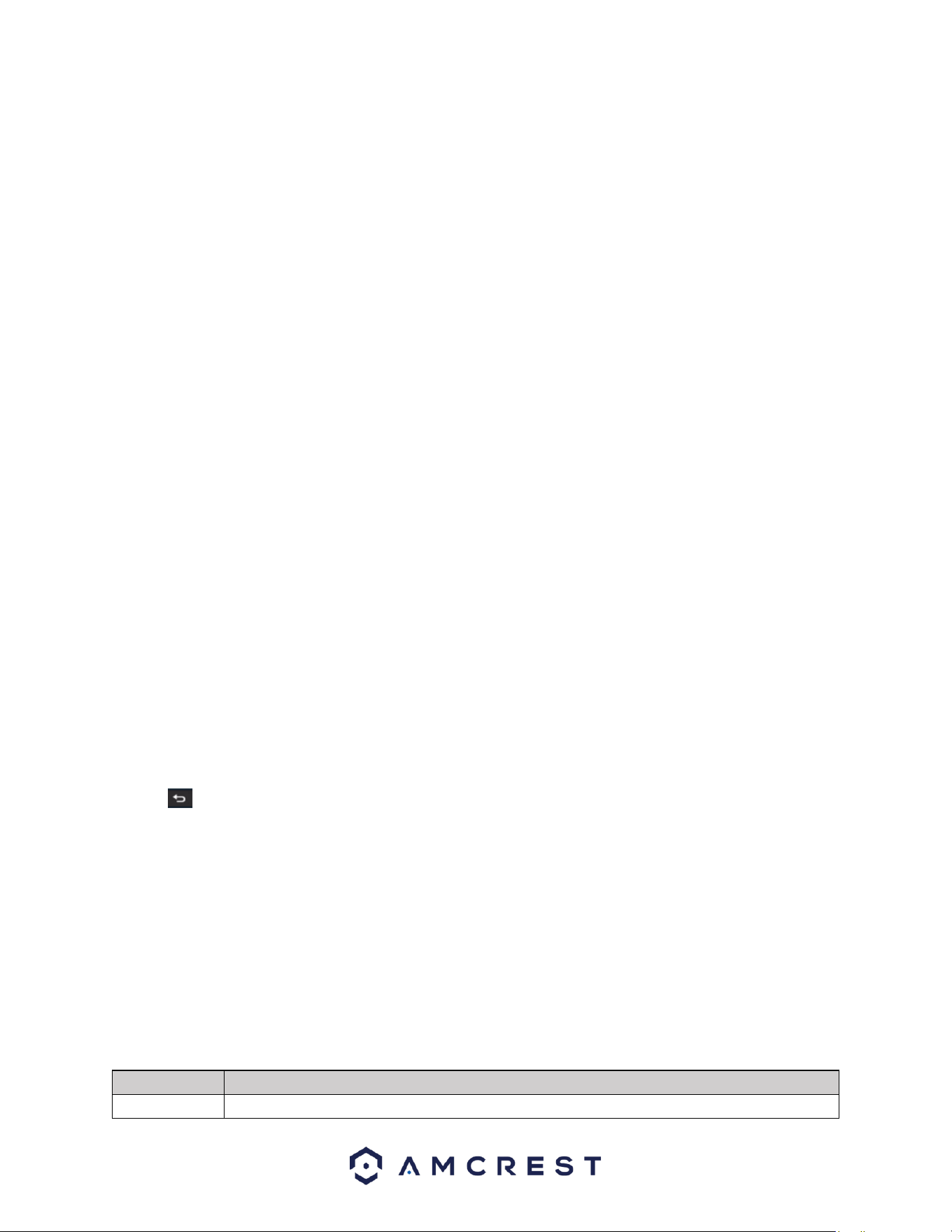
91
Please refer to the following sheet for more information.
Playback Interface: The playback interface is where all searched video data will be displayed. The
interface can support 1, 4, and 9 playback windows depending on the model.
Search Type: This area allows the user to display video or snapshot events. Events from a MicroSD card
(if one is installed on the camera side) can also be selected.
From R/W HDD – Recordings or snapshots are pulled from the hard drive of the NVR.
From I/O Device – Recordings or snapshots are pulled from a MicroSD card on the camera side.
Rec – Video recordings will be pulled from either selection.
Pic – Snapshot recordings will be pulled from either selection.
Slice – Time sliced recordings can be pulled from the HDD.
Important
Redundancy HDD does not support the picture backup function, but it supports picture playback
function. You can select to play from the redundancy HDD if there are pictures on the redundancy
HDD.
Calendar – The calendar provides dates in which events have been retained in the system. If there are
any events for a specific date the data will be represented with a dot. Users can use the left and right
arrow keys to switch between months.
CAM Name – This section provides names of connected cameras on the device. If data is applied to any
of these channels, a timeline of the events will be displayed in the time bar interface. Please note, the
user can switch between mainstream and sub stream recording by clicking on the “M” (mainstream) and
“S” sub stream icons.
Duration and Modes: This section allows the user to view 24-hour, 2 hr., 1hr, or 30min recording
intervals.
Mark File List: This option is used to access the mark file list interface which allows the user to
view all marked information on a current channel. For more information on this feature, please refer to
section, “Mark File List”.
File List: This option is used to view a categorized list of all events found in the system. These
are labeled by recording types such as, regular, motion events (MD), alarm. Use the back icon (
) to exit the file list.
Recording Types: This banner allows the user to choose which recording types to view. Click the All
option to view all recording types in the interface.
Recording Clipping/Saving – This option is used to clip and download/backup recordings onto a flash
drive (if using locally) or on a computer (web UI). To use this feature, enter a start and end time for the
event and click the scissors icon to clip it from the time bar. Once the file is clipped, click on the save
button to download or backup the recording.
Time Bar – The time bar provides a linear representation of all events. The events are viewed based on
the times they occurred and are color coded based on specific recording types; green (regular types),
red (alarm types), yellow (motion detection types).
Playback options – Please refer to the table below:
Icon
Feature
►/
Play/Pause: Play and pause the recording.
Loading ...
Loading ...
Loading ...