Loading ...
Loading ...
Loading ...
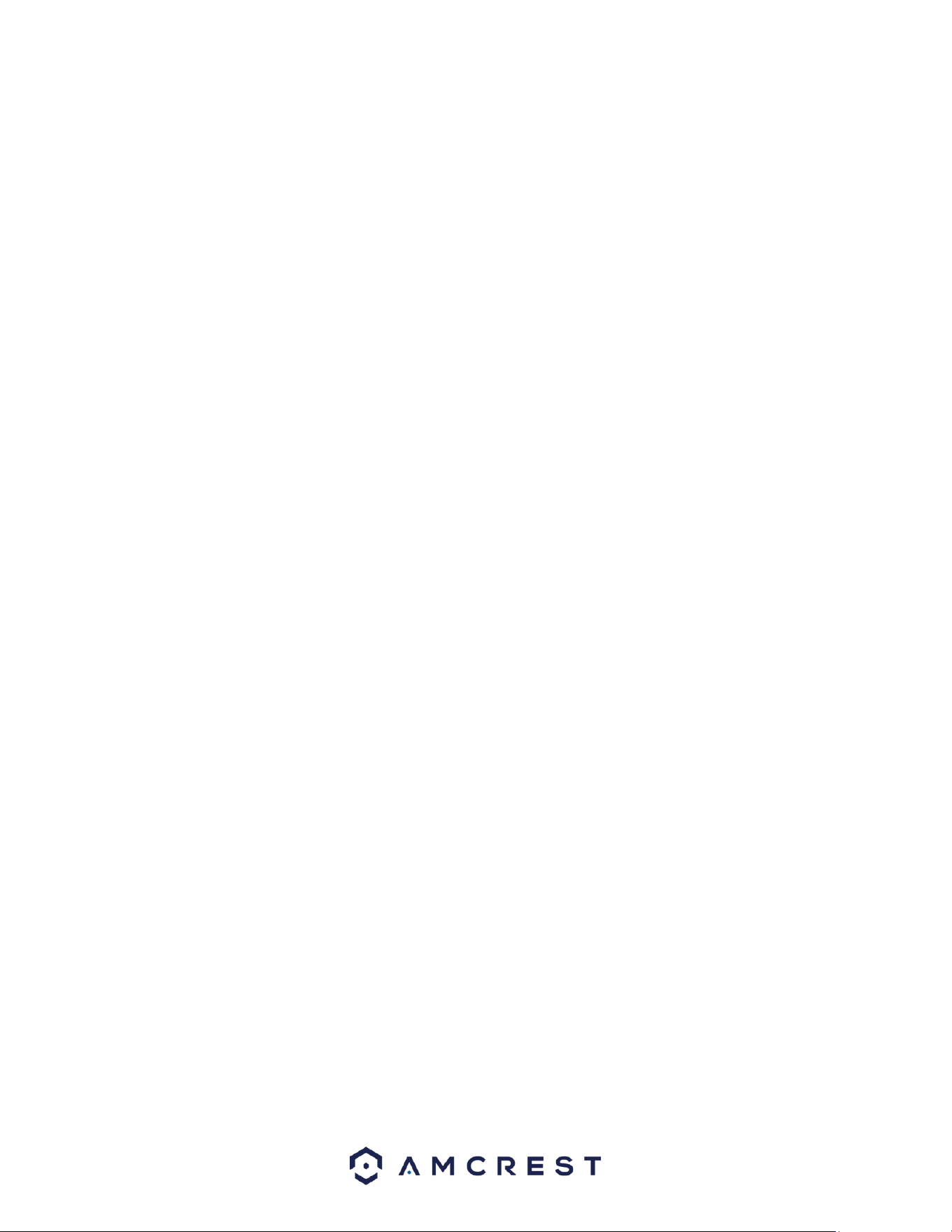
12
1. Connect a monitor or TV screen to your NVR. The NVR is compatible with any monitor or screen that
uses a VGA or HDMI connection. For purposes of this guide, we will use a VGA connection. Take a VGA
cable, and connect one end to the VGA port on your monitor/screen and the other end to the VGA port
on the back panel of your NVR.
2. Connect an Ethernet cable to your router.
Then, connect the other end of the cable to the Ethernet port on the back of the NVR.
3. Connect the cameras to power.
For PoE NVRs/cameras: connect an Ethernet cable to the Ethernet port attached to the camera.
Then, connect the other end of the Ethernet cable to a PoE port on the NVR.
Note: PoE cameras can either be powered with a PoE connection or with a standard power adapter (sold
separately). If the NVR does not have PoE ports, connect the PoE camera to a PoE compatible router or
switch that is on the same network as the NVR.
For non-PoE NVRs/cameras: Connect the power adapter to the power port attached to the camera.
Then, plug the adapter into a wall outlet or power strip.
4. Connect the NVR’s power adapter into the power port on the back of the NVR.
Note: If your NVR has a 3-prong power cord, connect the input of the cord into the power input of the
NVR.
5. Finally, connect the other end of the power cable into a wall outlet or power strip to turn on the NVR.
Some models may feature a power switch on the back which may need to be turned on to power the
device.
Alarm Connection
Alarm connections may not be applicable to all model NVRs. This section is only for NVRs with a
built-in alarm port connection.
Alarm Port
The alarm port is shown as below. See Figure 2-6. The following figure is based on the 78 series.
Loading ...
Loading ...
Loading ...