Loading ...
Loading ...
Loading ...
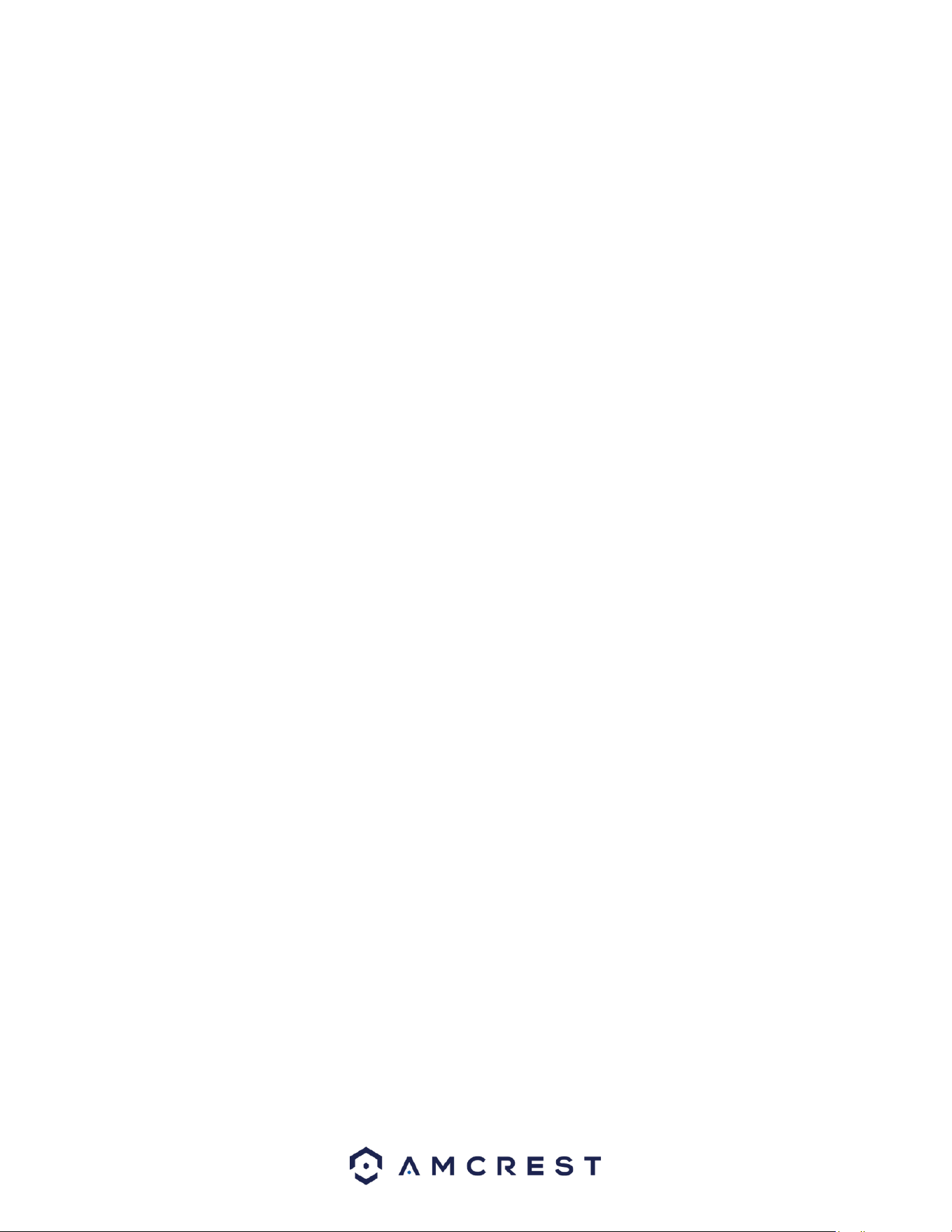
103
Click and drag on the yellow bars to specify time zones for detection. To edit multiple days at once,
either click the checkboxes next to the names, or click the checkbox next to All to edit all the days at
once. Once the checkbox is clicked, press save to save and apply your detection settings. Click Cancel to
undo any changes and return to the motion detection settings screen. Click Default to use the default
settings.
The system allows for the configuration of up to 6 different time periods. Click the checkbox to the left of
the time period to enable that time period. Click the text next to each period to edit the time
period. To copy time periods, click the checkboxes next to the days of the week that you would like to
copy the settings to. Once finished on this screen, click Save to return to the time period settings screen.
Post-Record: Delay recording for a specified time after the alarm ends.
Alarm Out: Click Setting to display setting interface.
General Alarm: Enable alarm activation through the alarm NVRs connected to the selected output
port.
External Alarm: Enable alarm activation through the connected alarm box. Wireless Siren:
Enable alarm activation through NVRs connected by USB gateway or camera gateway.
Record Channel: This checkbox allows the user to enable the system to record video for that channel
when a motion detection alarm is triggered. Delay is also associated with this tab; it is the This field
specifies in seconds how long the delay between alarm activation and recording should be.
Tour: Allows the user to enable the camera to activate a PTZ tour when a motion detection alarm is
triggered.
PTZ Activation: Allows the user to active PTZ functionality to applicable PTZ devices.
Voice Prompts: Check this box to enable an imported voice prompt to be used if an event occurs. To use
this feature, select a file from the dropdown box in the File Name section.
More Setting: Allows the user to access other motion detection options:
Show Message: This checkbox allows the user to enable the system to show an on-screen
message when a motion detection alarm is triggered.
Buzzer: Check this box to enable a buzzer to be sound on your device if an event occurs.
Alarm Upload: This option allows the system to upload the alarm signal to the network
(including alarm if you enabled current function.
Log: Check this box to enable a log of the abnormality to be retained into the system.
Send Email: This checkbox allows the user to enable the system to send an email when a motion
detection alarm is triggered.
To reset to default settings, click the Default button. To copy the motion detection settings,
click on the Copy button. To refresh the page, click the Refresh button. To save the settings
click the Save button.
Tampering
The tampering settings screen is where the NVR can be setup to notify the user any time a camera is
tampered with or if the output video is only displaying in one color. Below is a screenshot of the video
tampering settings screen:
Loading ...
Loading ...
Loading ...