Loading ...
Loading ...
Loading ...
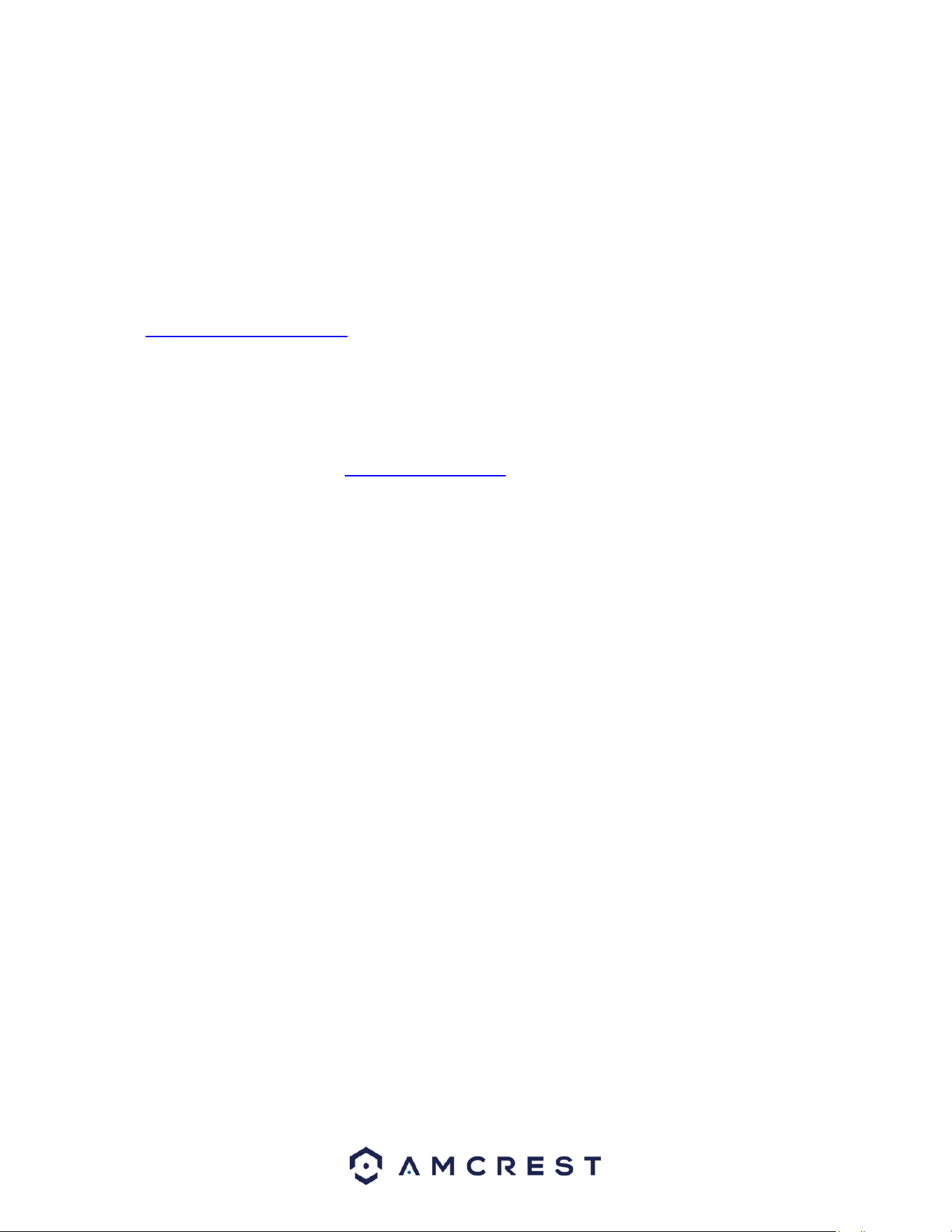
126
23. If the browser prompts you to allow the plugin to work on the computer, hit Allow to ensure the plugin
can run successfully.
24. Enter in login details into the username and password fields.
25. Click the TCP option, and then click Login.
26. Once the main interface opens, click the plug icons next to each camera on the list on the left-hand side,
and activate the mainstream for each of them to enable the live feed.
If the process above is not working, please contact Amcrest Support via one of the following options:
Visit http://amcrest.com/contacts and use the email form
Call Amcrest Support using one of the following numbers Toll Free: (888) 212-7538
International Callers (Outside of US): +1-713-893-8956
USA: 713-893-8956
Canada: 437-888-0177
UK: 203-769-2757
Email Amcrest Customer Support support@amcrest.com
FAQs/Troubleshooting
1. The NVR does not boot up properly.
Below are a few possible reasons why this may be occurring:
• The power input is not correct voltage.
• The power cable connection is not secured correctly.
• The power button is damaged or malfunctioning.
• The firmware was upgraded incorrectly.
• There is an HDD malfunction, or something is wrong with the HDD cable.
• There is damage to the NVR's main motherboard.
2. NVR often shuts down and stops running.
Below are a few possible reasons why this may be occurring:
• The input voltage is too low or is not stable.
• There is an HDD malfunction, or something is wrong with the HDD cable.
• The power button is damaged or malfunctioning.
• Video output signal is not stable.
• The insides of the NVR have accumulated too much dust.
• The temperature is either too hot or too cold.
• The hardware is malfunctioning.
3. The system does not detect a hard drive.
Below are a few possible reasons why this may be occurring:
Loading ...
Loading ...
Loading ...