Loading ...
Loading ...
Loading ...
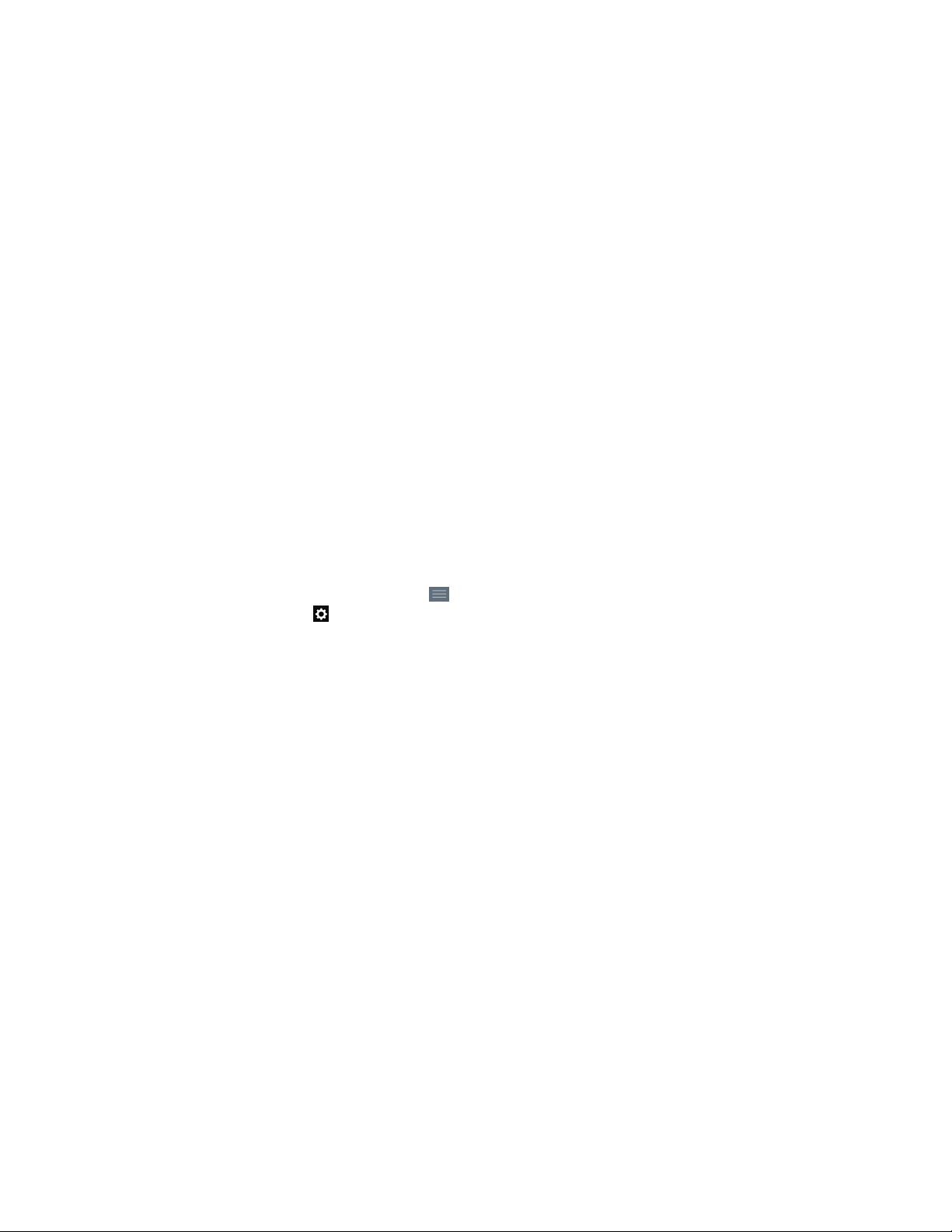
66 SAVANT APP, HOST, AND LAMP CONTROL USER GUIDE
CUSTOMIZING YOUR APP
OVERVIEW
The Savant App allows you to customize your Savant experience, tailoring features to the style of
your home.
CUSTOMIZING NAMES
The Savant App includes lists of popular names for rooms and scenes. You can change the names
of the rooms and scenes in your Savant Home.
Anytime you see a pencil icon to the right of a name in your Savant App, you can tap the icon to
open an onscreen keyboard and edit the name.
When you add a scene, you can select the name Custom to open a keyboard for typing a new
name for the scene.
CHANGING PHOTOS OF ROOMS
You can upload new photos for rooms, so that your Savant App uses pictures of your own home.
You can also choose dierent photos from a photo library included in your Savant App.
To change the picture of a room, do the following:
1. On the Home View, tap the Menu icon ( ).
2. Tap the Settings icon ( ) in the upper right corner of the screen.
The Savant App shows a picture of a Savant Home. If you need to switch to a dierent Home,
tap Switch Homes and select the Savant Home you want. Once you have connected, return to
the Settings screen.
3. Scroll to the bottom of the screen and tap Room Settings.
4. Scroll left and right to find the room whose picture you want to change. Tap Add Image.
The Savant App oers you three choices:
– Browse Default Photos
– Take Photo
– Choose Existing Photo
5. Tap the choice you want.
– If you tap Browse Default Photos, your Savant App displays a scrolling list of photos. Tap the
photo you want to use. Tap Save. The Savant App returns you to the Room Settings screen. If
you have finished changing photos, tap Done.
– If you tap Take Photo, the Savant App accesses the camera in your smartphone or tablet.
Take a photo of the room you want to represent. If you like the photo, tap Use Photo. If you
would like to re-take the photo, tap Retake. When you use a photo that you have taken, the
Savant App returns you to the Room Settings screen. If you have finished changing photos,
tap Done.
– If you tap Choose Existing, the Savant App accesses the photo library in your smartphone
or tablet. Browse your photos, and tap the one you want to use. Once you have selected
a photo, the Savant App returns you to the Room Settings screen. If you have finished
changing photos, tap Done.
Loading ...
Loading ...
Loading ...