Loading ...
Loading ...
Loading ...
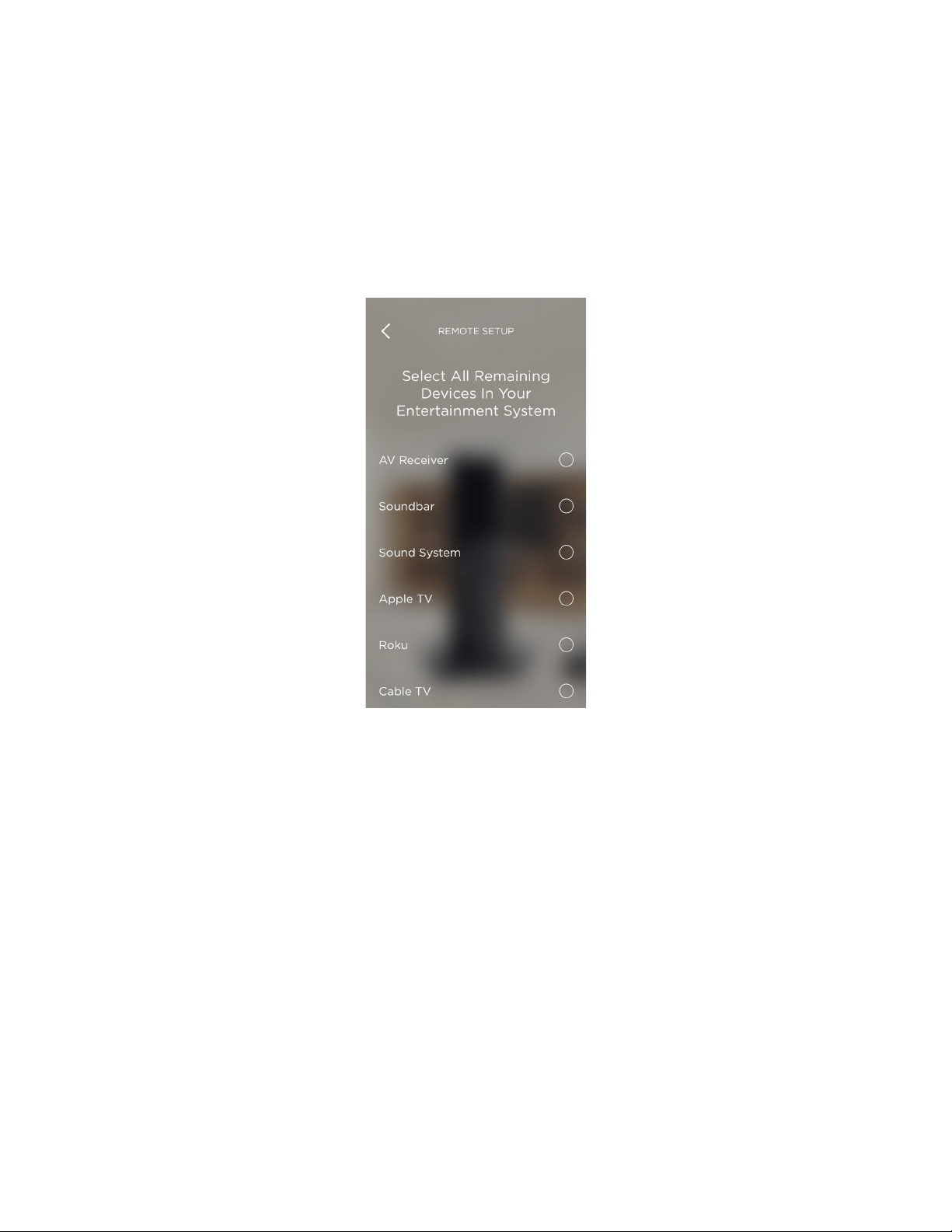
36 SAVANT APP, HOST, AND LAMP CONTROL USER GUIDE
To add an entertainment device when setting up your Savant Home with a simple TV configuration,
do the following:
1. Be sure to have set up your account, added your Savant and Sonos devices, and added your TV
before continuing with the set up process.
NOTE: If you know the model number of your TV, tap I know my model number and you can
search for your device model and skip the button sequence if a match is found.
2. On the screen that says “Let’s Add Your Other Devices,” tap Continue.
The Savant App displays a list of other possible devices in your system.
3. Tap all the types of devices you want to add; for example, Apple TV.
4. Tap Next.
The Savant App reminds you to turn on all your devices.
5. Turn on all the devices you want to add. Tap Done.
The Savant App displays three panels showing various placements of the Savant Remote and
Savant Blasters.
6. Tap the panel that corresponds to your setup.
The Savant App displays a message saying that you are going to tell it how your devices are
arranged.
7. Tap Next.
The Savant App displays panels listing the devices you selected.
8. Tap Set Up under the name of the device you want to add next.
The Savant App displays buttons for testing the IR connectivity to this device. The App will
display a sequence of commands and questions. At each prompt, answer the question about
your device’s response to the command you issued.
9. Tap the command input buttons until the correct input is displayed on your TV.
– Once the device responds, tap Next.
If you have not entered the manufacturer and model number for the device you are adding,
A scrollable list of entertainment devices
you can add to your Savant Home
Loading ...
Loading ...
Loading ...