Loading ...
Loading ...
Loading ...
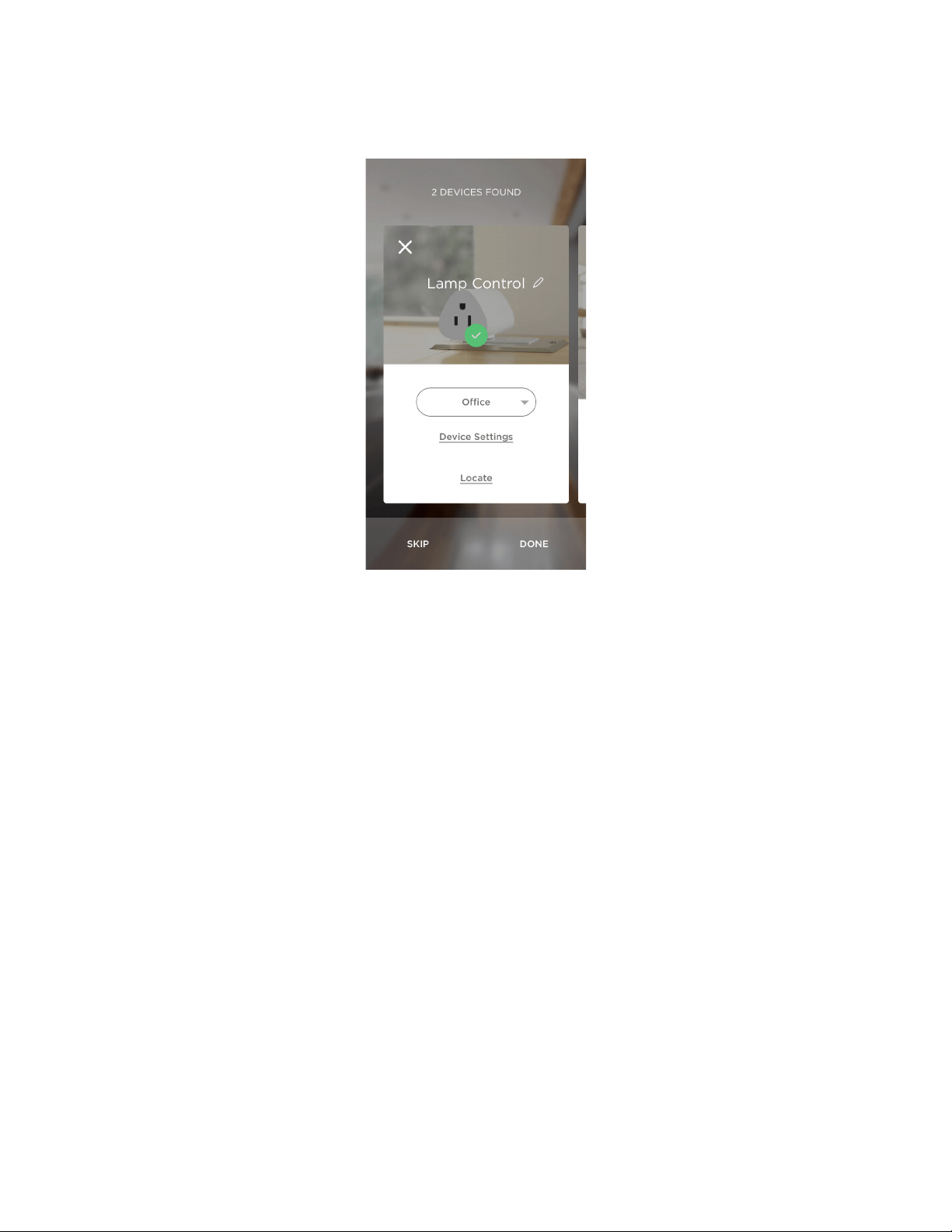
29 SAVANT APP, HOST, AND LAMP CONTROL USER GUIDE
Once you select the room type, the Savant App displays the room type in the panel for the
device, as shown below.
5. Repeat steps 2, 3, and 4 for each device you are adding.
After you have added your first device to your home, the App lists only the room you have
already assigned to devices. To add a new room type, tap Add Room. The Savant App displays
the full list of room types. Make your selection and tap Done.
6. When you have added all your Savant devices, tap Done in the lower right corner of the screen.
The Savant App displays a message saying that it is connecting to your Savant Host. This
process may take up to a minute. Once the App connects to the Host and adds your devices, it
reports how many devices it added. It also asks if these devices are all of your Savant devices.
NOTE: You will add Savant Blasters later in the setup process. For now, just add Savant Remotes
and Savant Lamp Controllers.
7. If you have finished adding Savant devices other than Savant Blasters, tap Yes. Otherwise, tap
No, and repeat steps 2, 3, and 4 to finish adding your Savant devices.
When you have finished adding Savant devices, the Savant App connects to the Savant Host.
This process may take up to a minute.
A panel for a device that has been
added to your Savant Home
Loading ...
Loading ...
Loading ...