Loading ...
Loading ...
Loading ...
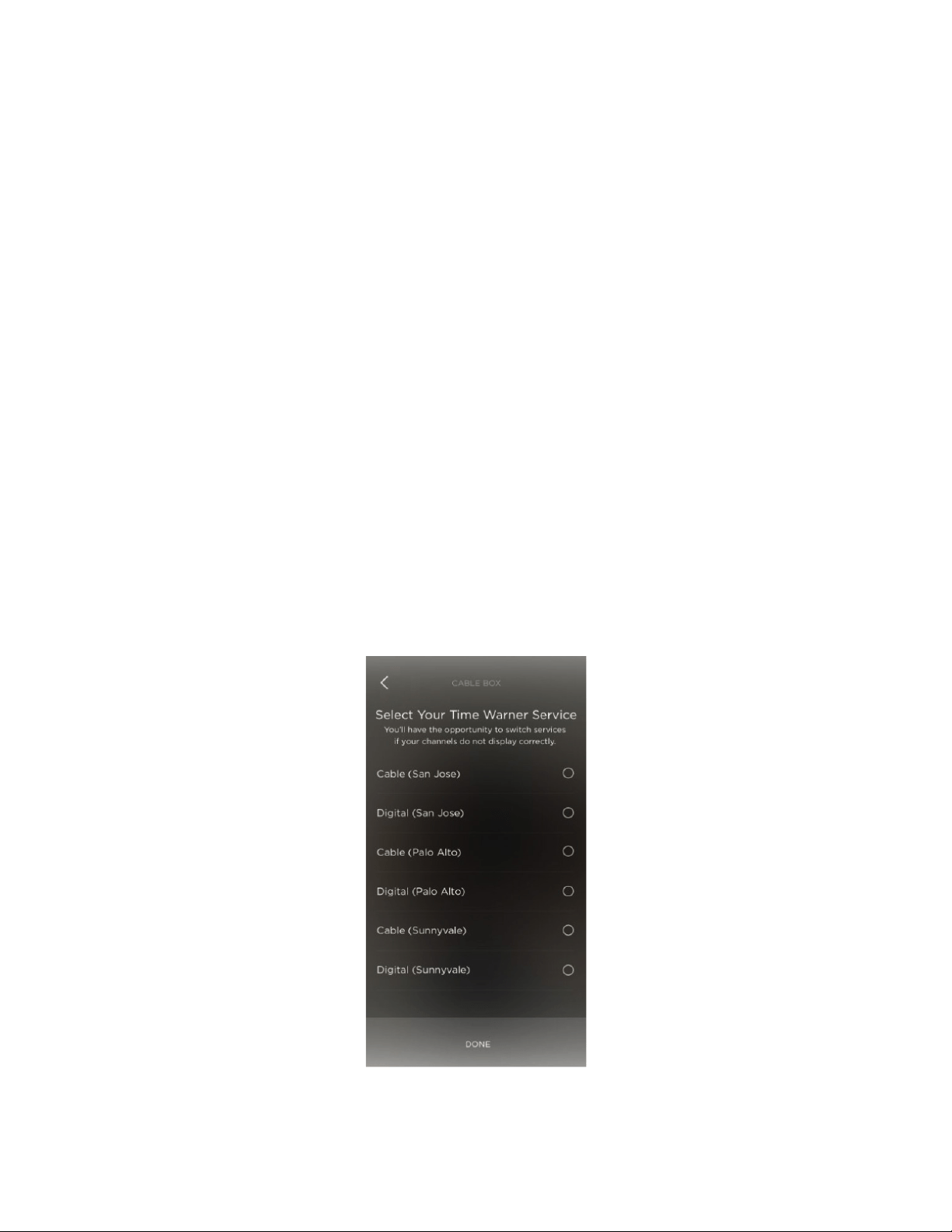
37 SAVANT APP, HOST, AND LAMP CONTROL USER GUIDE
your Savant App displays a series of buttons for testing the connection to this device and
confirming its model.
– Follow the App’s instructions for tapping buttons and testing your device’s responses.
Once the Savant App has determined the manufacturer and model number, it displays a
green button to test the connection to the device.
10. Tap the green button.
The Savant App asks if the device responded to the command. If the device did not respond, try
the test again.
11. Once the device has responded, tap Yes.
If you have added a Blaster to your Savant Home, your Savant App asks whether the device you
just added will be controlled by a Blaster or by the Remote.
12. Tap either Blaster or Remote to indicate how you will control this device. Tap Next.
You have now finished setting up this device. The Savant App returns you to a screen showing
panels for all your remote devices.
13. Repeat steps 7 through 12 for each device you want to add to your Savant Home.
SETTING UP FAVORITES
If you added Cable, Satellite TV, or TiVo, you can add your favorite channels to your Savant Remote.
Select your cable provider, and the channel listings will be downloaded to your Remote. By default,
the top channels will be added as favorites on your Remote. Your Savant App and your Savant
Remote will automatically re-order your list of Favorites based on your viewing activity.
Each user with a profile on your Savant Remote can set up his or her own list of Favorites.
You can access every Favorite by saying its name as a voice command on the Savant Remote.
The Savant App displays a list of local services appropriate for your entertainment device. For
example:
A list of local services
Loading ...
Loading ...
Loading ...