Loading ...
Loading ...
Loading ...
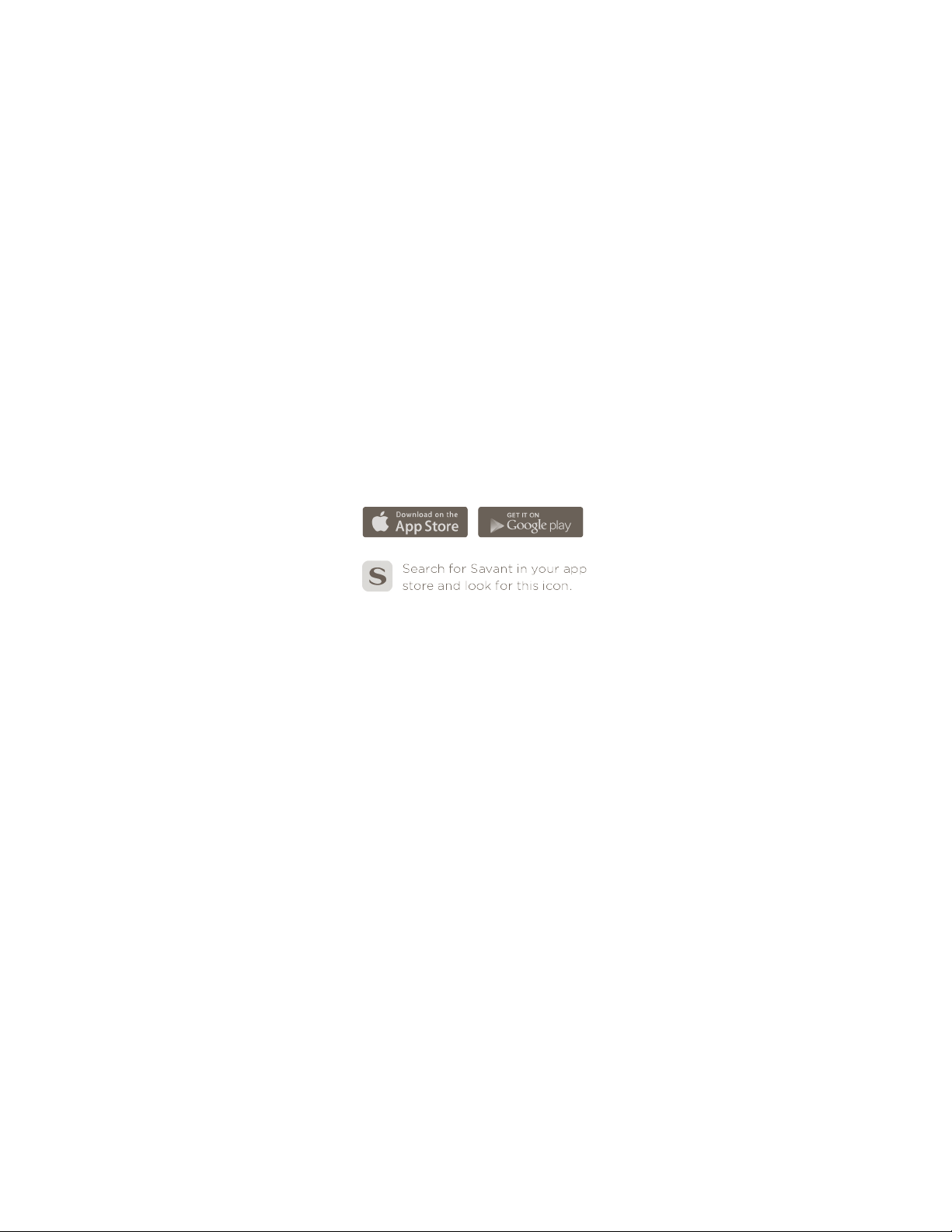
18 SAVANT APP, HOST, AND LAMP CONTROL USER GUIDE
GETTING STARTED
BEFORE YOU START
This section tells you everything you need to do to prepare for setting up your Savant Home.
The Savant App includes Savant Instant™, a simple, guided setup that will have you up and running
quickly. The instructions in this section tell you how to use Savant Instant™ to add devices to your
Savant Home.
Downloading the Savant App
Before you start using the Savant App, do the following:
1. Download the Savant App for your smartphone or tablet.
– Visit the Apple App Store to download and install the Savant App for iOS devices.
– Visit the Google Play Store™ to download and install the Savant App for Android devices.
NOTE: If your iOS device does not meet the technical requirements for the Savant App, the
Savant App will not appear in the Apple App Store when you view it on your device. See
“Technical Requirements” on page 8.
Setting Up and Selecting Your Wi-Fi Network
1. Make sure your Wi-Fi network is set up and turned on.
The Savant App, Savant Host, and other Savant products require a password-protected 2.4 GHz
network.
– If you have not set up a password for your network, set one up now following the instructions
for your Wi-Fi router or access point.
– Make sure you know the password so you can use it when you add Savant devices to your
network.
NOTE: If your home network features dual band Wi-Fi with both 2.4 GHz and 5 GHz and your 2.4
GHz and 5 GHz networks have dierent names, connect to the 2.4 GHz network on your
smartphone or tablet.
Setting Up Savant Devices
1. Confirm that your Savant Host is plugged in and turned on.
When the Host is plugged in, you should see a yellow light near the power connection on the
back of the Host.
2. If you have any Savant products such as a Savant Remote or Savant Lamp Control, unpack them
and plug them in.
Loading ...
Loading ...
Loading ...