Loading ...
Loading ...
Loading ...
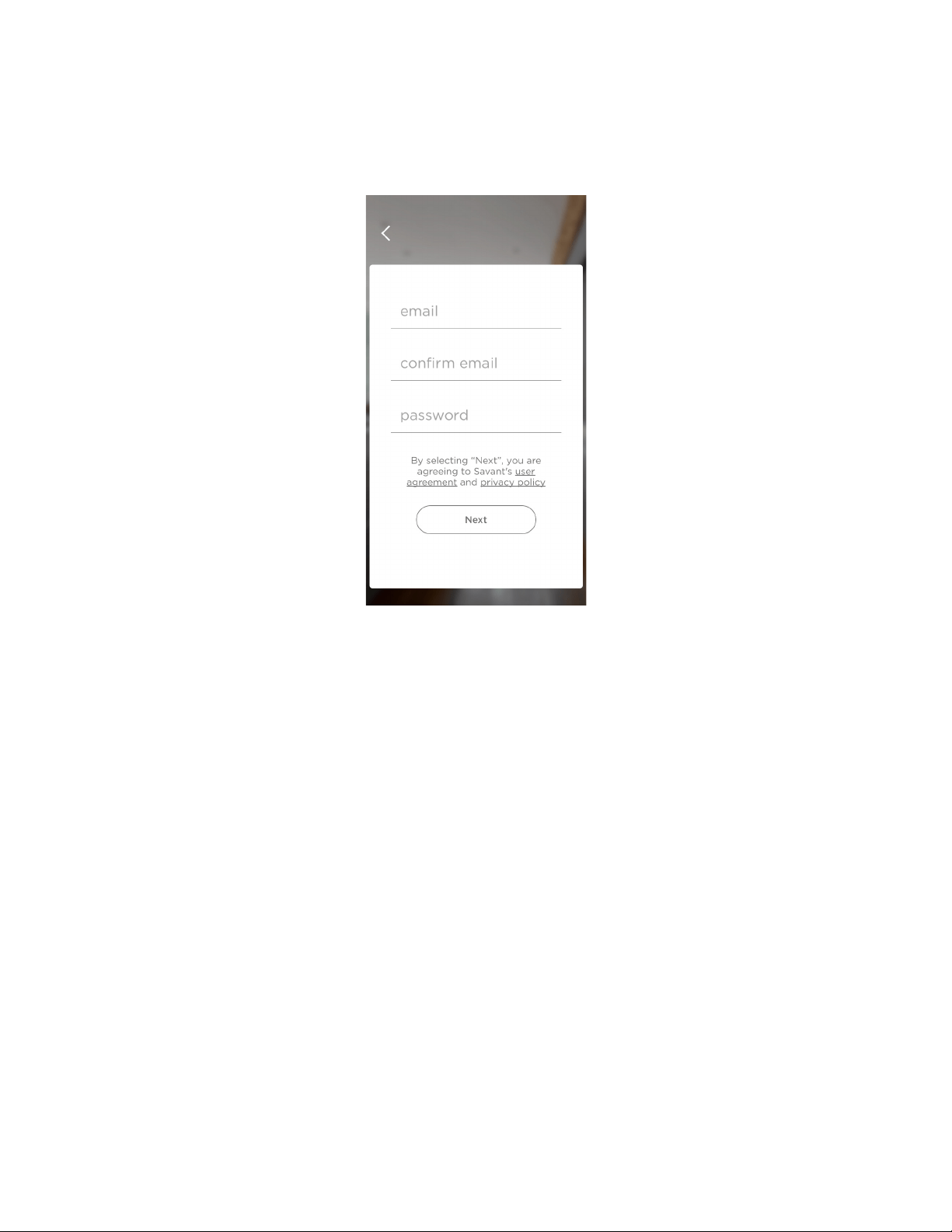
24 SAVANT APP, HOST, AND LAMP CONTROL USER GUIDE
Creating a New Savant Account
1. Tap Create Account to create a new Savant account.
The Savant App displays a screen for entering your email address and a password for the
account.
– Tap the email field. An onscreen keyboard appears. Type the email address you want to use
for your Savant account.
– Tap the confirm email field and enter your email address again.
– Tap the password field and type a password that you would like to assign to your Savant
account. The password must be at least 8 characters long and include one uppercase letter,
one lowercase letter, and one number. To view the password as you type it, tap the eye icon
that appears in the password field once you type the first character of the password.
– Tap Next.
NOTE: By tapping Next, you are agreeing to Savant’s user agreement and privacy policy. To read
these documents, tap their links by the Next button.
NOTE: When you tap Next, Savant sends an email verification message to the linked email
address you entered on this screen. This verification email is valid for 14 days after
creation of your Savant account. To verify your email address, respond to the message
as soon as possible. If your email address is not verified within 14 days, your Savant App
will open a window reminding you to complete this step. If you do not confirm your email
address within 14 days, you will not be able to continue accessing your Savant Host. If you
cannot find a verification email in your inbox, please check your junk or spam email folder.
If you need another verification email message, please contact Savant Support.
2. Tap the First Name field and type your first name.
3. Tap the Last Name field and type your last name.
Entering an email address and password
for your Savant account
Loading ...
Loading ...
Loading ...