Loading ...
Loading ...
Loading ...
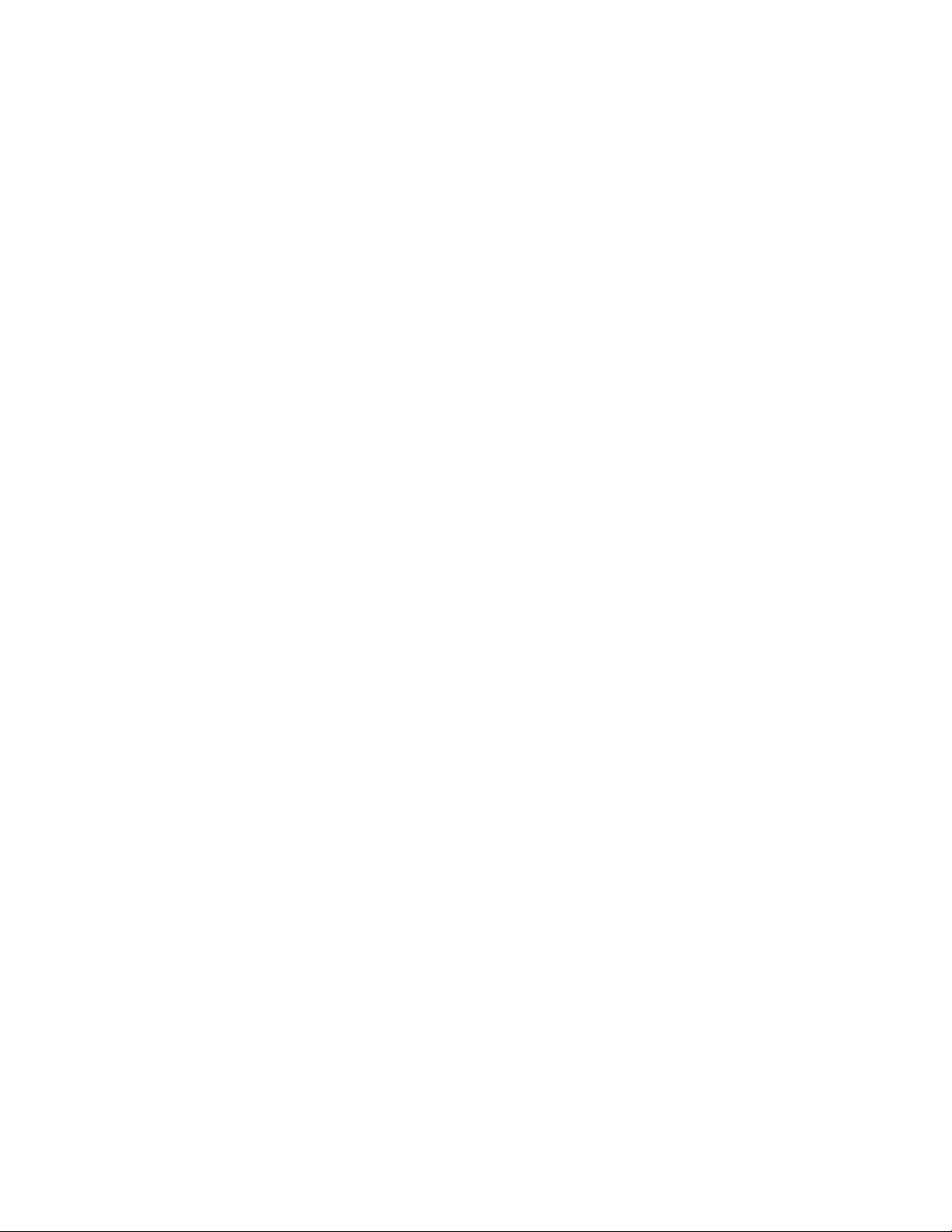
19 SAVANT APP, HOST, AND LAMP CONTROL USER GUIDE
– If you are setting up a Savant Remote, make sure the Remote Base has a clear line of sight to
your television and other entertainment devices. The Base should be located within 30 feet
of your devices.
– If cabinet doors or any other obstacle obstructs the line of sight from the Savant Remote
Base to a device that you want to control, place a Savant Blaster next to the device, so that
the Blaster can relay commands from your Savant Remote. If your devices are on separate
shelves within a cabinet, you will need a Blaster for each shelf. If your devices are in a
separate room, you can place a Blaster next to them to make them reachable by the Remote.
Make sure that all Blasters are within 30 feet of the Remote Base.
NOTE: You may pair up to three Savant Blasters with each Savant Remote.
– If you are setting up a Savant Lamp Controller, plug it into a wall outlet. Then plug the lamp
you want to control into the Lamp Controller. Turn the lamp on.
Setting Up Sonos Devices
1. If you have any Sonos devices, set them up using the Sonos app and follow the instructions
provided by Sonos before you try adding them to your Savant Home.
NOTE: The Savant App cannot add Sonos devices until you have first set them up using the
Sonos app. Once you have a working Sonos system, then it can be added to your Savant
Home.
NOTE: The Savant App can add one Sonos “device” per room. A device can be a single
component or a set of speakers.
NOTE: To add multiple Sonos speakers to the same room in your Savant Home, the speakers
must be grouped as a Stereo Pair or Surround System in your Sonos app.
2. Make sure all your Sonos devices are turned on and connected to the same Wi-Fi network as
your Savant Host.
NOTE: If you have assigned your Sonos devices to specific rooms, and you use those same
names of rooms in your Savant App, your Savant App will automatically assign your
Sonos devices to the right rooms in your Savant Home.
Setting Up Entertainment Devices
NOTE: Confirm that you are logged into an Admin user profile in the Savant App. By default, only
an Admin account can add devices to your Savant Home.
1. Spend a few minutes to take an inventory of all the entertainment devices you would like to set
up with your Savant Remote. Writing down the manufacturer and model number of each device
will save you time when configuring your Remote.
2. If you have an entertainment system connected through an AV receiver, note which components
are plugged into which ports. Also note which device serves as the volume controller in your
system.
3. If you plan to use your Savant Remote with a smart TV, make sure that the smart TV is already
connected to a Wi-Fi network.
NOTE: The Wi-Fi network connected to your smart TV does not need to be the same Wi-Fi
network connected to your Savant Host.
Loading ...
Loading ...
Loading ...