Loading ...
Loading ...
Loading ...
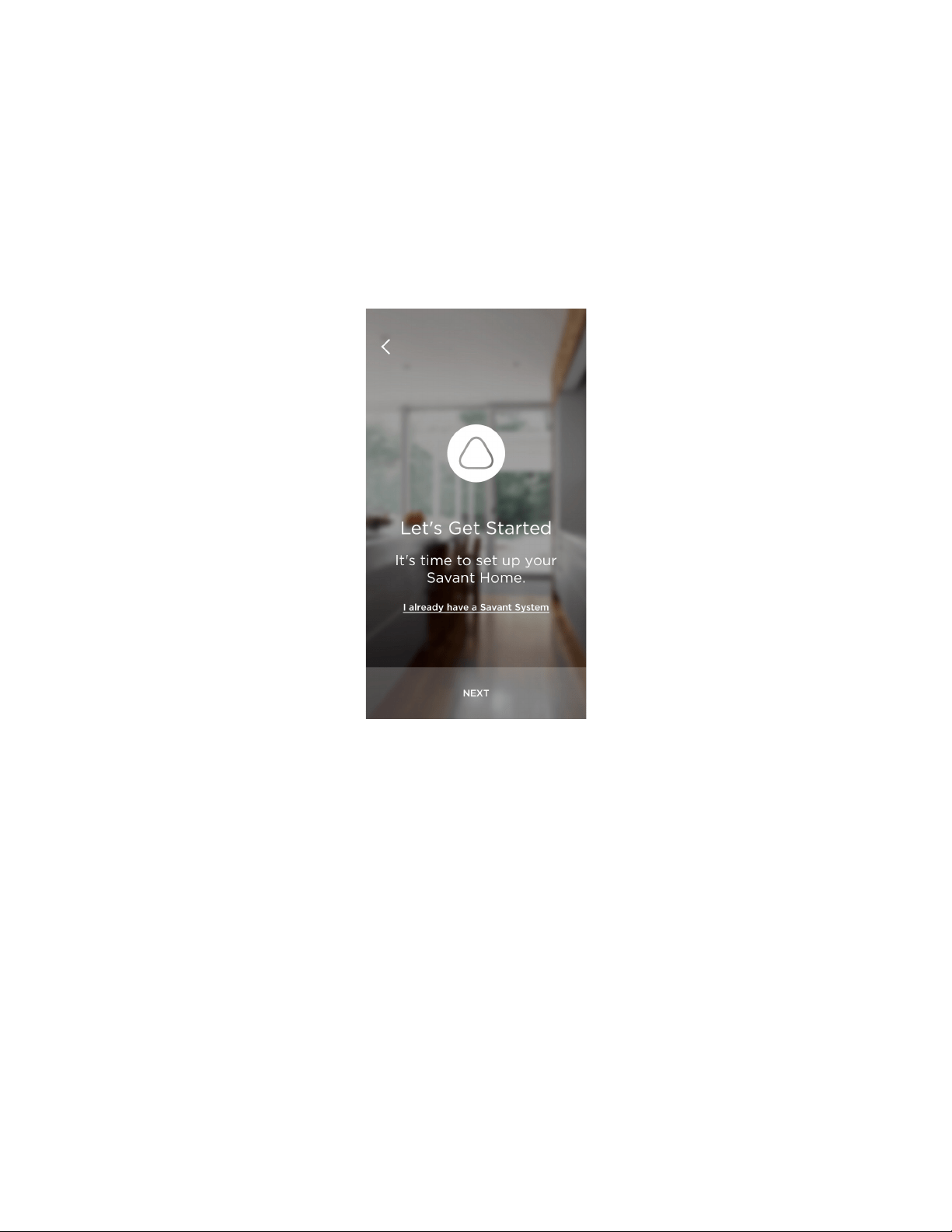
25 SAVANT APP, HOST, AND LAMP CONTROL USER GUIDE
4. Tap Create Account.
The Savant App connects to the Savant cloud and creates your account.
Setting Up Your Savant Home
NOTE: Before you set up your Savant Home, make sure your Savant Host is plugged in and
located in a central area with a strong Wi-Fi signal.
1. Once your account is created, the Savant App displays a message about setting up your Savant
Home.
2. Tap Next.
The Savant App searches for your Savant Host. Once it locates the Host, it displays a message
that it located the host and is ready to connect it to your Wi-Fi.
3. Tap Next.
The Savant App scans for Wi-Fi networks and asks you to confirm the name of your network.
– If the Savant App has identified your Wi-Fi network, tap Ye s.
– Otherwise, tap No and use the options oered in a pop-up window to identify your Wi-Fi
network.
NOTE: If you are using the Savant App for iOS, the App oers instructions for switching
networks. Follow these instructions to select the network you plan to use for your
Savant Home. If you are using the Savant App for Android, the Savant App lists available
networks. Select the network you want to use for your Savant Home. Confirm that the
network is operating at 2.4 GHz and that it is password-protected.
4. Enter the password for your Wi-Fi network.
– Tap the password field and enter your Wi-Fi password. Tap Done.
Preparing to set up your Savant Home
Loading ...
Loading ...
Loading ...