Loading ...
Loading ...
Loading ...
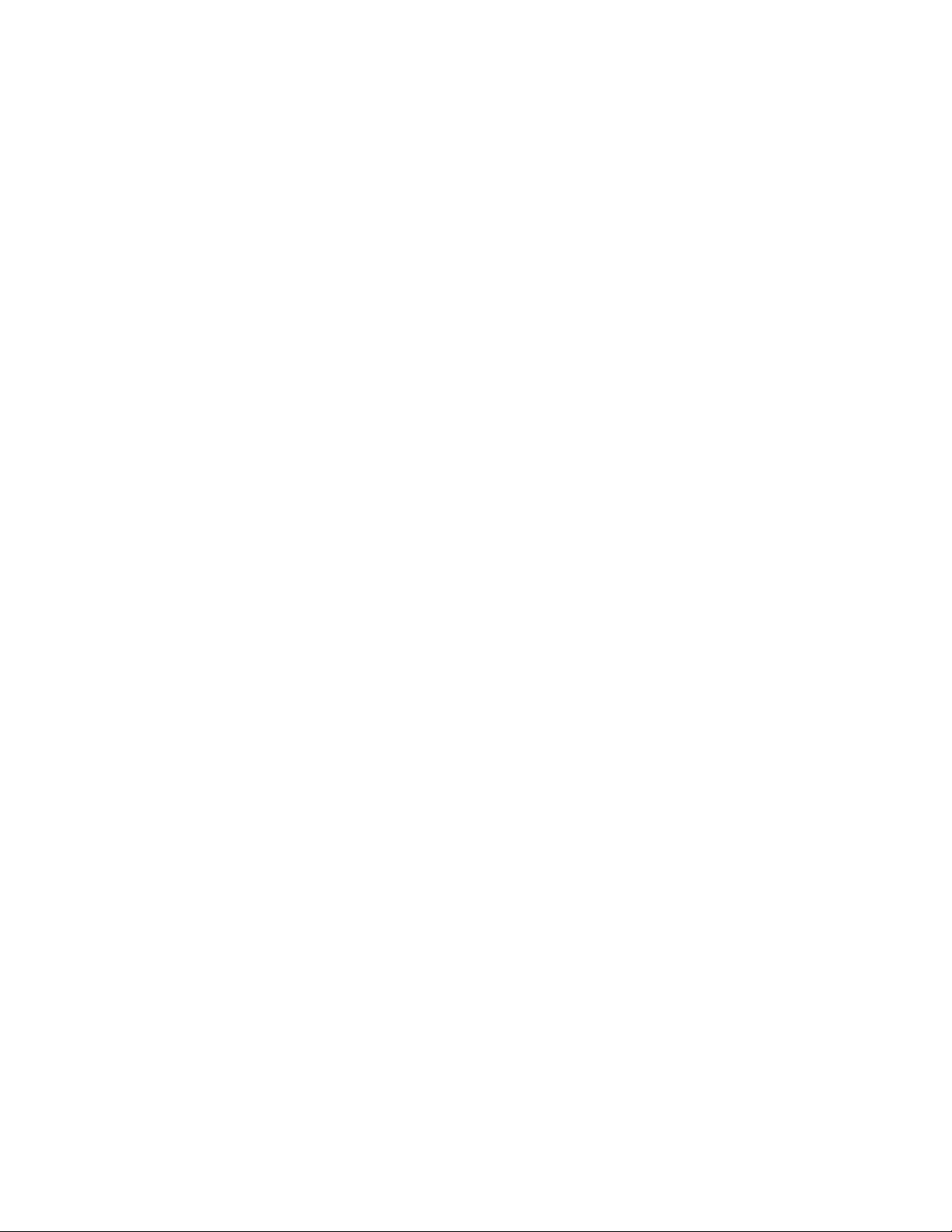
49 SAVANT APP, HOST, AND LAMP CONTROL USER GUIDE
CONTROLLING DEVICES AND SERVICES
UNDERSTANDING DEVICES AND SERVICES
Once you have added devices to your Savant Home, you can use your Savant App to control the
device.
Devices
Use the Devices screen to add and configure devices such as Savant Lamp Controllers. For
example, if you want to add a Lamp Controller in your front hallway and configure the Lamp
Controller not to operate as a dimmer switch, use the Devices screen to add the device and indicate
that it is using non-dimmable bulbs.
Services
Use the carousel on the Home View to control the services provided by your devices.
For example, if you want to control the lighting in your Savant Home without activating a scene,
tap the Lighting service in the list of services on the Home View. The Savant App lists the Lighting
available in your Savant Home. Select the specific rooms or devices you want to control, and
change their settings using the controls provided in the App.
CONTROLLING AN INDIVIDUAL DEVICE
The Savant App oers dierent ways of controlling devices.
– Quick Controls are the most essential controls for a device, quickly and easily accessed from a
pop-up menu opened by pressing and holding on the icon for the device in the Home, Rooms, or
single Room view.
– Full controls for a device are available by tapping on the icon for the device in the Home, Rooms,
or single Room view.
To control an individual device, do the following:
1. On the Home View of the Savant App, either scroll through the Services carousel to find the
service provided by the device, or find the service in the Rooms view or the view for a particular
Room.
2. Do one of the following:
– To open the Quick Controls, press and hold the icon for the service. When the Quick Controls
pop-up window opens, use the essential features in the window to control the device.
– To open a window with a more complete set of controls, tap the icon for the service. Use the
controls to make changes.
Loading ...
Loading ...
Loading ...