Loading ...
Loading ...
Loading ...
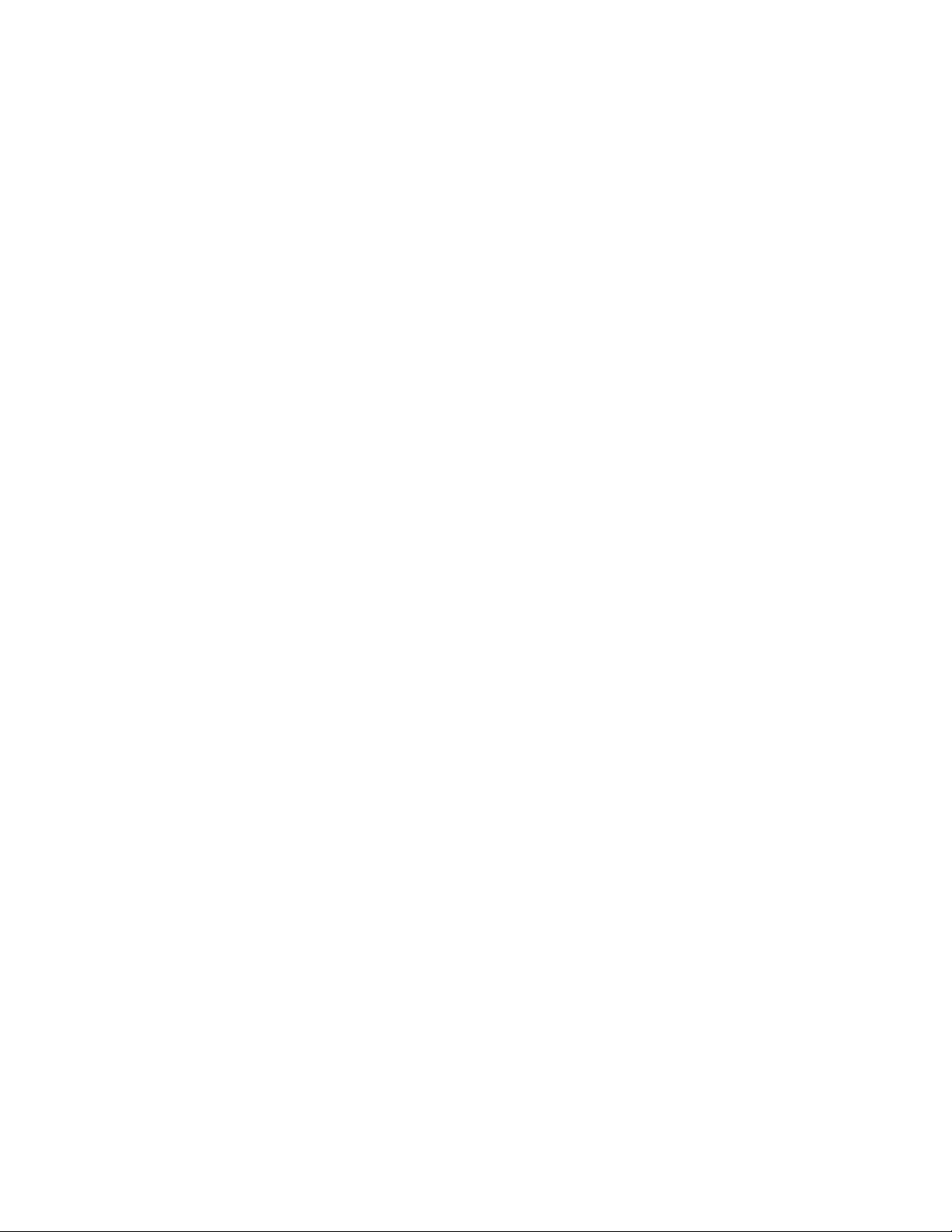
57 SAVANT APP, HOST, AND LAMP CONTROL USER GUIDE
USING SCENES
ABOUT SCENES
In a Savant Home, a scene creates ambiance with a tap.
A scene is a collection of device settings that you activate at one time. For example, you can create
a scene that dims the lights and plays your favorite jazz playlist on your Sonos sound system. You
can give the scene a name like Date Night or Relax.
Once you have set up the scene, you can activate it any time by tapping its name in the list of
scenes. You can also schedule scenes to start automatically.
The Savant App gives you a great deal of freedom in scheduling scenes. For example, you can
program your Relax scene to start every night at 6 pm or at 1 hour after sunset. You can even
program the scene to start at 1 hour after dawn on Fridays between January 15 and April 30 but at
no other time.
NOTE: You might find it useful to create a scene that turns o all the devices in your Savant
Home. You could activate this scene at the end of the day to turn o all your Savant
Lamp Controllers and Savant-controlled entertainment systems with a single tap or voice
command. You could name this scene “Goodnight” or something similar that conveys its
function.
ADDING SCENES TO YOUR SAVANT HOME
There are two ways of adding a scene.
– Capturing a Scene
You can use the Savant App to capture a scene from the current settings of devices and services
in your home.
– Building a Scene
You can use the Savant App to select the devices, services, and settings you want to include a
scene.
The steps below guide you through both ways of adding a scene.
Loading ...
Loading ...
Loading ...