Loading ...
Loading ...
Loading ...
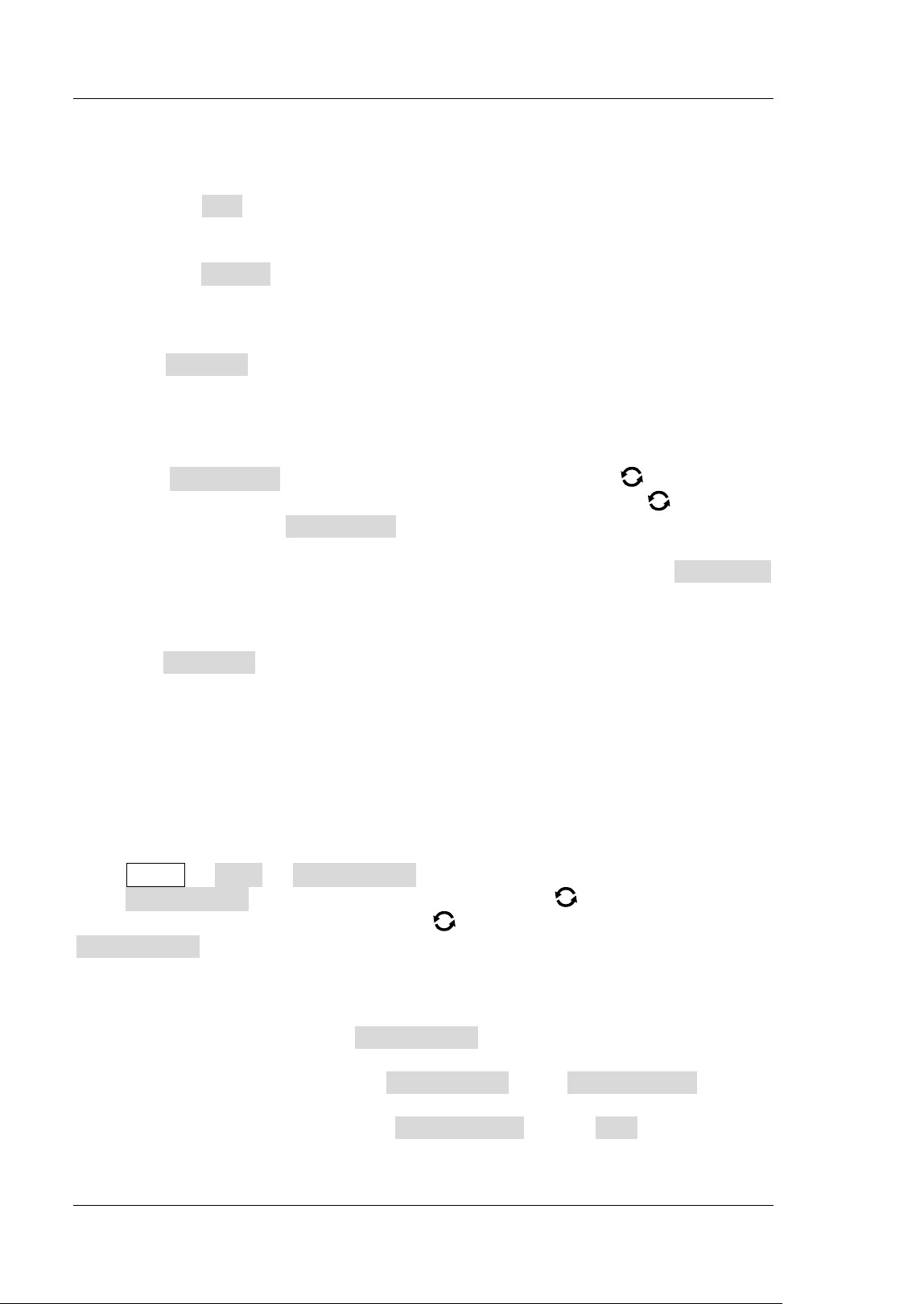
RIGOL Chapter 19 System Utility Function Setting
19-12 MSO7000/DS7000 User's Guide
methods for the password, refer to descriptions in "To Create a Folder".
Email test
Press Test to test whether the e-mail server is properly set.
Restore default settings
Press Default to restore the settings of receiver and mail settings to
defaults.
2. Set the Receiver
Press Receiver to display the receiver input interface, and you can edit the
email address of the receiver. For detailed input methods of the receiver email
address, refer to descriptions in "To Create a Folder".
3. Upload Attachment
Press Attachment, then rotate the multifunction knob to select the
attachment type to be uploaded, and then press down the knob
to select it.
You can also press Attachment continuously to select or enable the touch
screen to tap the attachment. The available attachments include "Screen",
"Setup", and "Other". If you select "Other", you also need to press File Select
to select the file to be uploaded.
4. Send the Mail
Press Send Mail to send the edited email to the receiver.
Screen Saver
When the oscilloscope enters the idle state and holds for a certain period of time, the
screen saver program will be enabled. The screen saver program is disabled by
default.
Press Utility More Screen Saver to enter the screen saver setting menu.
Press Screen Saver, then rotate the multifunction knob to select the screen
saver type, and then press down the knob
to select the type. You can also press
Screen Saver continuously or enable the touch screen to select the desired type.
The available screen saver types include "Off", "Picture", and "Text".
1. Select the Screen Saver
If you select "Off" under Screen Saver, it indicates that the screen saver is
disabled.
If you select "Picture" under Screen Saver, press Select Picture to select
the file. The file types include "*.png", "*.bmp", "*.jpg", and "*.tif".
If you select "Text" under Screen Saver, press Text, and then the
filename input interface is displayed, e.g. inputting "RIGOL Scope". For
Loading ...
Loading ...
Loading ...
