Loading ...
Loading ...
Loading ...
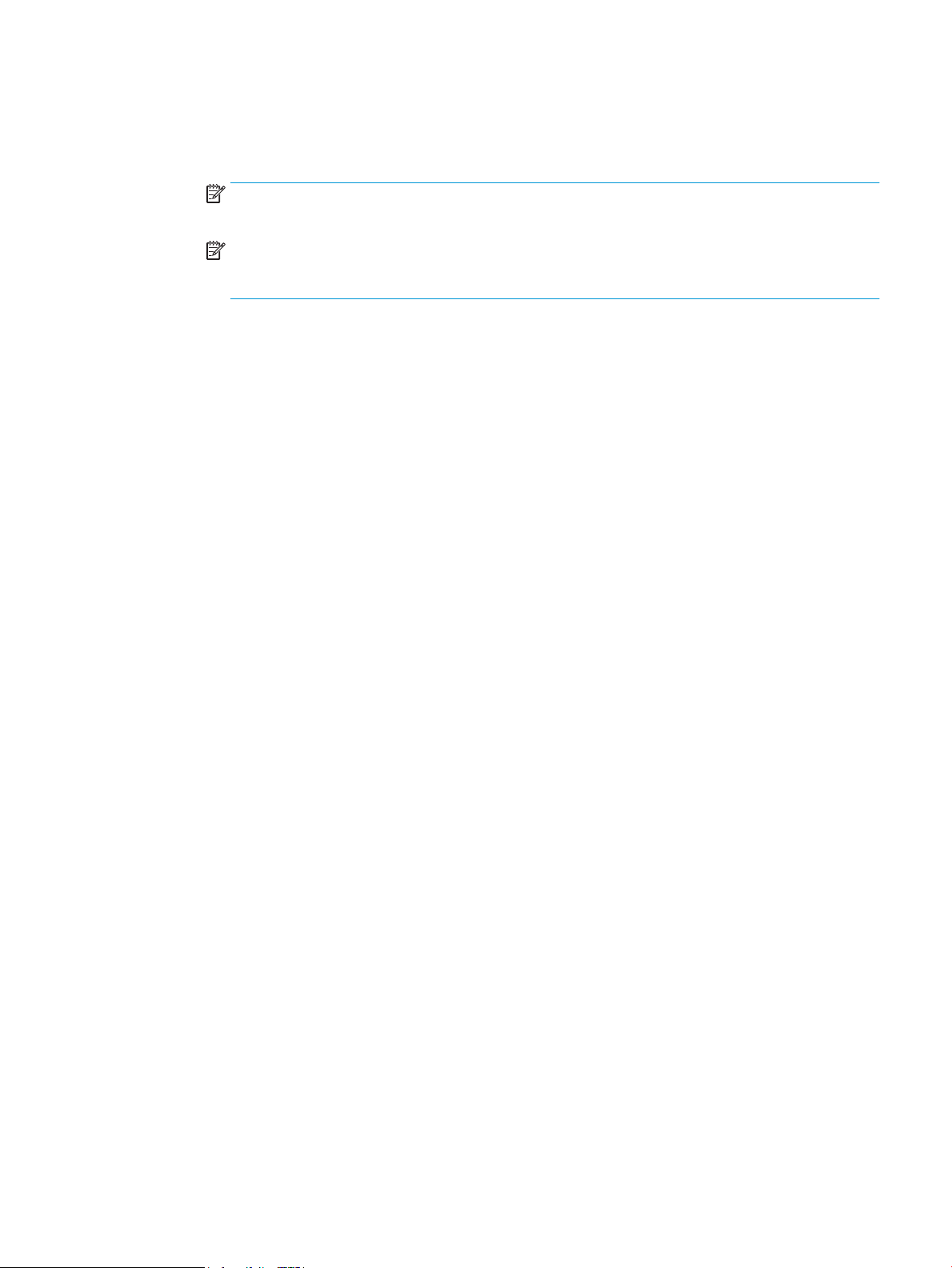
a. Click the Default Browser tab.
b. Select the product from the list. The software veries that the product is connected to the network.
The Print Using eld is automatically populated with the correct PPD for the product.
NOTE: If you are on a network that has more than one product, print a conguration page and
match the Bonjour Printer Name to the name on the list to identify the product that you are installing.
NOTE: If the product does not appear in the list, verify that the product is on and connected to the
network, then try turning the product o and then on again. If the product PPD is not in the Print
Using drop-down list, turn the computer o and then on again, and then restart the setup process.
c. Click the Add button to complete the setup process.
If you are using the IP Printing method, complete the following steps:
a. Click the IP Printer tab.
b. Choose HP Jet Direct – Socket from the Protocol drop-down menu. This is the recommended setting
for HP products.
c. Type the IP address into the Address eld on the add printer screen.
d. The Name, Location, and Print Using information are automatically lled in. If the product PPD is not in
the Print Using eld, turn the computer o and then on again, and then restart the setup process.
ENWW Connect the product to a network by using a network cable and install the software (Mac OS X) 25
Loading ...
Loading ...
Loading ...
