Loading ...
Loading ...
Loading ...
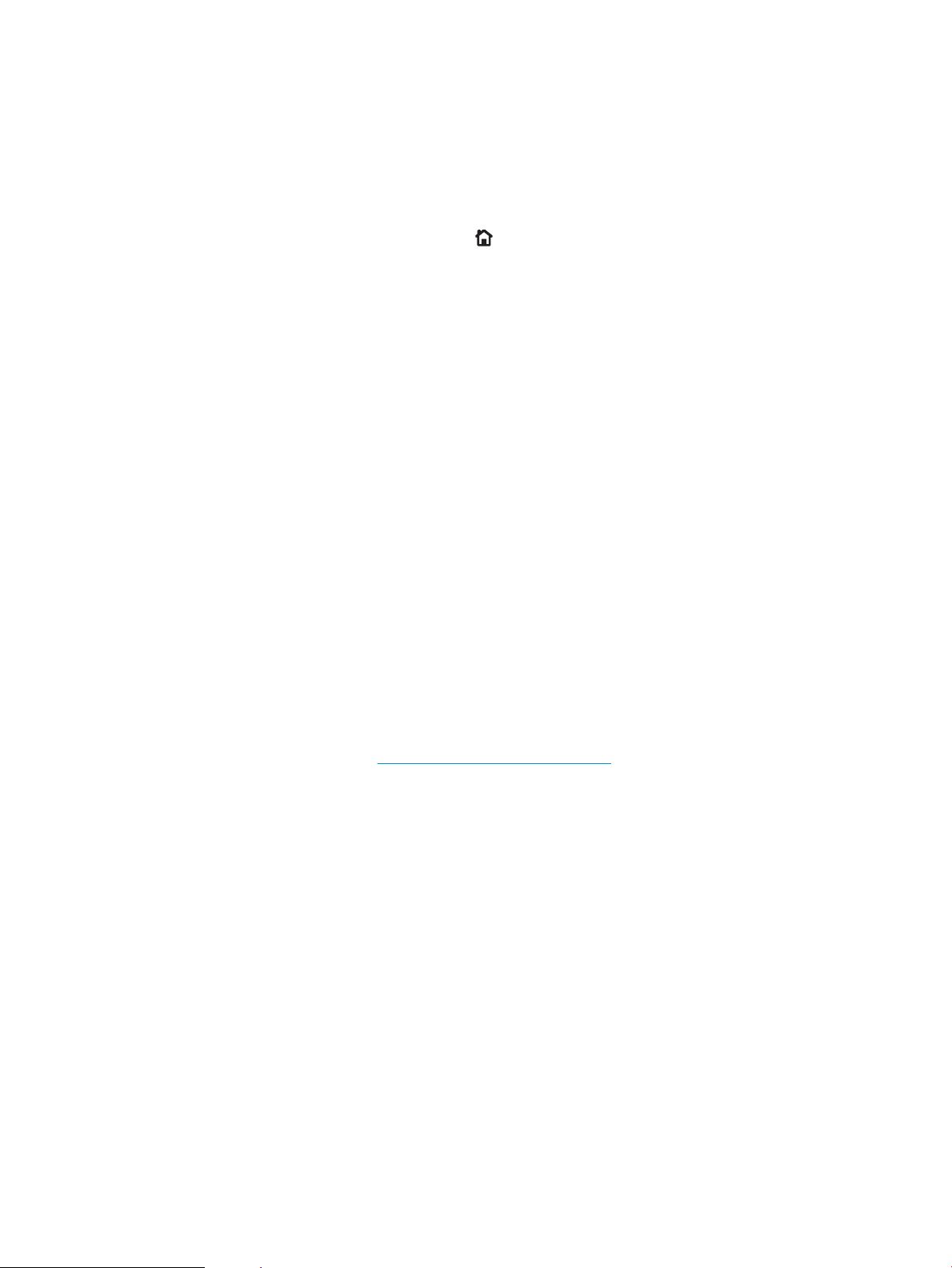
Check the toner-cartridge status
Follow these steps to check the estimated life remaining in the toner cartridges and if applicable, the status of
other replaceable maintenance parts.
1. On the product control panel, press the Home button.
2. Open the following menus:
●
Administration
●
Reports
●
Conguration/Status Pages
3. Select the Supplies Status option.
4. Highlight the Print option, and then press the OK button to print the report.
5. Check the percent of life remaining for the toner cartridges and if applicable, the status of other replaceable
maintenance parts.
Print quality problems can occur when using a toner cartridge that is at its estimated end of life. The
supplies status page indicates when a supply level is very low. After an HP supply has reached the very low
threshold, HP’s premium protection warranty on that supply has ended.
The supply does not need to be replaced now unless the print quality is no longer acceptable. Consider
having a replacement available to install when print quality is no longer acceptable.
If you determine that you need to replace a toner cartridge or other replaceable maintenance parts, the
supplies status page lists the genuine HP part numbers.
6. Check to see if you are using a genuine HP cartridge.
A genuine HP toner cartridge has the words “HP” on it, or has the HP logo on it. For more information on
identifying HP cartridges go to www.hp.com/go/learnaboutsupplies.
HP cannot recommend the use of non-HP supplies, either new or remanufactured. Because they are not HP
products, HP cannot inuence their design or control their quality. If you are using a relled or
remanufactured toner cartridge and are not satised with the print quality, replace the toner cartridge with
a genuine HP toner cartridge.
Print a cleaning page
Print a cleaning page to remove dust and excess toner from the fuser if you are having any of the following
problems:
●
Specks of toner are on the printed pages.
●
Toner is smearing on the printed pages.
●
Repeated marks occur on the printed pages.
Use the following procedure to print a cleaning page.
248 Chapter 10 Solve problems ENWW
Loading ...
Loading ...
Loading ...
