Loading ...
Loading ...
Loading ...
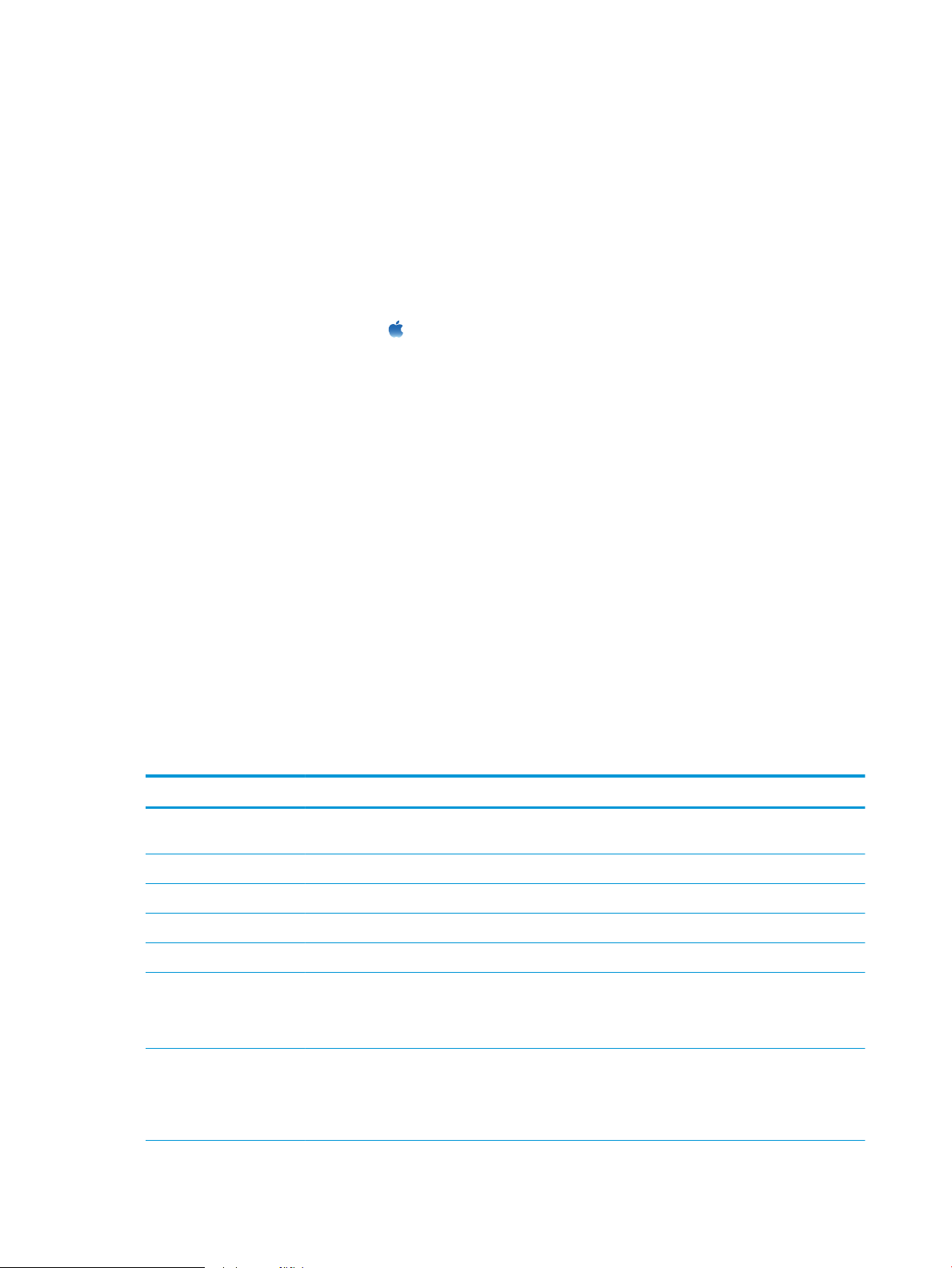
HP Utility (Mac OS X)
HP Utility is a software program that provides access to the product in Mac OS X.
You can use HP Utility when the product uses a USB cable or is connected to a TCP/IP-based network.
Open HP Utility
From the Finder, click Applications, click Utilities, and then click HP Utility.
If HP Utility is not included in the Utilities list, use the following procedure to open it:
1. At the computer, open the Apple menu, click the System Preferences menu, and then click the Print &
Fax
icon or the Print & Scan icon.
2. Select the product in the left side of the window.
3. Click the Options & Supplies button.
4. Click the Utility tab.
5. Click the Open Printer Utility button.
HP Utility features
HP Utility consists of pages that you open by clicking in the All Settings list. At the top of any page, click the icons
to access HP Web sites for the following information:
●
HP Support
●
Supplies
●
Registration
●
Recycling
The following table describes the tasks that you can perform with HP Utility.
Menu Item Description
Information And Support Supplies Status Shows the product supplies status and provides links for ordering supplies
online.
Device Information Shows information about the currently selected product.
File Upload Transfers les from the computer to the product.
Upload Fonts Transfers font les from the computer to the product.
HP ePrintCenter Accesses the HP ePrintCenter.
Update Firmware Transfers a rmware update le to the product.
NOTE: This option is available only after you open the View menu and
select the Show Advanced Options item.
Commands Sends special characters or print commands to the product after the print
job.
NOTE: This option is available only after you open the View menu and
select the Show Advanced Options item.
206 Chapter 9 Manage the product ENWW
Loading ...
Loading ...
Loading ...
