Loading ...
Loading ...
Loading ...
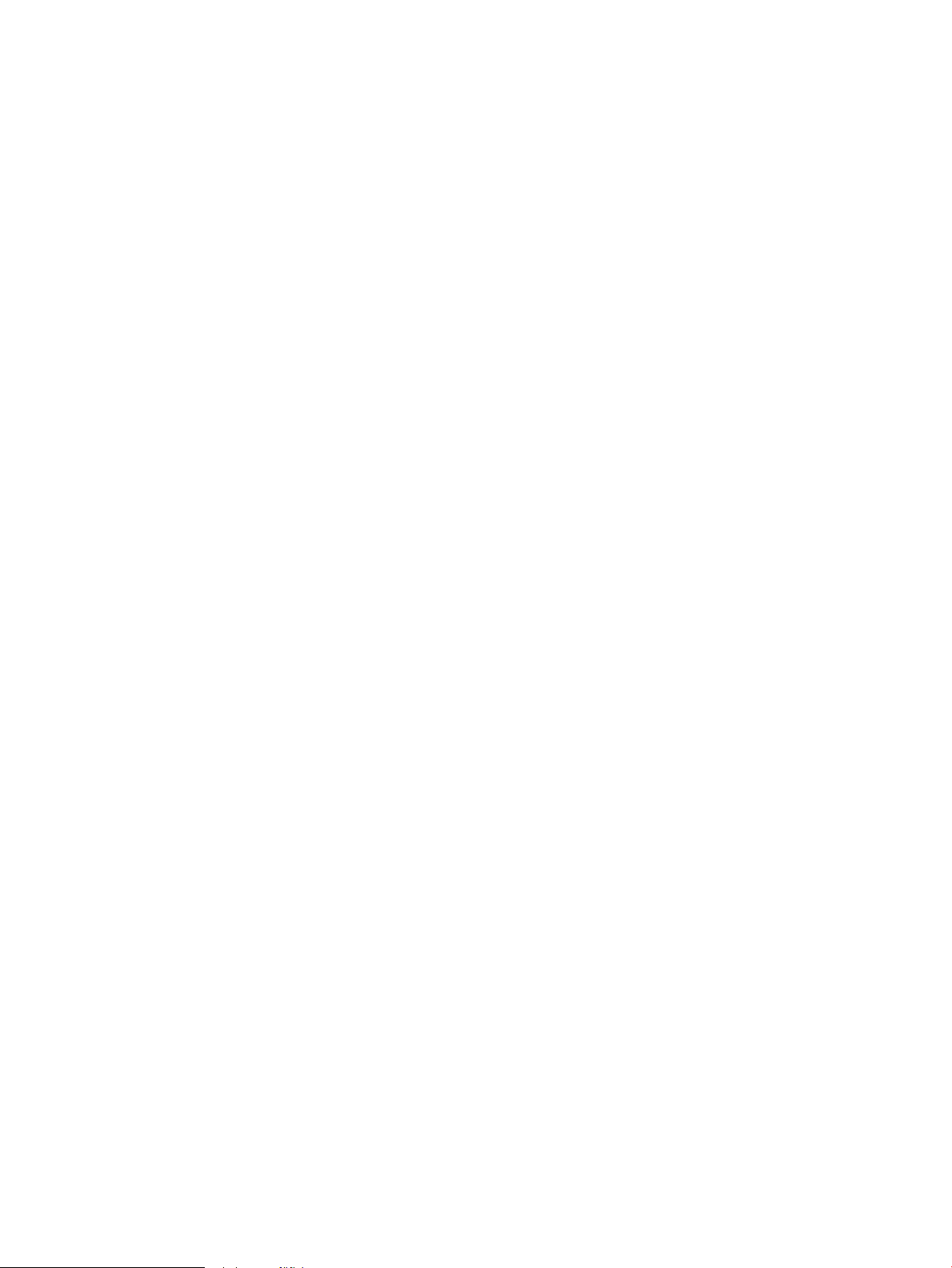
●
The paper guides must be touching the sides of the paper stack to work correctly. Make sure that the paper
stack is straight and the guides are against the paper stack.
●
The document feeder input tray or output bin might contain more than the maximum number of pages.
Make sure the paper stack ts below the guides in the input tray, and remove pages from the output bin.
●
Verify that there are no pieces of paper, staples, paper clips, or other debris in the paper path.
●
Clean the document-feeder rollers and the separation pad. Use compressed air or a clean, lint-free cloth
moistened with warm water. If misfeeds still occur, replace the rollers.
●
From the Home screen on the product control panel, scroll to and touch the Supplies button. Check the
status of the document-feeder kit, and replace it if necessary.
Prevent paper jams
To reduce the number of paper jams, try these solutions.
1. Use only paper that meets HP specications for this product.
2. Use paper that is not wrinkled, folded, or damaged. If necessary, use paper from a dierent package.
3. Use paper that has not previously been printed or copied on.
4. Make sure the tray is not overlled. If it is, remove the entire stack of paper from the tray, straighten the
stack, and then return some of the paper to the tray.
5. Make sure the paper guides in the tray are adjusted correctly for the size of paper. Adjust the guides so they
are touching the paper stack without bending it.
6. Make sure that the tray is fully inserted in the product.
7. If you are printing on heavy, embossed, or perforated paper, use the manual feed feature and feed sheets
one at a time.
8. From the Home screen on the product control panel, scroll to and touch the Trays button. Verify that the
tray is congured correctly for the paper type and size.
9. Make sure the printing environment is within recommended specications.
222 Chapter 10 Solve problems ENWW
Loading ...
Loading ...
Loading ...
