Loading ...
Loading ...
Loading ...
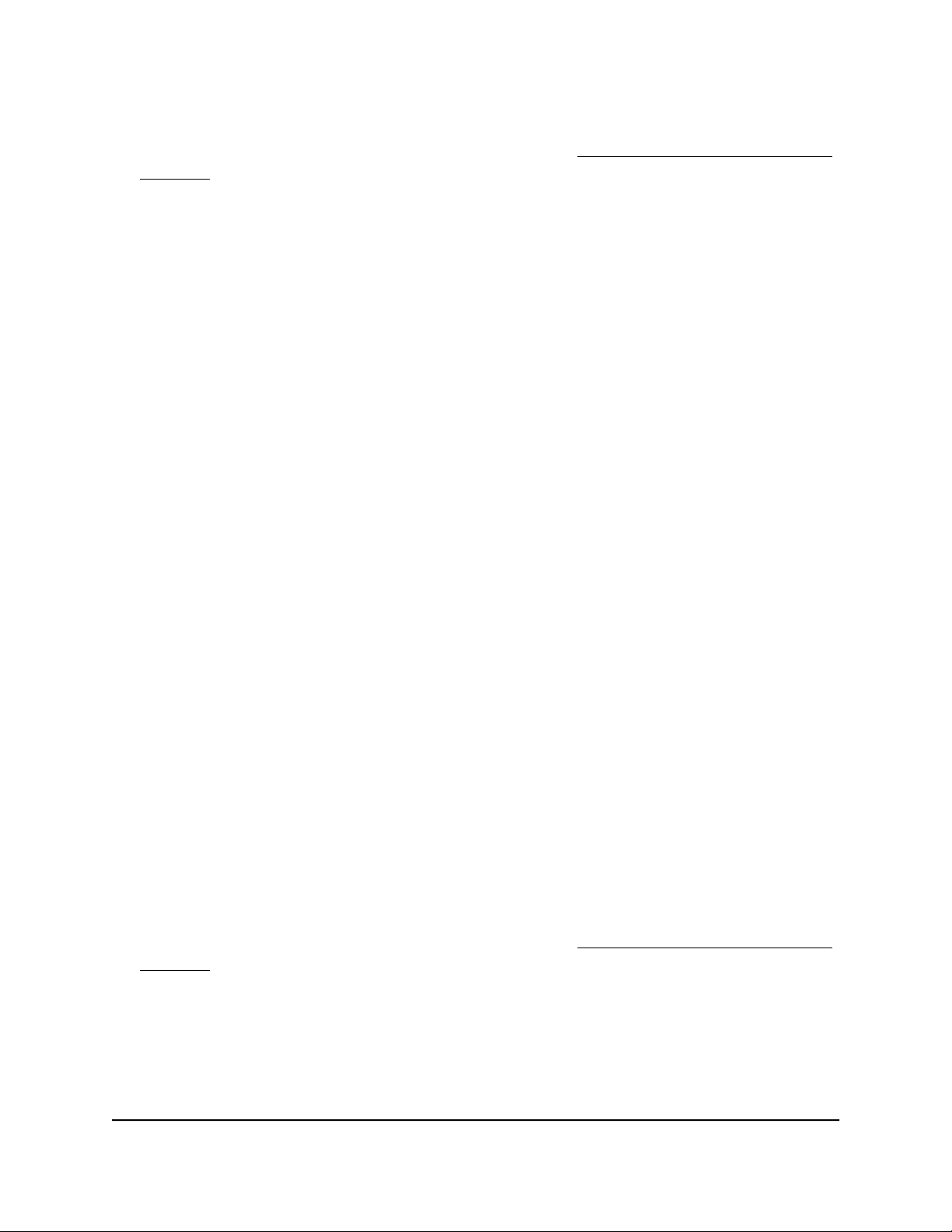
3.
In the address field of your web browser, enter the IP address of the switch.
If you do not know the IP address of the switch, see Access the switch using a web
browser on page 17.
The login window opens.
4. Enter the switch password.
The password is the one that you specified the first time that you logged in. The
password is case-sensitive.
The Switch Information page displays.
5. Select Maintenance > Change Password.
The Change Password page displays.
6.
In the Old Password field, type the current password for the switch.
7.
Type the new password in the New Password field and in the Re-type New
Password field.
8. Click the Apply button.
Your settings are saved. Keep the new password in a secure location so that you can
access the switch in the future.
View or clear the port statistics
For each switch port, you can view the bytes received, bytes sent, and cyclic redundancy
check (CRC) error packets.
To view or clear the port statistics:
1. Connect your computer to the same network as the switch.
You can use a WiFi or wired network connection, or connect directly to a switch that
is off-network using an Ethernet cable.
2. Launch a web browser.
3.
In the address field of your web browser, enter the IP address of the switch.
If you do not know the IP address of the switch, see Access the switch using a web
browser on page 17.
The login window opens.
4. Enter the switch password.
The password is the one that you specified the first time that you logged in. The
password is case-sensitive.
User Manual71Manage and Monitor the Switch
Gigabit Ethernet Plus Switches
Loading ...
Loading ...
Loading ...