Loading ...
Loading ...
Loading ...
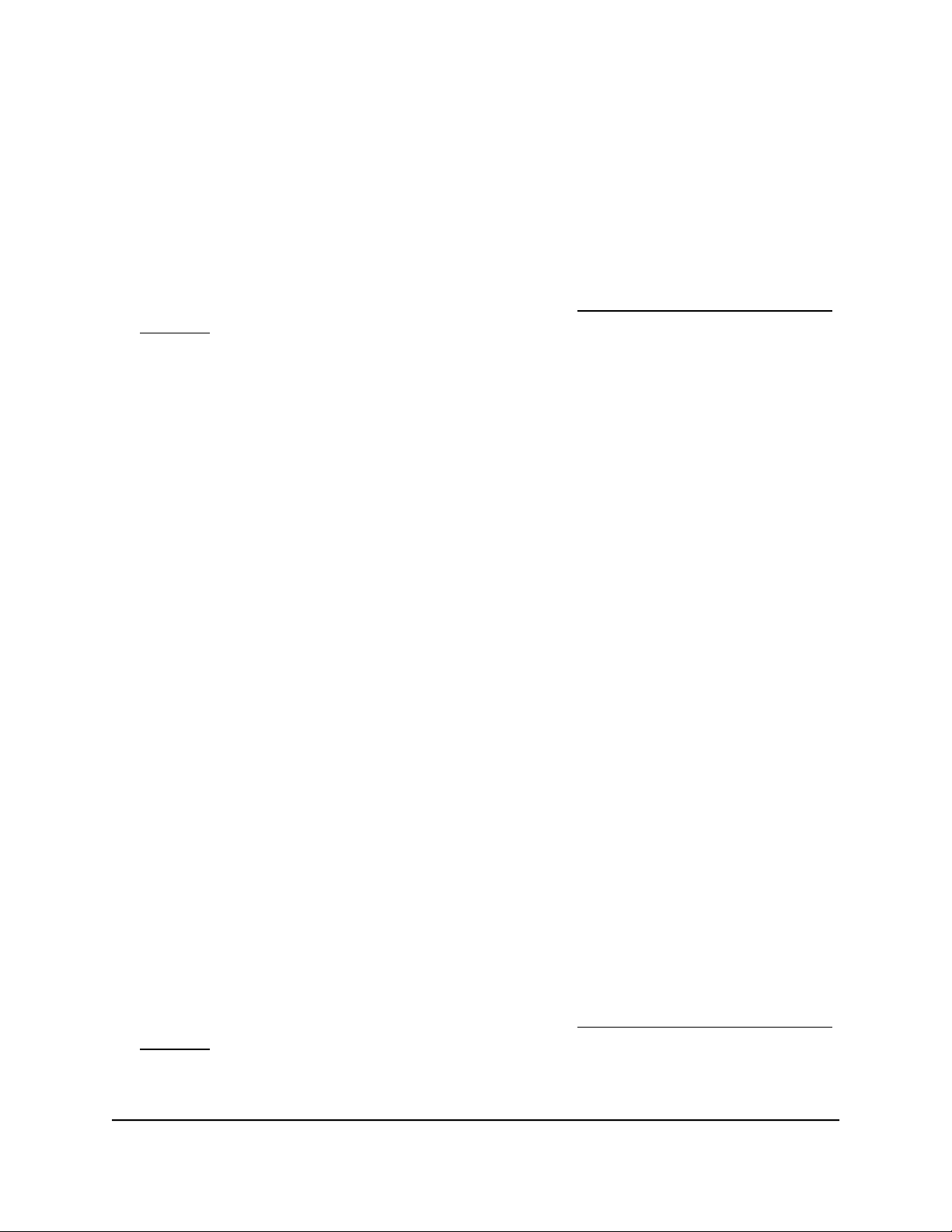
To save the switch configuration:
1. Connect your computer to the same network as the switch.
You can use a WiFi or wired network connection, or connect directly to a switch that
is off-network using an Ethernet cable.
2. Launch a web browser.
3.
In the address field of your web browser, enter the IP address of the switch.
If you do not know the IP address of the switch, see Access the switch using a web
browser on page 17.
The login window opens.
4. Enter the switch password.
The password is the one that you specified the first time that you logged in. The
password is case-sensitive.
The Switch Information page displays.
5.
Select System > Maintenance > Save Configuration.
The Save Configuration page displays.
6. Click the Save button.
A pop-up window opens. Depending on the settings of your browser, you can select
a location to save the switch configuration file (a .cfg file).
7.
Follow the directions of your browser to save the switch configuration.
Restore a saved switch configuration
You can restore a switch configuration that you saved.
To restore the switch configuration that you saved:
1. Connect your computer to the same network as the switch.
You can use a WiFi or wired network connection, or connect directly to a switch that
is off-network using an Ethernet cable.
2. Launch a web browser.
3.
In the address field of your web browser, enter the IP address of the switch.
If you do not know the IP address of the switch, see Access the switch using a web
browser on page 17.
The login window opens.
User Manual64Manage and Monitor the Switch
Gigabit Ethernet Plus Switches
Loading ...
Loading ...
Loading ...