Loading ...
Loading ...
Loading ...
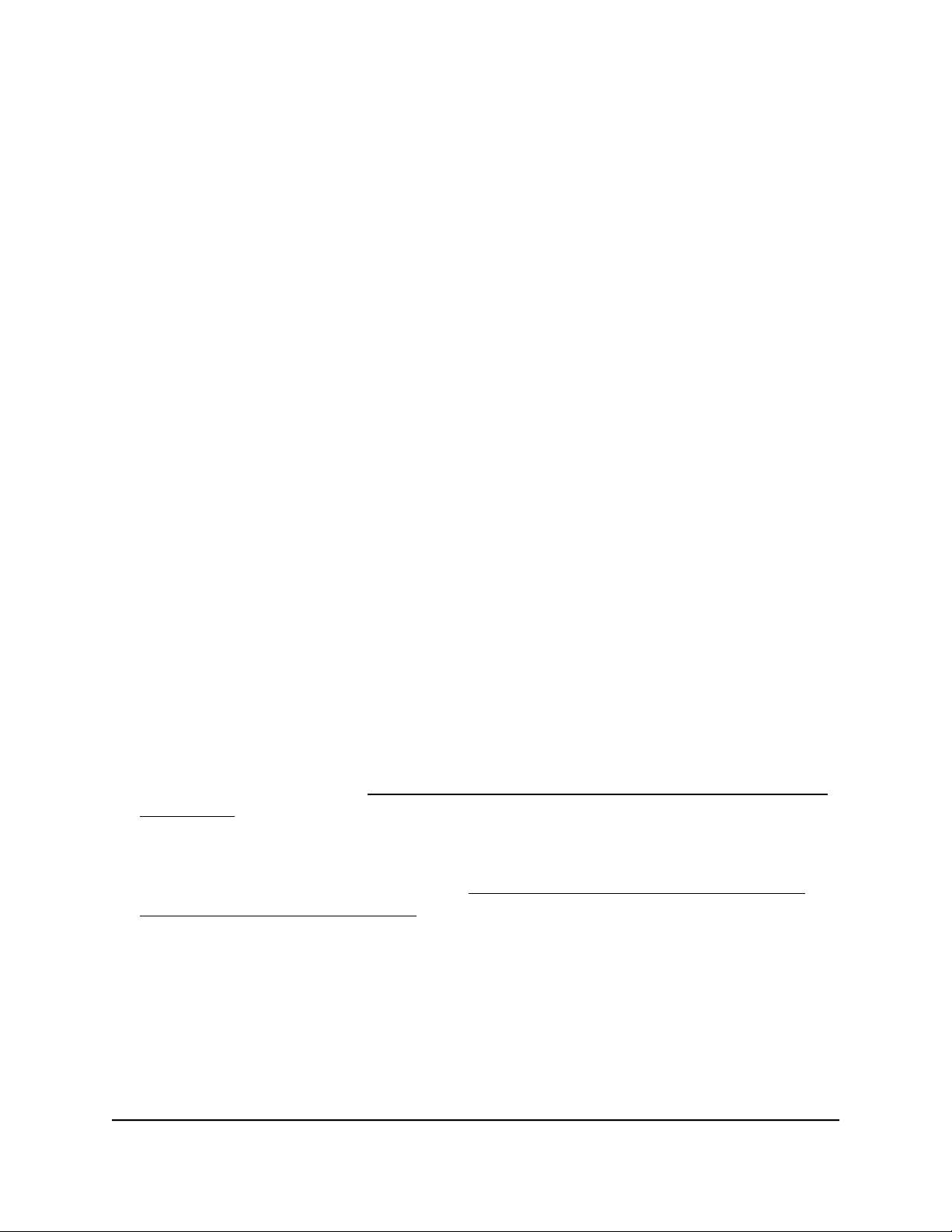
9. Click the Start Searching button.
The Switch Discovery Tool displays a list of NETGEAR switches that it discovers on
the selected network.
For each switch, the tool displays the IP address.
10.
To access the device UI of the switch, click the ADMIN PAGE button.
The login window opens.
11. Enter the switch password.
The default password is password. The password is case-sensitive. The first time
that you log in to the switch, you must change the default password.
The Switch Information page displays.
Assign a fixed IP address to the switch
By default, the switch is configured to automatically receive an IP address from a DHCP
server (or a router that functions as a DHCP server) in your network. However, certain
events can cause the DHCP server to issue a new IP address to the switch, so if you need
the switch to persistently have the same IP address, you can assign a fixed (static) IP
address to the switch. For example, you may want to attach a shared device such as a
printer or file server, configure port forwarding, or set up the switch so you can connect
remotely from a mobile device.
To change the IP address of the switch, use one of the following methods:
•
Connect to the switch through the network: If the switch and your computer are
connected to the same network, you can change the IP address of the switch through
a network connection (see Set a fixed IP address for the switch through a network
connection on page 22).
•
Connect directly to the switch: If you cannot connect to the switch over a network
connection, you can change the IP address of the switch by using an Ethernet cable
to connect a directly to the switch (see Assign a fixed IP address by connecting
directly to the switch off-network on page 23).
User Manual21Get Started
Gigabit Ethernet Plus Switches
Loading ...
Loading ...
Loading ...