Loading ...
Loading ...
Loading ...
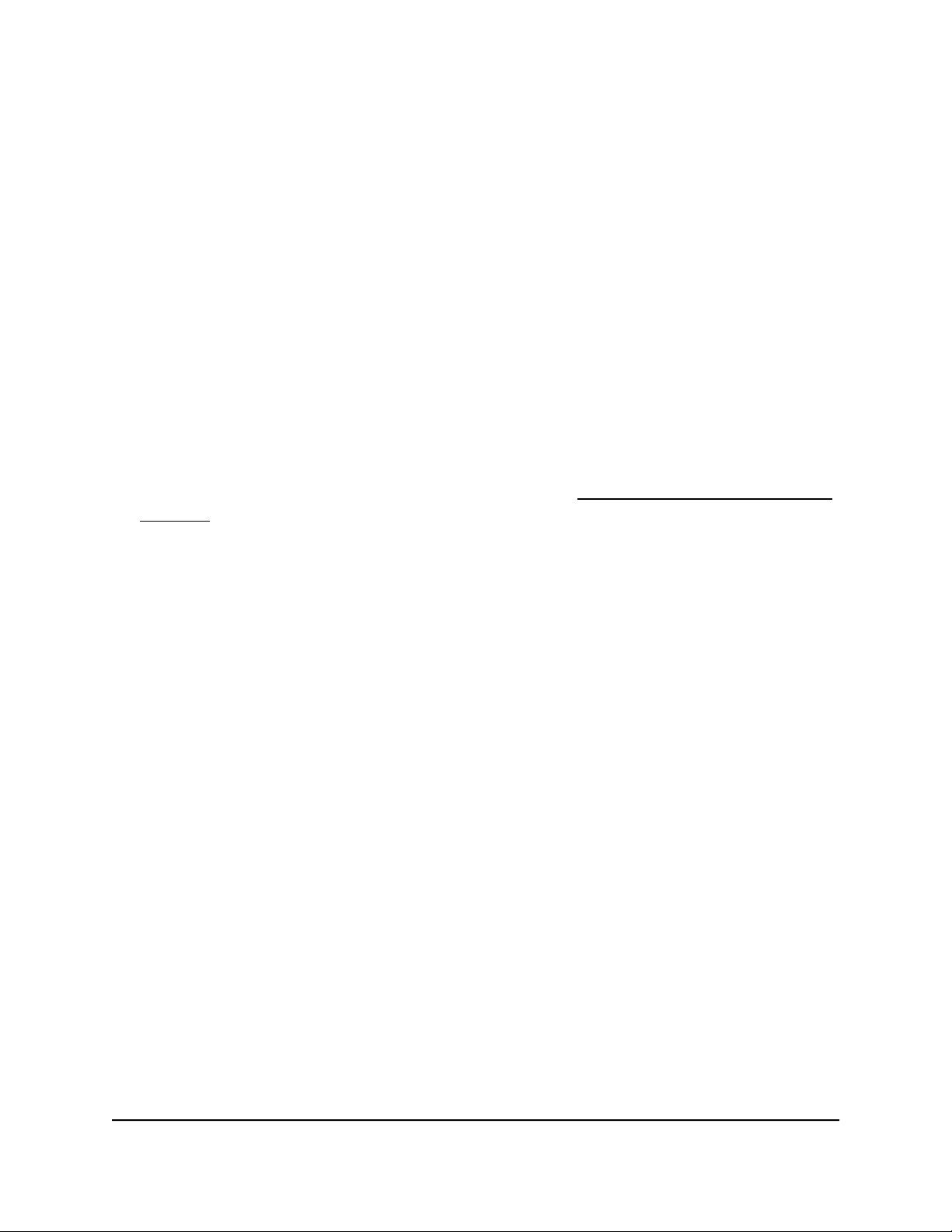
When the update is complete, your switch restarts. The update process typically
takes about three minutes.
Reboot the switch
You can reboot the switch remotely.
To reboot the switch:
1. Connect your computer to the same network as the switch.
You can use a WiFi or wired network connection, or connect directly to a switch that
is off-network using an Ethernet cable.
2. Launch a web browser.
3.
In the address field of your web browser, enter the IP address of the switch.
If you do not know the IP address of the switch, see Access the switch using a web
browser on page 17.
The login window opens.
4. Enter the switch password.
The password is the one that you specified the first time that you logged in. The
password is case-sensitive.
The Switch Information page displays.
5. Select System > Maintenance > Device Reboot.
The Device Reboot page displays.
6. Select the check box.
7. Click the Apply button.
The switch reboots.
Save the switch configuration
You can save the switch configuration as a file. We recommend that you save the
configuration. Then you can quickly restore the switch configuration if you change the
settings and then decide to return the switch to its previous settings.
User Manual63Manage and Monitor the Switch
Gigabit Ethernet Plus Switches
Loading ...
Loading ...
Loading ...