Loading ...
Loading ...
Loading ...
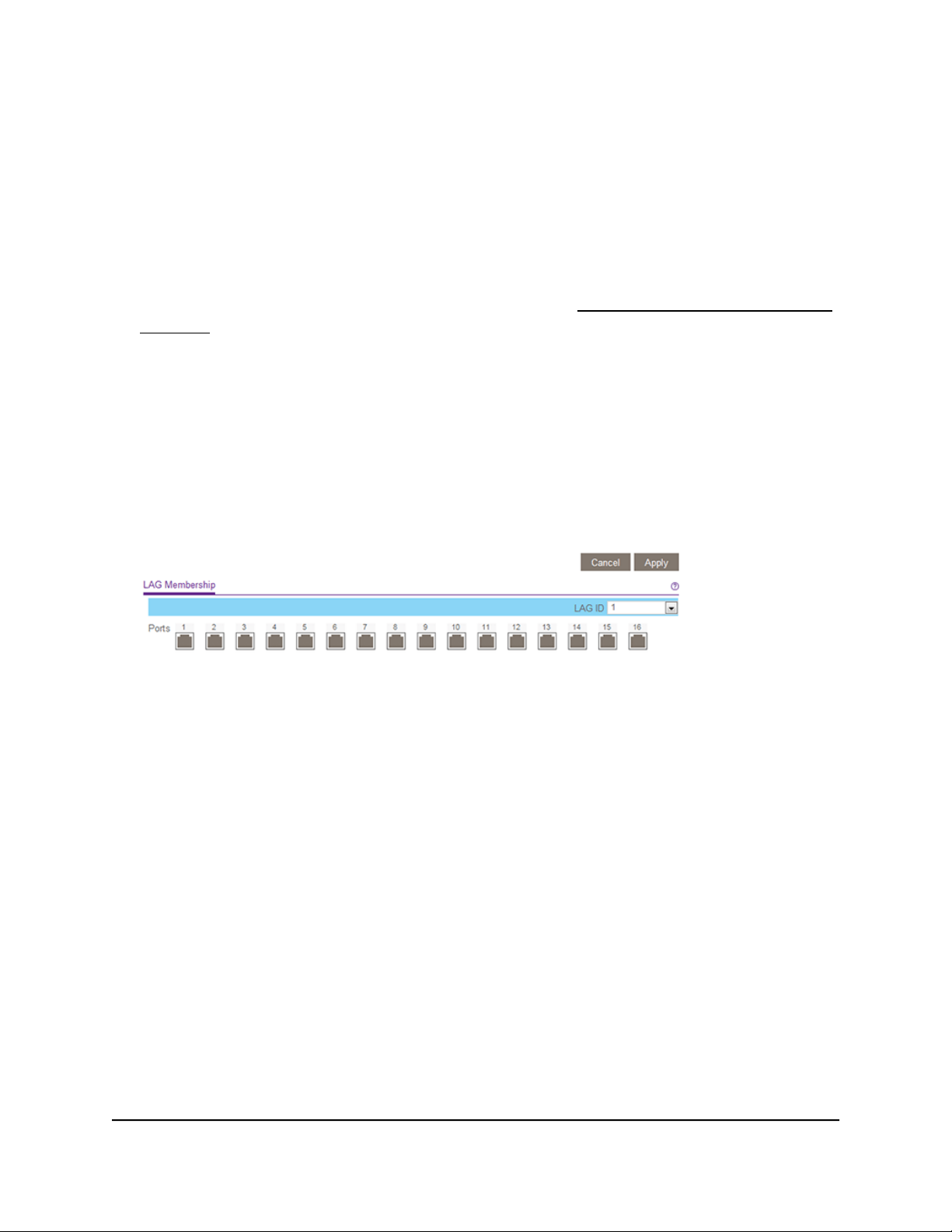
To specify LAG membership and enable a LAG:
1. Connect your computer to the same network as the switch.
You can use a WiFi or wired network connection, or connect directly to a switch that
is off-network using an Ethernet cable.
2. Launch a web browser.
3.
In the address field of your web browser, enter the IP address of the switch.
If you do not know the IP address of the switch, see Access the switch using a web
browser on page 17.
The login window opens.
4. Enter the switch password.
The password is the one that you specified the first time that you logged in. The
password is case-sensitive.
The Switch Information page displays.
5. Select System > LAG > LAG Membership.
The previous figure is an example. Your switch might provide more or fewer ports.
6. In the LAG ID menu, select the LAG ID.
The number of LAGs that the switch supports depends on the model.
7.
Select the ports for the LAG by selecting the check boxes that are associated with
the port numbers.
A LAG consists of at least two ports.
8. Click the Apply button.
Your settings are saved.
User Manual54Manage Network Settings
Gigabit Ethernet Plus Switches
Loading ...
Loading ...
Loading ...