Loading ...
Loading ...
Loading ...
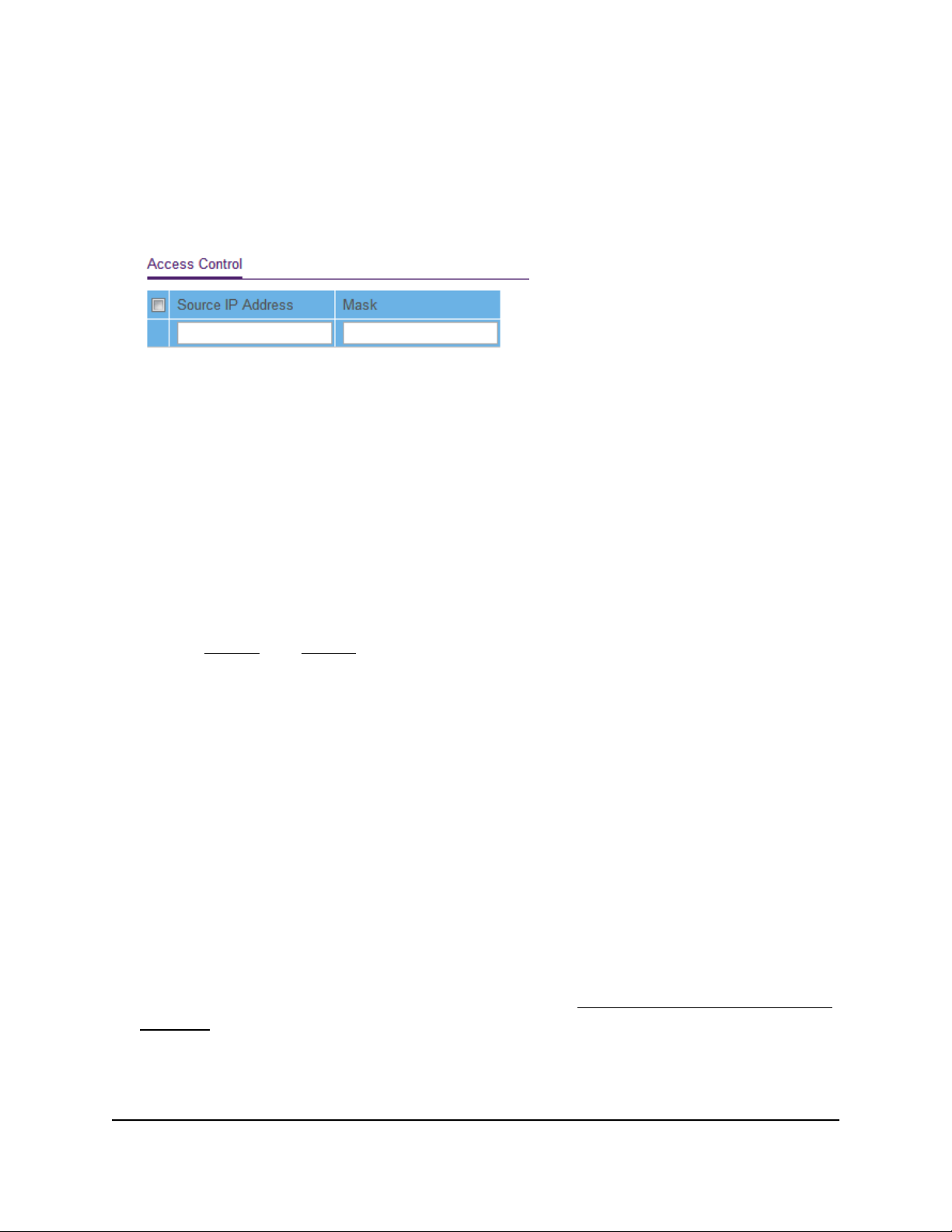
The password is the one that you specified the first time that you logged in. The
password is case-sensitive.
The Switch Information page displays.
5. Select System > Maintenance > Access Control.
6.
For a device or range of devices that must be able to access the switch, configure
the following settings:
•
Source IP Address. Enter the IP address of the device or range of devices that
must be allowed to access the switch over a web browser.
•
Mask. Enter the subnet mask that is associated with the IP address.
7. Click the Add button.
The device or range of devices is added to the list and your settings are saved. Access
control is now enabled.
8.
Repeat Step 6 and Step 7 for each device or range of devices that you want to add
to the Access Control table.
Remove devices from the Access Control list
You can remove a device from the Access Control list. If you remove all devices from
the list, access control is disabled.
To remove devices from the Access Control list:
1. Connect your computer to the same network as the switch.
You can use a WiFi or wired network connection, or connect directly to a switch that
is off-network using an Ethernet cable.
2. Launch a web browser.
3.
In the address field of your web browser, enter the IP address of the switch.
If you do not know the IP address of the switch, see Access the switch using a web
browser on page 17.
The login window opens.
4. Enter the switch password.
User Manual67Manage and Monitor the Switch
Gigabit Ethernet Plus Switches
Loading ...
Loading ...
Loading ...