Loading ...
Loading ...
Loading ...
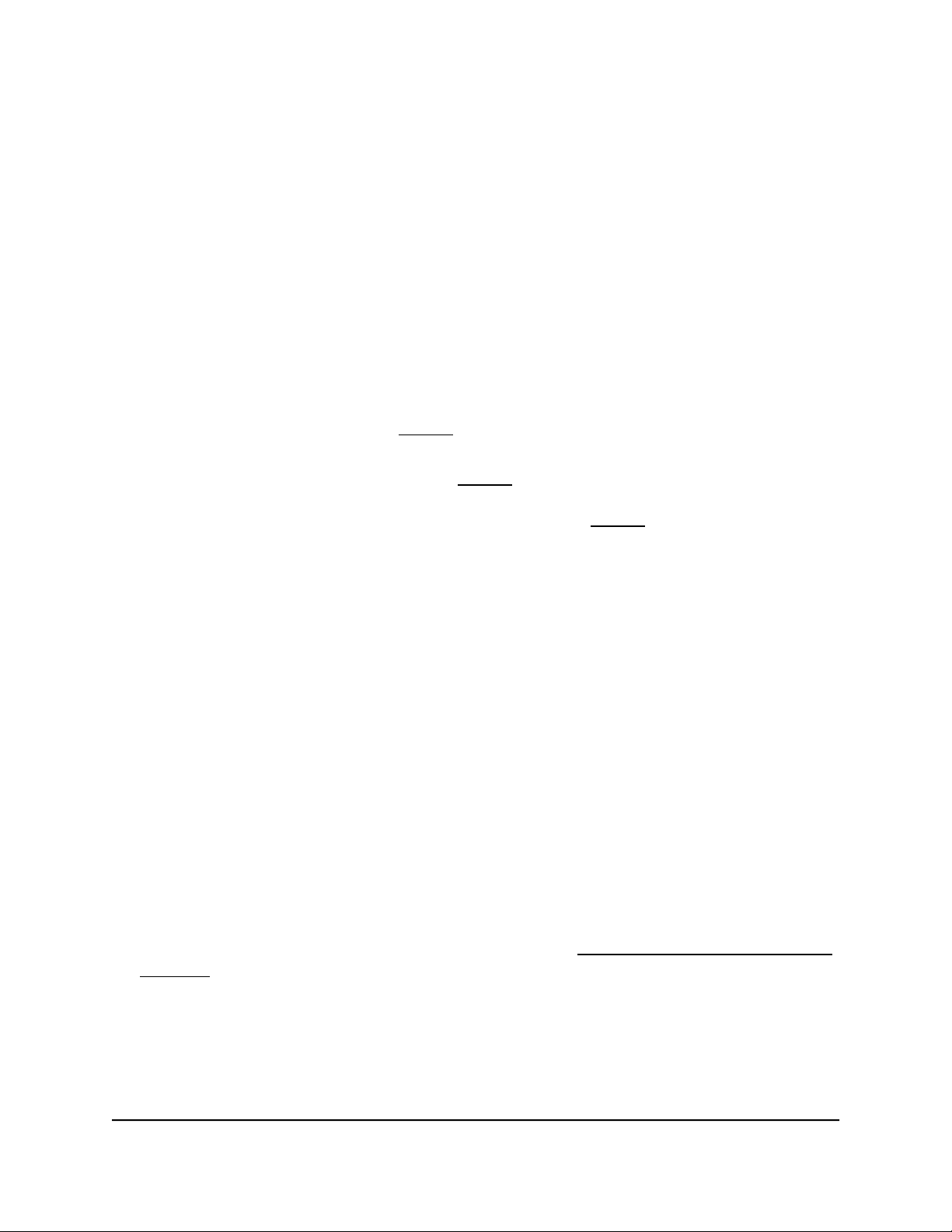
6. Select one or more ports.
7.
In the Speed menu, select one of the following options:
•
Auto. The port speed is set automatically after the switch determines the speed
using autonegotiation with the link partner. This is the default setting.
•
Disable. The port is shut down.
•
10M Half. The port is forced to function at 10 Mbps with half duplex.
•
10M Full. The port is forced to function at 10 Mbps with full duplex.
•
100M Half. The port is forced to function at 100 Mbps with half duplex.
•
100M Full. The port is forced to function at 100 Mbps with full duplex.
8.
If you selected a single port in Step 6, to add a port description, enter a text in the
Port Description field in the table heading.
If you selected more than one port in Step 6, you cannot add a port description.
9.
To configure more ports, repeat this procedure from Step 6 on.
10. Click the Apply button.
Your settings are saved.
Enable loop detection
If loop detection is enabled and the switch detects a loop, the LED or both LEDs of a
port blink at a constant speed.
To enable loop detection:
1. Connect your computer to the same network as the switch.
You can use a WiFi or wired network connection, or connect directly to a switch that
is off-network using an Ethernet cable.
2. Launch a web browser.
3.
In the address field of your web browser, enter the IP address of the switch.
If you do not know the IP address of the switch, see Access the switch using a web
browser on page 17.
The login window opens.
4. Enter the switch password.
The password is the one that you specified the first time that you logged in. The
password is case-sensitive.
User Manual59Manage and Monitor the Switch
Gigabit Ethernet Plus Switches
Loading ...
Loading ...
Loading ...