Loading ...
Loading ...
Loading ...
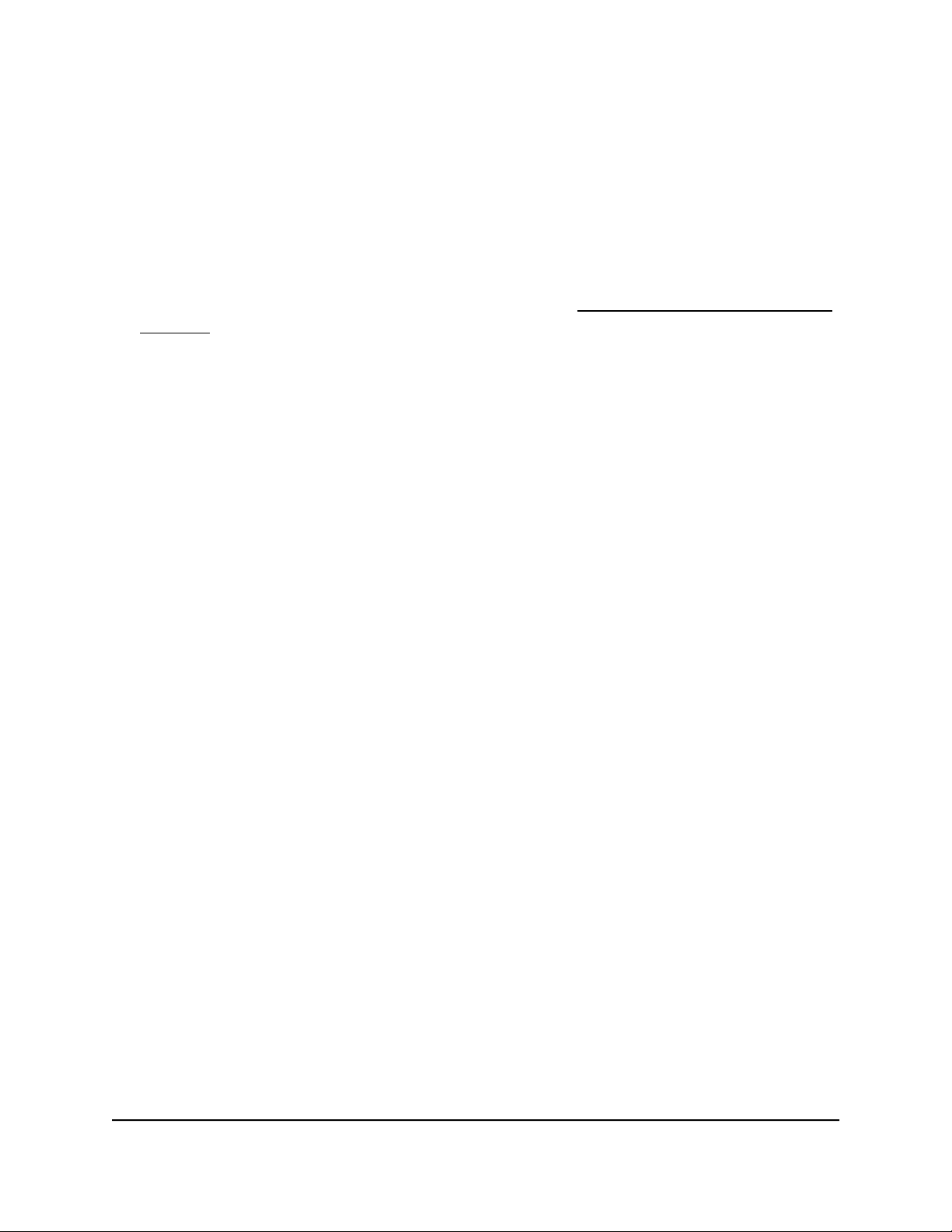
To set 802.1p/DSCP-based QoS for all ports:
1. Connect your computer to the same network as the switch.
You can use a WiFi or wired network connection, or connect directly to a switch that
is off-network using an Ethernet cable.
2. Launch a web browser.
3.
In the address field of your web browser, enter the IP address of the switch.
If you do not know the IP address of the switch, see Access the switch using a web
browser on page 17.
The login window opens.
4. Enter the switch password.
The password is the one that you specified the first time that you logged in. The
password is case-sensitive.
The Switch Information page displays.
5. Select QoS.
The Quality of Service page displays.
6.
Select the 802.1p/DSCP-based radio button.
A pop-up window opens, informing you that the current QoS settings will be lost.
7. Click the OK button.
The pop-up window closes.
8. Click the Apply button.
Your settings are saved.
Set up rate limiting
You can limit the rate at which the switch accepts incoming data and the rate that it
retransmits outgoing data. The rate choices vary depending on the switch model.
Rate limiting can be set for a port in addition to other QoS settings. If the port rate limit
is set, the switch restricts the acceptance or retransmission of data to the values
configured.
User Manual44Optimize Performance With
Quality of Service
Gigabit Ethernet Plus Switches
Loading ...
Loading ...
Loading ...