Loading ...
Loading ...
Loading ...
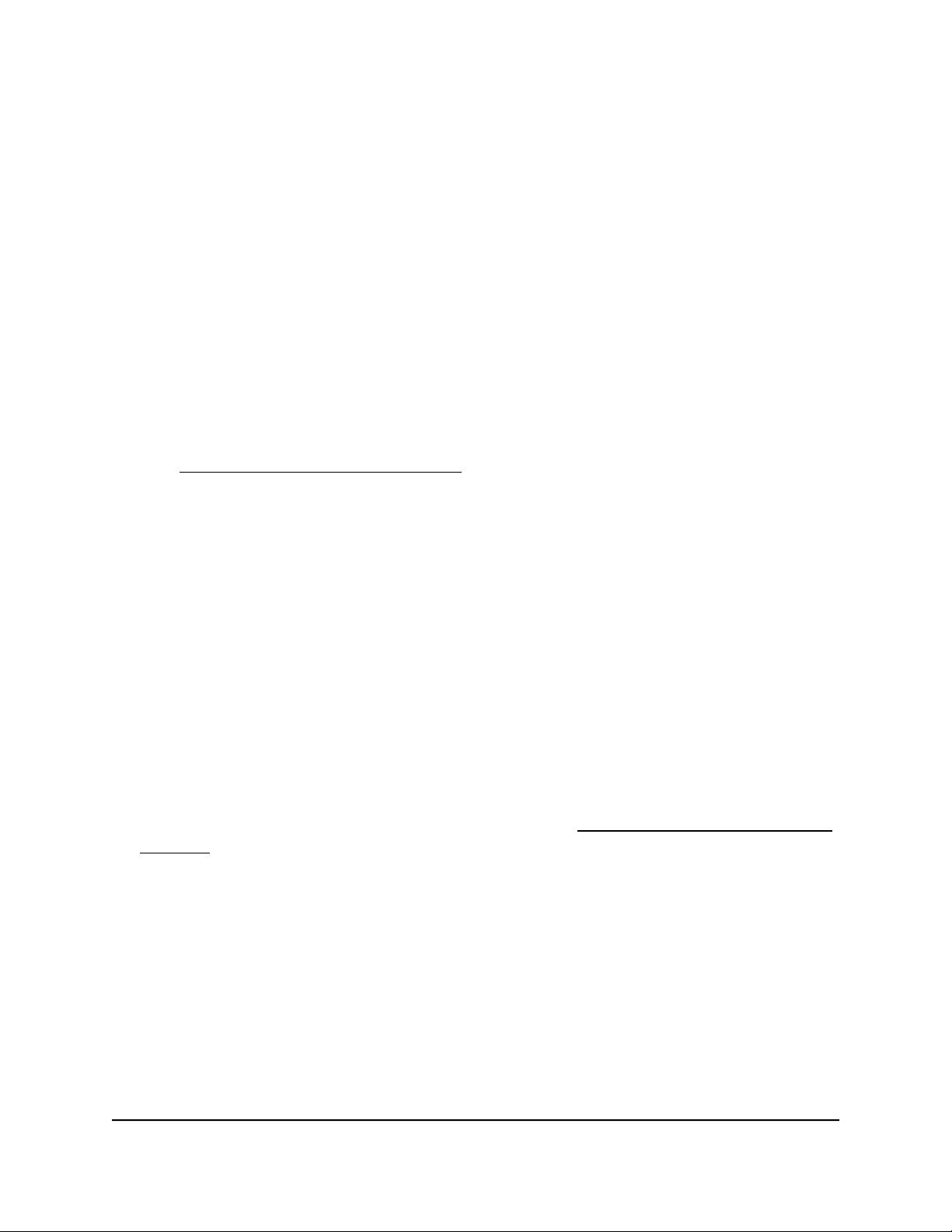
By default, the selection from the menu is Auto.
A pop-up warning window opens.
6. Click the YES button.
Your settings are saved and the language changes.
Change the language for the device UI by installing another
firmware version
For models GS108Ev3, GS108PEv3, GS305E, and GS308E you must download and
install a firmware version in the desired language.
To change the language for the device UI of model GS108Ev3, GS108PEv3, GS305E,
and GS308E:
1. Visit netgear.com/support/download/.
2.
In the Enter a Product Name/Model Number field, start typing the model number,
and select the model from the menu that displays after you start typing.
The available firmware versions displays. The language is included in the firmware
name.
3.
Select and download the desired firmware version to your computer.
4.
Unzip the downloaded file to extract the firmware image.
5. Connect your computer to the same network as the switch.
You can use a WiFi or wired network connection, or connect directly to a switch that
is off-network using an Ethernet cable.
6. Launch a web browser.
7.
In the address field of your web browser, enter the IP address of the switch.
If you do not know the IP address of the switch, see Access the switch using a web
browser on page 17.
The login window opens.
8. Enter the switch password.
The password is the one that you specified the first time that you logged in. The
password is case-sensitive.
The Switch Information page displays.
9. Select System > Maintenance > Firmware Upgrade.
The Firmware Upgrade page displays.
User Manual25Get Started
Gigabit Ethernet Plus Switches
Loading ...
Loading ...
Loading ...