Loading ...
Loading ...
Loading ...
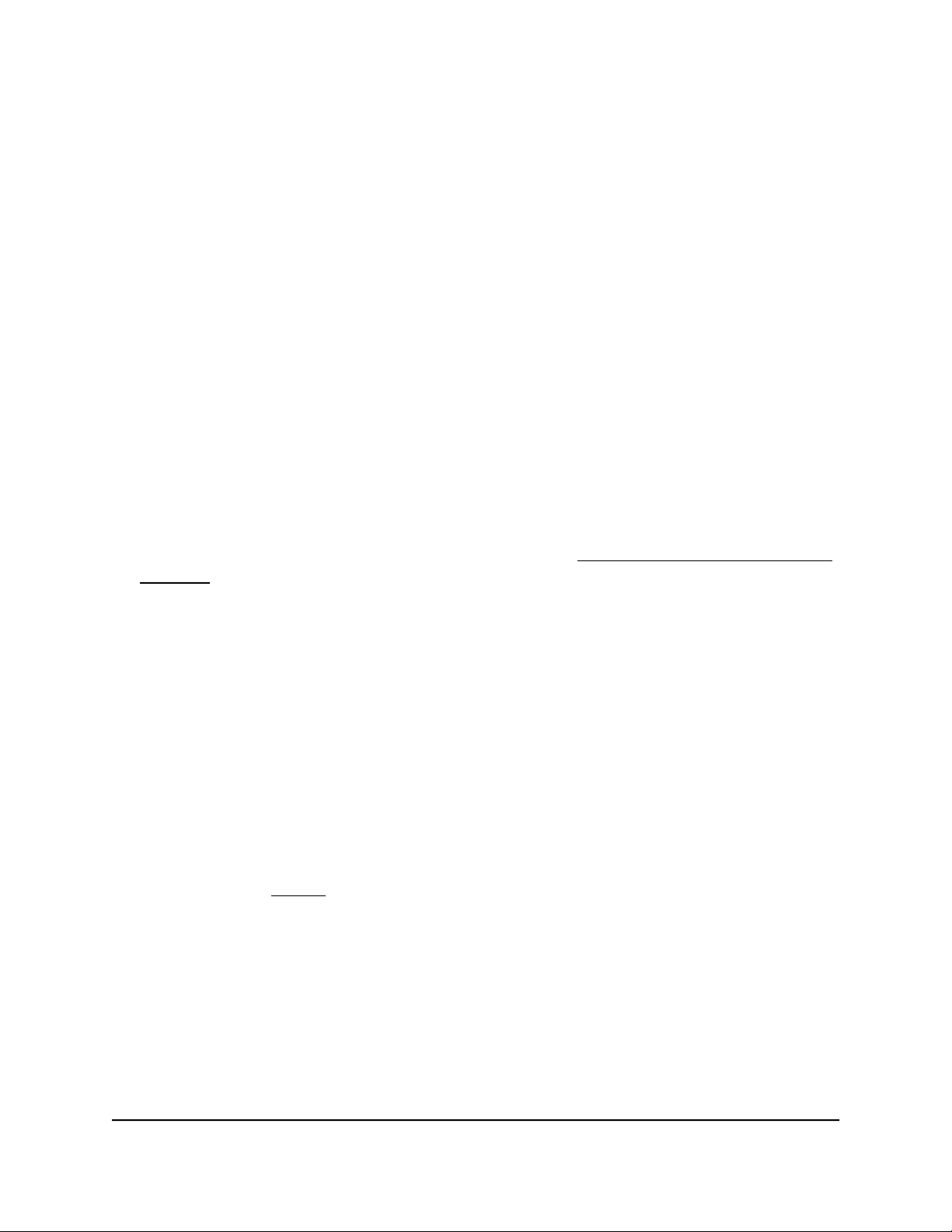
Set up broadcast filtering
You can configure the switch to block broadcast storms (massive transmission of
broadcast packets forwarded to every port on the same VLAN). If they are not blocked,
broadcast storms can delay or halt the transmission of other data. Some switches allow
you to select a storm control rate for each port. Others assign a predetermined storm
control rate for all ports on the switch.
If broadcast traffic on any port exceeds the threshold that you set, the switch temporarily
blocks (discards) the broadcast packets.
To set up broadcast filtering:
1. Connect your computer to the same network as the switch.
You can use a WiFi or wired network connection, or connect directly to a switch that
is off-network using an Ethernet cable.
2. Launch a web browser.
3.
In the address field of your web browser, enter the IP address of the switch.
If you do not know the IP address of the switch, see Access the switch using a web
browser on page 17.
The login window opens.
4. Enter the switch password.
The password is the one that you specified the first time that you logged in. The
password is case-sensitive.
The Switch Information page displays.
5. Select QoS > Broadcast Filtering.
The Broadcast Filtering page displays.
6.
If this is the first time that you are setting up broadcast filtering, select the Enable
radio button and continue with the next step.
Otherwise, see Step 8.
7. Click the Apply button.
User Manual46Optimize Performance With
Quality of Service
Gigabit Ethernet Plus Switches
Loading ...
Loading ...
Loading ...