Loading ...
Loading ...
Loading ...
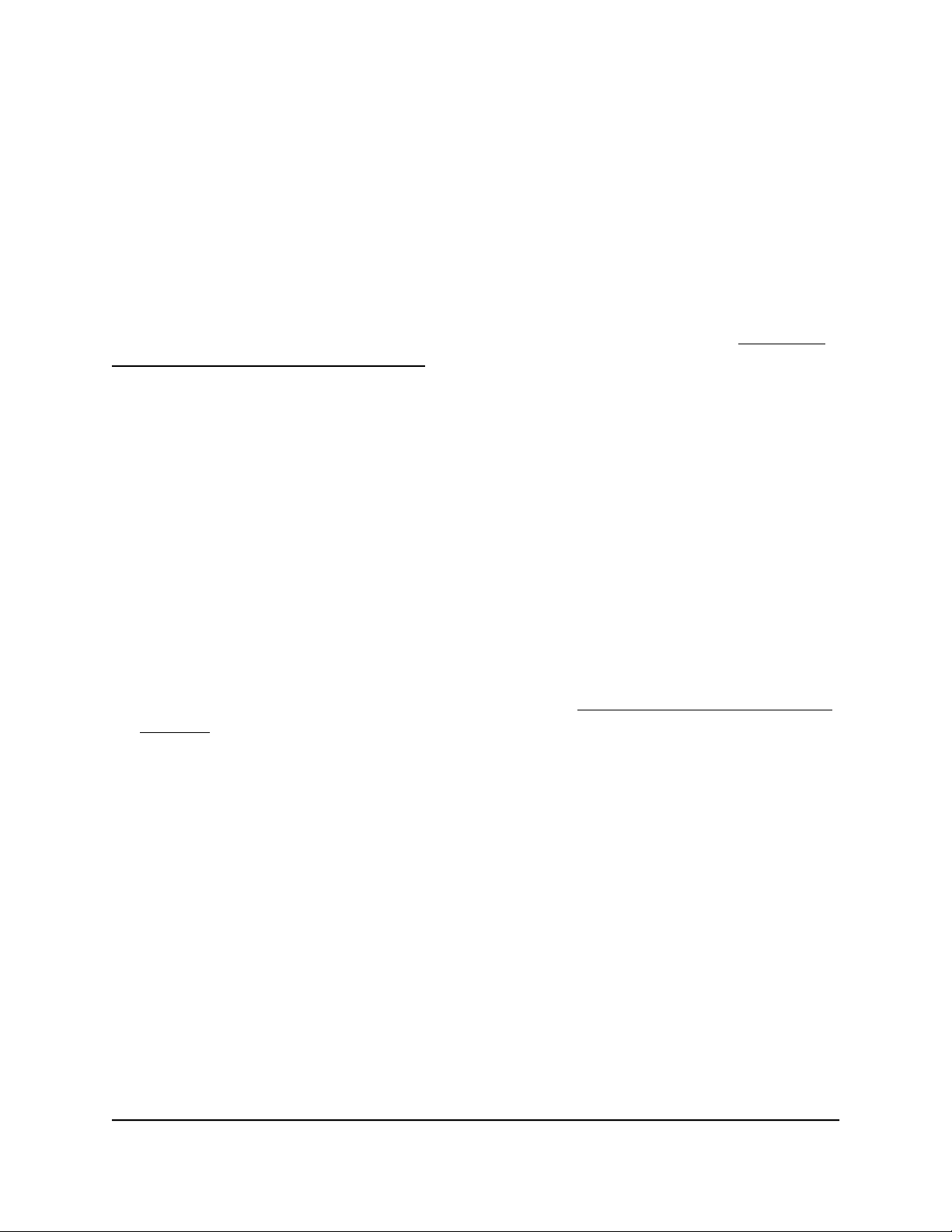
Note: To delete a VLAN, select the check box for the VLAN and click the Delete
button.
Advanced 802.1Q-based VLANs: Add
tagged or untagged ports
After you define a VLAN ID using the advanced 802.1Q VLAN option (see Advanced
802.1Q-based VLANs: Create VLANs on page 35), you must add ports to the VLAN.
While you add ports to a VLAN, you can specify whether the ports must be tagged or
untagged. Port tagging allows a port to be associated with a particular VLAN and allows
the VLAN ID tag to be added to data packets that are sent through the port. The tag
identifies the VLAN that must receive the data.
By default, all ports are untagged.
To add tagged or untagged ports to an advanced 802.1Q-based VLAN:
1. Connect your computer to the same network as the switch.
You can use a WiFi or wired network connection, or connect directly to a switch that
is off-network using an Ethernet cable.
2. Launch a web browser.
3.
In the address field of your web browser, enter the IP address of the switch.
If you do not know the IP address of the switch, see Access the switch using a web
browser on page 17.
The login window opens.
4. Enter the switch password.
The password is the one that you specified the first time that you logged in. The
password is case-sensitive.
The Switch Information page displays.
5.
Select VLAN > 802.1Q > Advanced > VLAN Configuration.
The Advanced 802.1Q VLAN Status page displays. The menu on the left displays
more options.
6. Select VLAN Membership.
User Manual37Use VLANS for Traffic
Segmentation
Gigabit Ethernet Plus Switches
Loading ...
Loading ...
Loading ...