Loading ...
Loading ...
Loading ...
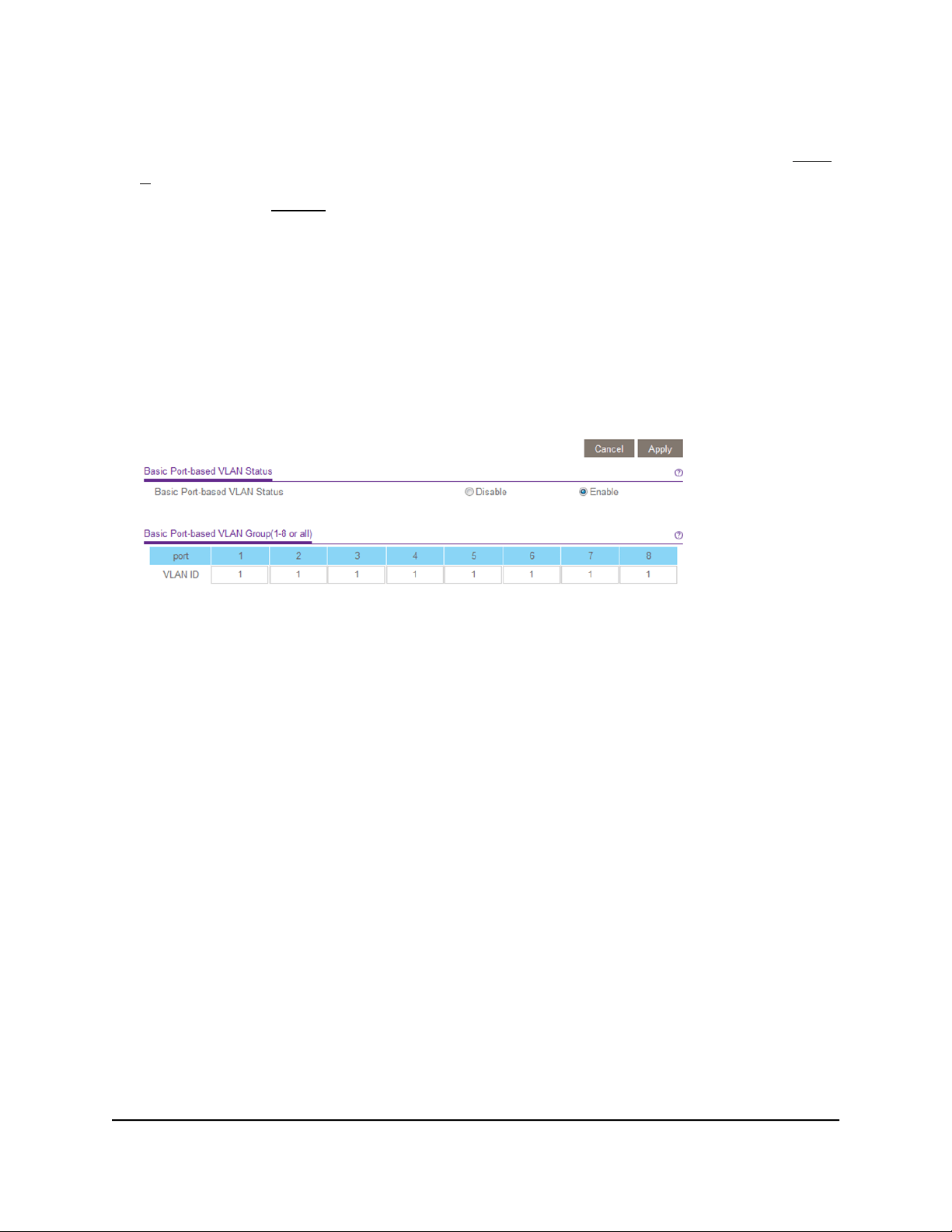
6.
If this is the first time that you are accessing this page or if you are changing the
VLAN assignment method, select the Enable radio button and continue with Step
7.
Otherwise, see Step 9.
A pop-up window opens, informing you that the current VLAN settings will be lost.
7. Click the OK button.
The pop-up window closes.
8. Click the Apply button.
Your settings are saved.
The Basic Port-based VLAN Group table displays.
The previous figure is an example. Your switch might provide more or fewer ports.
9.
Under each port to be added to a VLAN, enter the ID of the VLAN.
You can enter a VLAN ID from 1 to the maximum number of ports that your switch
supports. If all the VLANs share an uplink to the Internet or servers, enter all in the
VLAN ID field for the port that you want to use for the uplink.
Note: If ports are members of the same LAG, you must assign them to the same
VLAN.
10. Click the Apply button.
Your settings are saved.
Advanced port-based VLANs: Assign ports
to multiple VLANs
A port-based VLAN configuration lets you assign ports on the switch to a VLAN. The
number of VLANs is limited to the number of ports on the switch. In an advanced
port-based VLAN configuration, you can assign a single port to multiple VLANs.
User Manual31Use VLANS for Traffic
Segmentation
Gigabit Ethernet Plus Switches
Loading ...
Loading ...
Loading ...