Loading ...
Loading ...
Loading ...
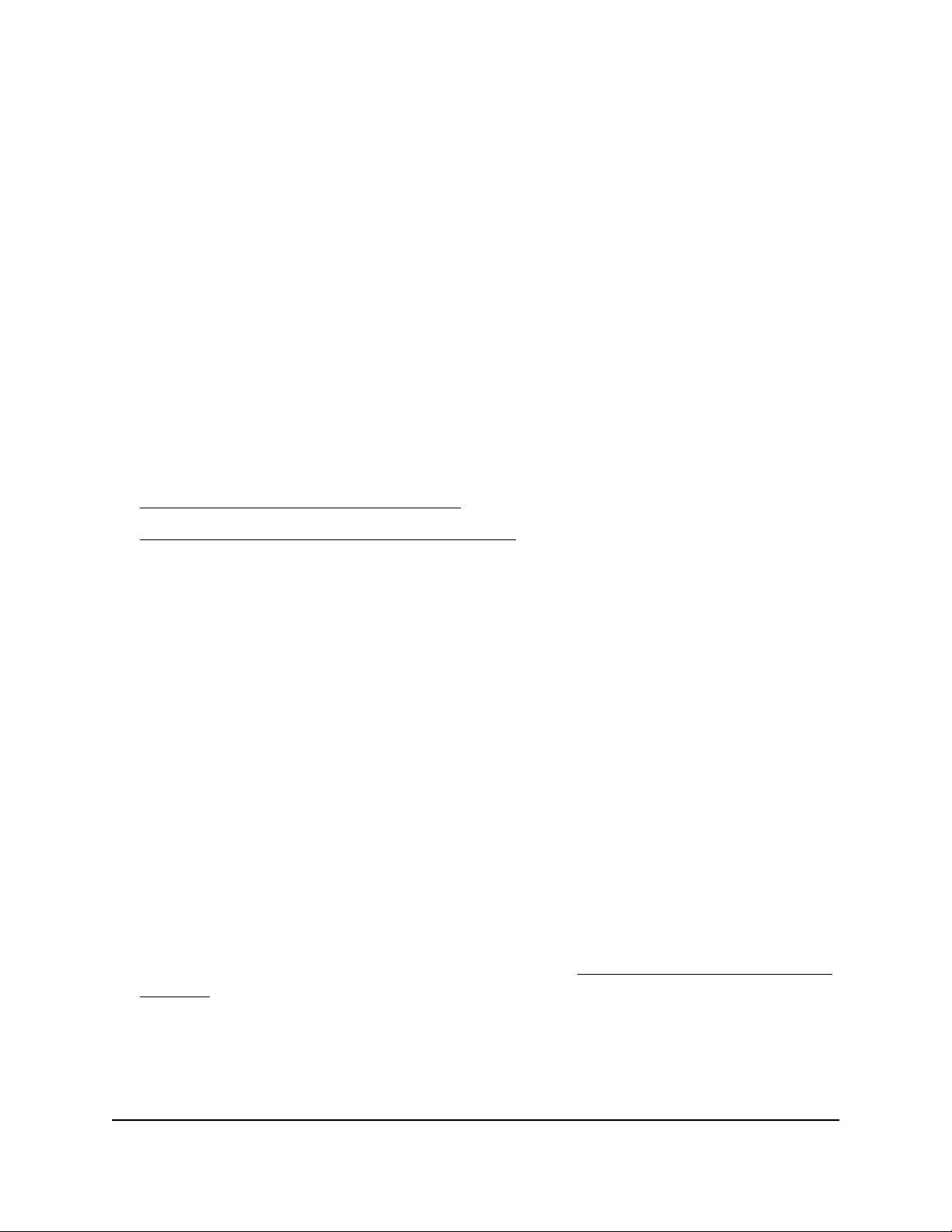
7. Click the Apply button.
The switch returns to its factory settings. The switch reboots to load the restored
configuration.
Manage access control
Access control allows you to control which devices can access the switch over a web
browser for management purposes. By default, access control is disabled. By adding
one or more devices to the Access Control list, access control is enabled, and only
devices in the list are allowed to access the switch over a web browser.
Note: Models GS108Ev3, GS108PEv3, and GS308E do not support access control.
For more information, see the following sections:
•
Add devices to the Access Control list on page 66
•
Remove devices from the Access Control list on page 67
Add devices to the Access Control list
Be sure to use a valid subnet mask when you add a device or a range of devices to the
Access Control list.
CAUTION: Add the IP address and subnet mask for the device from which you are
accessing the switch to the Access Control list before you add any other devices to the
list. Otherwise, you are locked out from the switch's device UI.
To add devices to the Access Control list:
1. Connect your computer to the same network as the switch.
You can use a WiFi or wired network connection, or connect directly to a switch that
is off-network using an Ethernet cable.
2. Launch a web browser.
3.
In the address field of your web browser, enter the IP address of the switch.
If you do not know the IP address of the switch, see Access the switch using a web
browser on page 17.
The login window opens.
4. Enter the switch password.
User Manual66Manage and Monitor the Switch
Gigabit Ethernet Plus Switches
Loading ...
Loading ...
Loading ...