Loading ...
Loading ...
Loading ...
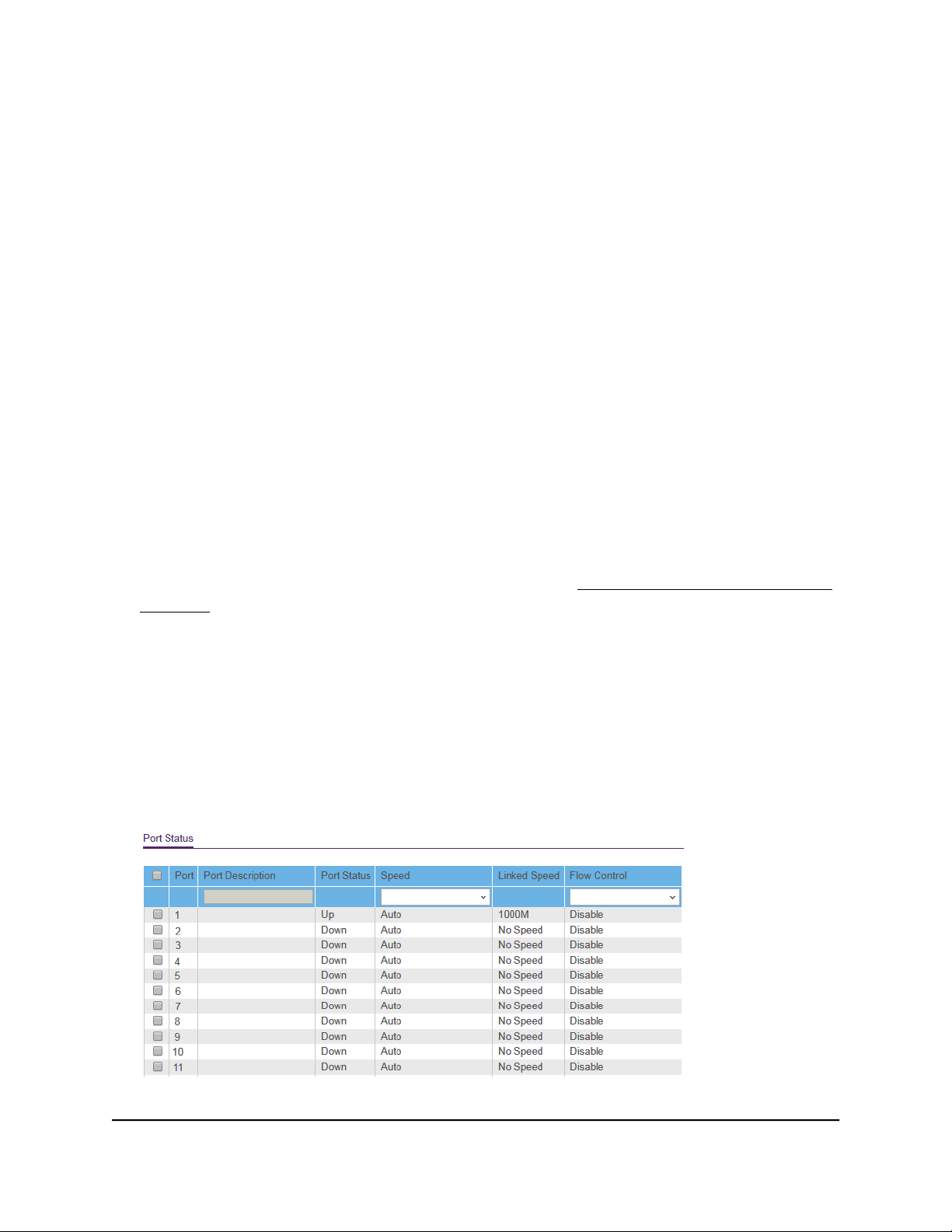
7. In the Flow Control menu, select Enable or Disable.
8. Click the Apply button.
Your settings are saved.
Manage the port speed and the port status
By default, the port speed on all ports is set automatically after the switch determines
the speed using autonegotiation with the link partner. You can select a specific port
speed setting for each port, or disable a port by shutting it down manually.
To manage the port speed and the port status:
1. Connect your computer to the same network as the switch.
You can use a WiFi or wired network connection, or connect directly to a switch that
is off-network using an Ethernet cable.
2. Launch a web browser.
3.
In the address field of your web browser, enter the IP address of the switch.
If you do not know the IP address of the switch, see Access the switch using a web
browser on page 17.
The login window opens.
4. Enter the switch password.
The password is the one that you specified the first time that you logged in. The
password is case-sensitive.
The Switch Information page displays.
5. Select System > Management > Port Status.
The previous figure is an example. Your switch might provide more or fewer ports.
User Manual58Manage and Monitor the Switch
Gigabit Ethernet Plus Switches
Loading ...
Loading ...
Loading ...