Loading ...
Loading ...
Loading ...
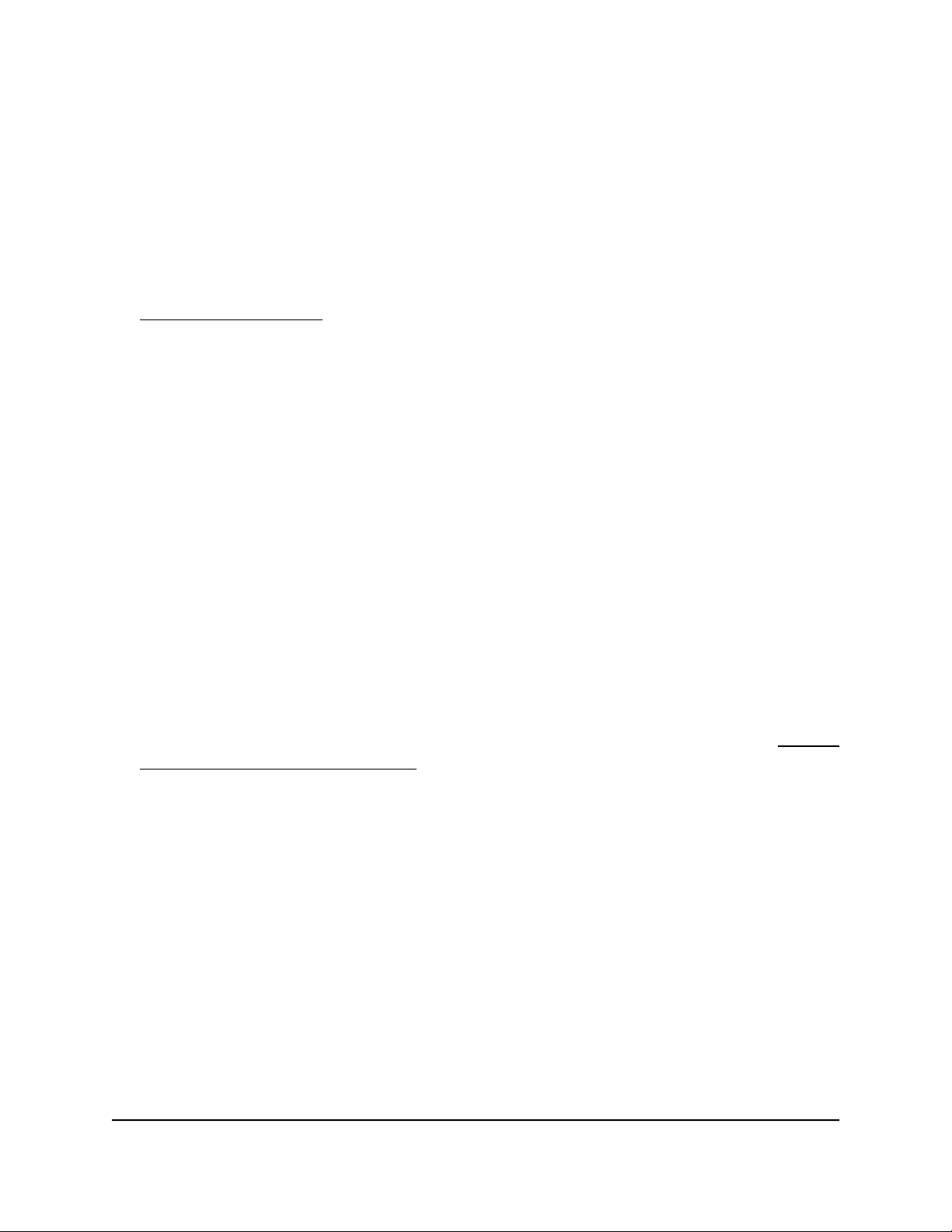
Access a switch that is off-network
To use your web browser to configure a switch that is not connected to a network:
1.
Record your computer’s TCP/IP configuration settings, and then configure the
computer with a static IP address of 192.168.0.210 and 255.255.255.0 as the subnet
mask.
Note: If you are unsure how to do this, visit the support website at
netgear.com/support and search for Static IP address on computer.
2. Plug the switch into a power outlet and then connect your computer to the switch
using an Ethernet cable.
You can connect the Ethernet cable to any port on the switch.
3.
Open a web browser, and enter http://192.168.0.239.
This is the default address of the switch.
The login window opens.
4. Enter the switch password.
The default password is password. The password is case-sensitive. The first time
that you log in to the switch, you must change the default password.
The Switch Information page displays.
5. Click the Login button.
You can now configure additional options for the switch through the device UI.
For information about setting up a fixed (static) IP address for the switch, see Specify
IP address settings for the switch on page 49.
6.
After you complete the configuration of the switch, reconfigure the computer that
you used for this process to its original TCP/IP settings.
You can now connect your switch to your network using an Ethernet cable.
User Manual19Get Started
Gigabit Ethernet Plus Switches
Loading ...
Loading ...
Loading ...