Loading ...
Loading ...
Loading ...
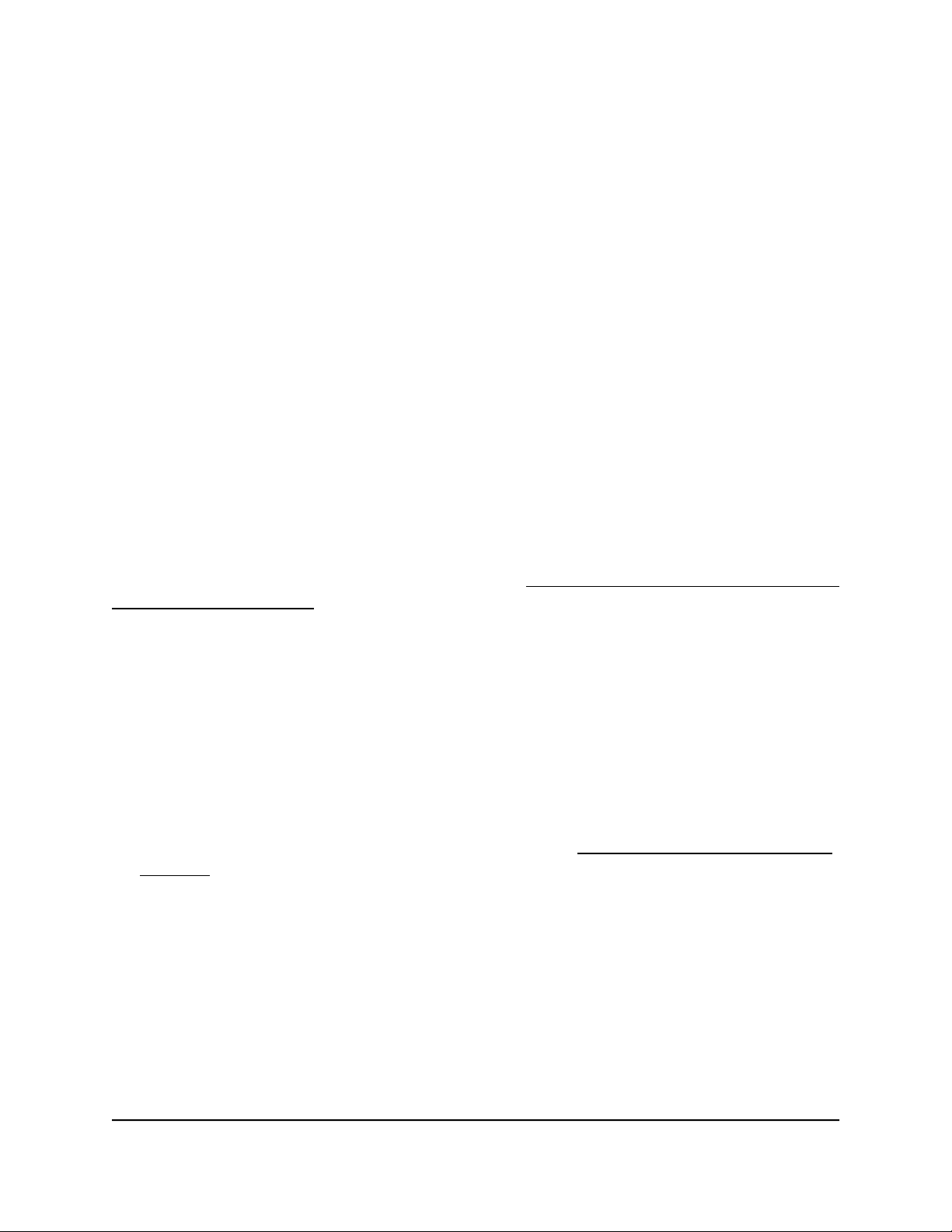
VLAN 1 is added to the switch and all ports are assigned as untagged members
of VLAN 1. You can then assign a port to a different VLAN in a range from 1 to
4093, but the port can belong to a single VLAN only.
-
Advanced 802.1Q-based VLAN: If you need custom tagging on a port, you
must use an advanced 802.1Q-based VLAN. When you use an advanced
802.1Q-based VLAN, VLAN 1 is added to the switch and all ports are untagged
members of VLAN 1, but you can tag or untag ports, remove ports from the VLAN,
assign ports to different VLANs in a range from 1 to 4093, and manage port
PVIDs.
Basic port-based VLANs: Assign ports to
VLANs
A port-based VLAN configuration lets you assign ports on the switch to a VLAN. The
number of VLANs is limited to the number of ports on the switch. In a basic port-based
VLAN configuration, ports with the same VLAN ID are placed into the same VLAN.
You can also assign ports to multiple VLANs (see Advanced port-based VLANs: Assign
ports to multiple VLANs on page 31).
By default, all ports are members of VLAN 1.
To assign ports to basic port-based VLANs:
1. Connect your computer to the same network as the switch.
You can use a WiFi or wired network connection, or connect directly to a switch that
is off-network using an Ethernet cable.
2. Launch a web browser.
3.
In the address field of your web browser, enter the IP address of the switch.
If you do not know the IP address of the switch, see Access the switch using a web
browser on page 17.
The login window opens.
4. Enter the switch password.
The password is the one that you specified the first time that you logged in. The
password is case-sensitive.
The Switch Information page displays.
5. Select VLAN.
The Basic Port-based VLAN Status page displays.
User Manual30Use VLANS for Traffic
Segmentation
Gigabit Ethernet Plus Switches
Loading ...
Loading ...
Loading ...