Loading ...
Loading ...
Loading ...
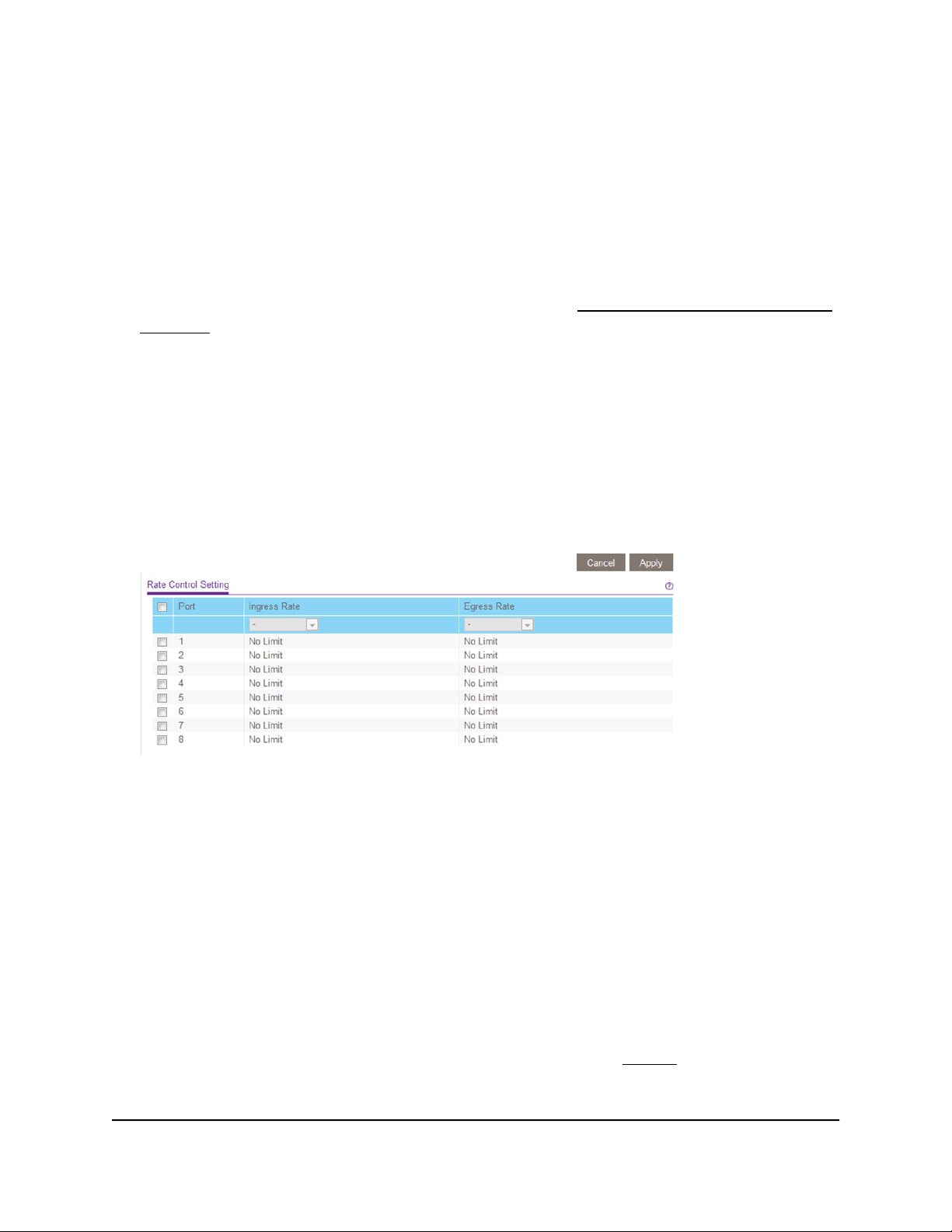
To set up rate limiting:
1. Connect your computer to the same network as the switch.
You can use a WiFi or wired network connection, or connect directly to a switch that
is off-network using an Ethernet cable.
2. Launch a web browser.
3.
In the address field of your web browser, enter the IP address of the switch.
If you do not know the IP address of the switch, see Access the switch using a web
browser on page 17.
The login window opens.
4. Enter the switch password.
The password is the one that you specified the first time that you logged in. The
password is case-sensitive.
The Switch Information page displays.
5. Select QoS > Rate Limit.
The previous figure is an example. Your switch might provide more or fewer ports.
6.
Set the ingress (incoming) and egress (outgoing) traffic rates by doing the following:
a. Select one or more ports.
b. In the Ingress Rate menu, select the maximum rate.
You can set a rate from 512 Kbit/s to 512 Mbit/s. By default, no limit is set.
c. In the Egress Rate menu, select the maximum rate.
You can set a rate from 512 Kbit/s to 512 Mbit/s. By default, no limit is set.
d. Click the Apply button.
Your settings are saved.
7.
To set different rates for one or more other ports, repeat Step 6.
User Manual45Optimize Performance With
Quality of Service
Gigabit Ethernet Plus Switches
Loading ...
Loading ...
Loading ...