Loading ...
Loading ...
Loading ...
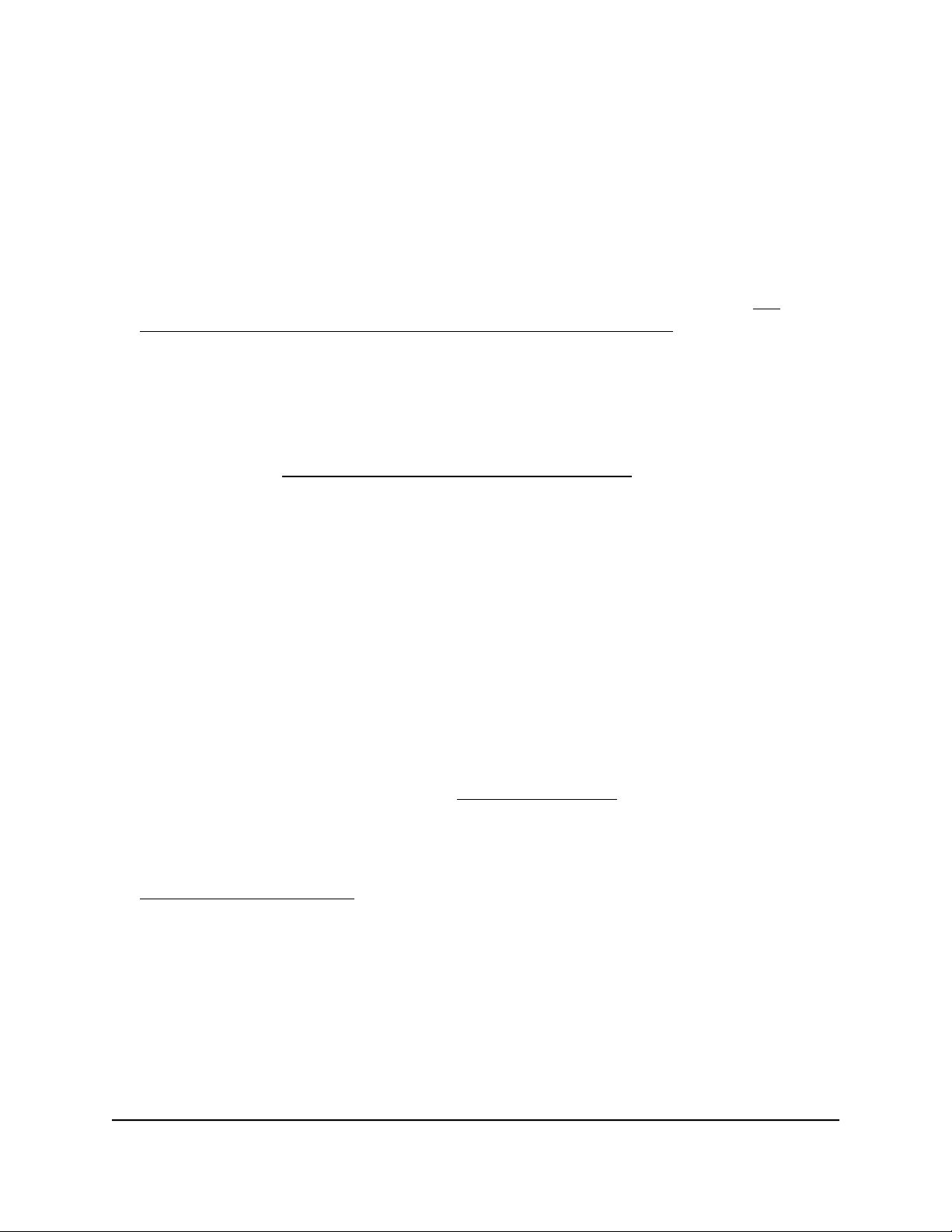
About Quality of Service
To manage traffic on the switch, you can manually set the Quality of Service (QoS) mode.
The switch supports the following QoS modes, which are mutually exclusive and, once
selected, apply to all ports on the switch:
•
Port-based QoS mode: Lets you manually set the priority level for individual ports.
For example, you can select Low Priority (P0). For more information, see Set
port-based QoS and set the priority level for one or more ports on page 41.
•
802.1p/DSCP QoS mode: Automatically applies pass-through prioritization for
traffic (for example, voice or video) that is based on tagged packets. This QoS mode
applies to all ports but only for traffic for connected devices that support 802.1p
tagging or Differentiated Services Code Point (DSCP) tagging. For connected devices
that do not support 802.1p or DSCP tagging, traffic is not prioritized. For more
information, see Set 802.1p/DSCP-based QoS for all ports on page 43.
Note: 802.1p-based QoS is available on all models. DSCP-based QoS is available
on models GS105Ev2, GS105PEv2, GS108Ev3, GS108PEv3, GS305E, and GS308E
only.
Independently of the selected QoS mode, the switch supports the following QoS features:
•
Rate limiting: You can limit the rate of traffic on a port, including incoming traffic,
outgoing traffic, or both, to prevent the port and the connected device from taking
up too much bandwidth on the switch. Rate limiting simply means that the switch
slows down all traffic on the port so that traffic does not exceed the limit that you set
for that port. If you set the rate limit on a port too low, you might notice degraded
video stream quality, sluggish response times during online activity, and other
problems. For more information, see Set up rate limiting on page 44.
•
Broadcast filtering: Broadcast filtering is a security feature that can prevent a
transmission delay or blockage if a broadcast storm occurs. You can also set the
storm control rate for incoming traffic for individual ports. For more information, see
Set up broadcast filtering on page 46.
Set port-based QoS and set the priority level
for one or more ports
You can assign a priority to all data passing through a particular port. Data with a higher
priority is transmitted faster. If packets arrive at several ports at the same time, the ports
User Manual41Optimize Performance With
Quality of Service
Gigabit Ethernet Plus Switches
Loading ...
Loading ...
Loading ...