Loading ...
Loading ...
Loading ...
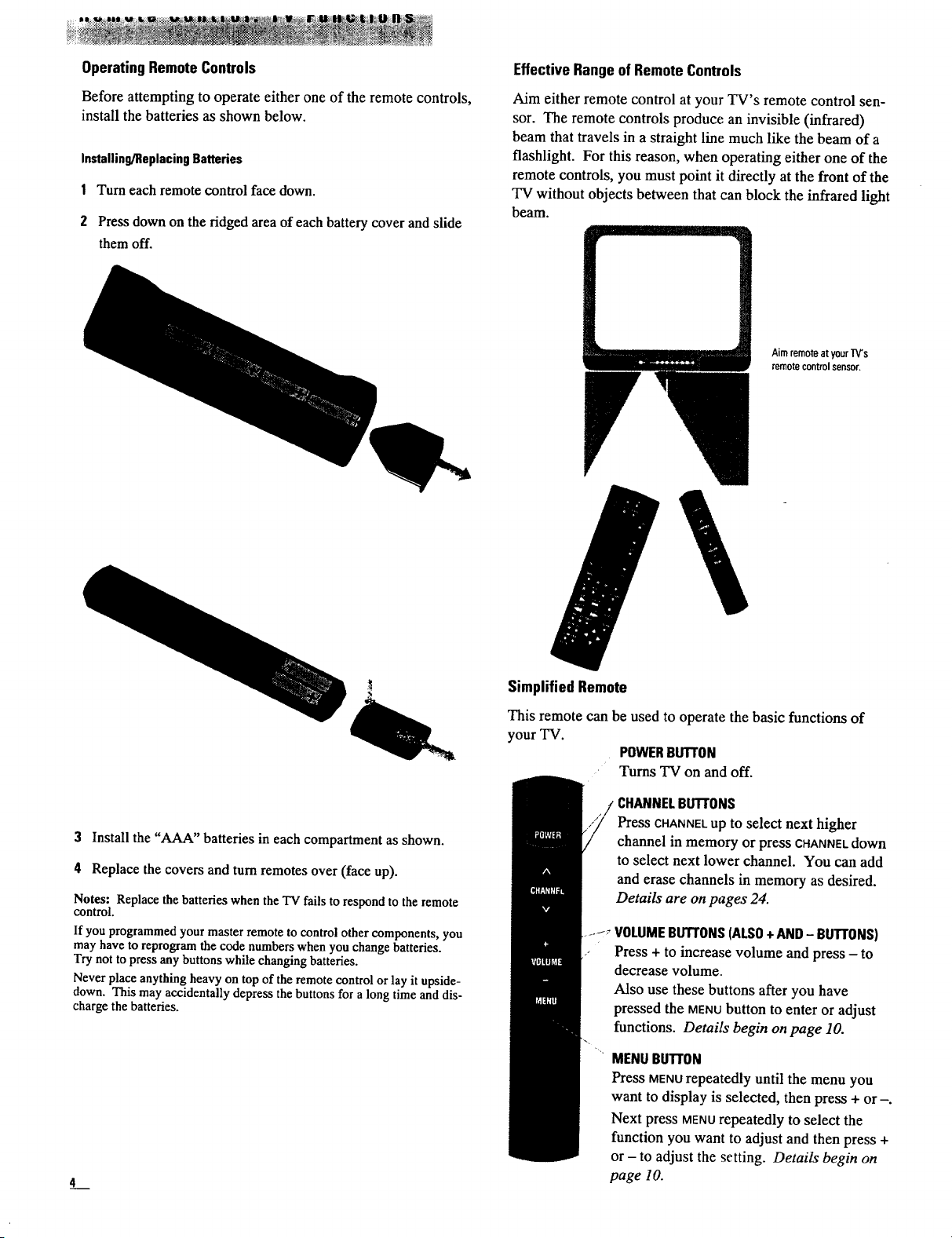
OperatingRemoteControls
Before attempting to operate either one of the remote controls,
install the batteries as shown below.
Installing/ReplacingBatteries
1 Turn each remote control face down.
2 Press down on the ridged area of each battery cover and slide
them off.
Effective Range of Remote Controls
Aim either remote control at your TV's remote control sen-
sor. The remote controls produce an invisible (infrared)
beam that travels in a straight line much like the beam of a
flashlight. For this reason, when operating either one of the
remote controls, you must point it directly at the front of the
TV without objects between that can block the infrared light
beam.
Aimremoteatyour]V's
remotecontrolsensor.
3 Install the "AAA" batteries in each compartment as shown.
4 Replace the covers and turn remotes over (face up).
Notes: Replace the batteries when the TV fails to respond to the remote
control.
If you programmed your master remote to control other components, you
may have to reprogram the code numbers when you change batteries.
Try not to press any buttons while changing batteries.
Never place anything heavy on top of the remote control or lay it upside-
down. This may accidentally depress the buttons for a long time and dis-
charge the batteries.
L
SimplifiedRemote
This remote can be used to operate the basic functions of
your TV.
POWERBUTrON
• Turns TV on and off.
CHANNELBUTTONS
Press CHANNELup to select next higher
channel in memory or press CHANNEl.down
to select next lower channel. You can add
and erase channels in memory as desired.
Details are on pages 24.
..... VOLUMEBUTTONS(ALSO+ AND- BUTTONS)
Press+ to increasevolume and press- to
decrease volume.
Also use these buttons after you have
pressed the MENUbutton to enter or adjust
functions. Details begin on page 10.
MENU BUll'ON
Press MENUrepeatedly until the menu you
want to display is selected, then press + or-.
Next press MENUrepeatedly to select the
function you want to adjust and then press +
or - to adjust the setting. Details begin on
page 10.
Loading ...
Loading ...
Loading ...