Loading ...
Loading ...
Loading ...
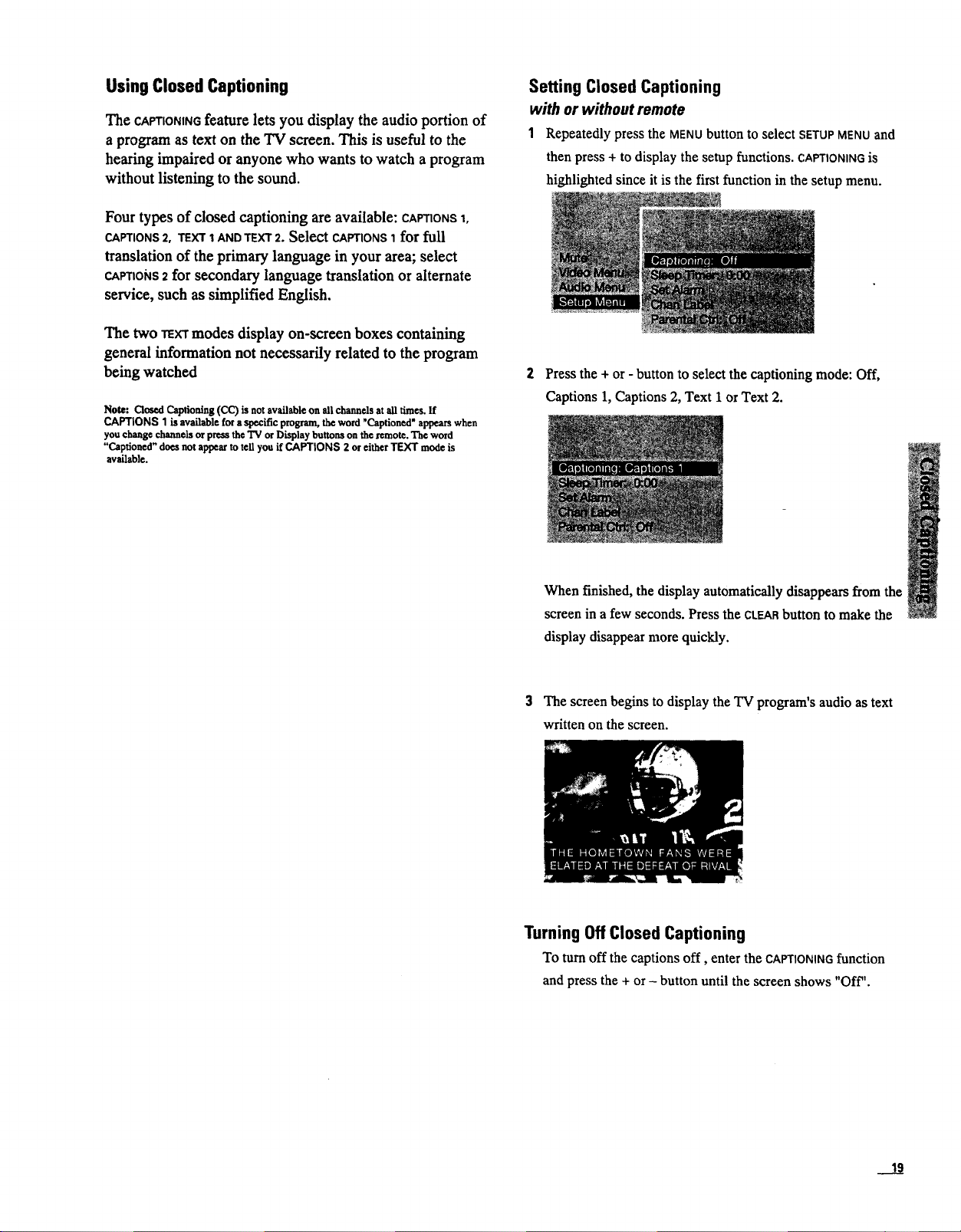
Using Closed Captioning
The CAPTIONINGfeature lets you display the audio portion of
a program as text on the TV screen. This is useful to the
hearing impaired or anyone who wants to watch a program
without listening to the sound.
Four types of dosed captioning are available: CAPTIONS1,
CAPTIONS 2, TEXT 1 AND TEXT 2. Select CAPTIONS 1 for full
translation of the primary language in your area; select
CAPTtONS2 for secondary language translation or alternate
service, such as simplified English.
The two TEXTmodes display on-screen boxes containing
general information not necessarily related to the program
being watched
Note: Closed Captioning (CC) is not available on all channels at all times. If
CAPTIONS 1 is available for a specific program, the word "Captioned" appears when
you change channels or press the 'IV or Display buttons on the remote. The word
"Captioned" does not appear to tell you if CAPTIONS 2 or either TEXT mode is
available.
Setting Closed Captioning
with or without remote
1 Repeatedly press the MENU button to select SETUP MENU and
then press + to display the setup functions. CAPTIONINGis
highlighted since it is the first function in the setup menu.
2 Press the + or - button to select the captioning mode: Off,
Captions 1, Captions 2, Text 1 or Text 2.
When finished, the display automatically disappears from the
screen in a few seconds. Press the CLEARbutton to make the
display disappear more quickly.
3 The screen begins to display the TV program's audio as text
written on the screen.
Turning Off Closed Captioning
To turn off the captions off, enter the CAPTIONINGfunction
and press the + or - button until the screen shows "Off".
.___!!
Loading ...
Loading ...
Loading ...