Loading ...
Loading ...
Loading ...
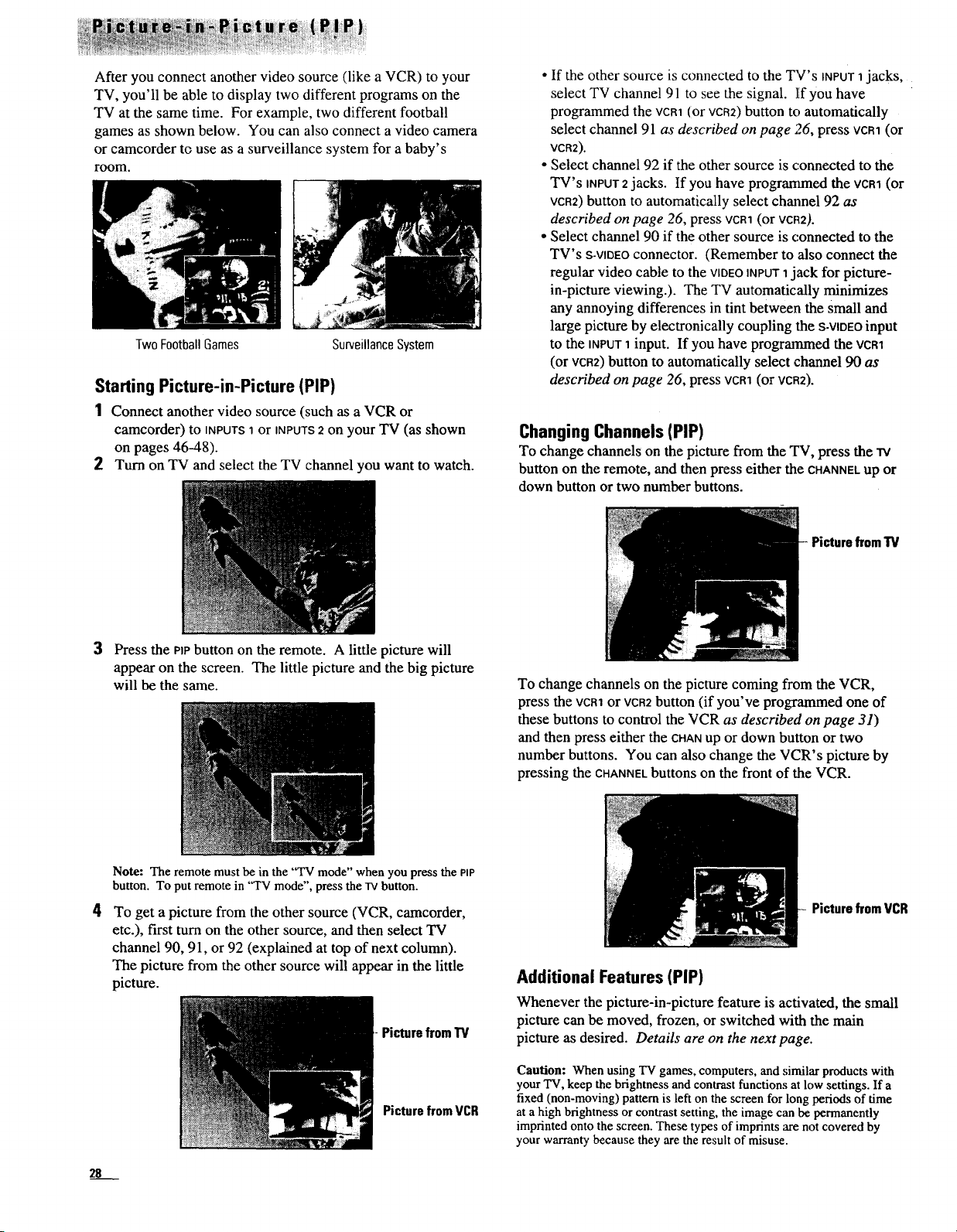
After you connect another video source (like a VCR) to your
TV, you'll be able to display two different programs on the
TV at the same time. For example, two different football
games as shown below. You can also connect a video camera
or camcorder to use as a surveillance system for a baby's
room.
Two FootballGames
SurveillanceSystem
Starting Picture-in-Picture (PIP)
1 Connect another video source (such as a VCR or
camcorder) to _NPUTS1or INPUTS2 on your TV (as shown
on pages 46-48).
2 Turn on TV and select the TV channel you want to watch.
• If the other source is connected to the TV's INPUT1jacks,
select TV channel 91 to see the signal. If you have
programmed the vcnt (or VCR2)button to automatically
select channel 91 as described on page :?6,press vcm (or
VCR2).
• Select channel 92 if the other source is connected to the
TV's iNPUT2jacks. If you have progranlmed the vcm (or
vcnz) button to automatically select channel 92 as
described on page 26, press vcm (or VCR2).
• Select channel 90 if the other source is connected to the
TV's S-VIDEOconnector. (Remember to also connect the
regular video cable to the VIDEOINPUT1jack for picture-
in-picture viewing.). The TV automaticaUy minimizes
any annoying differences in tint between the Small and
large picture by electronically coupling the S-VIDEOinput
to the INPUT1 input. If you have programmed the vcm
(or VCR2) button to automatically select channel 90 as
described on page 26, press vcal (or vca2).
Changing Channels (PIP)
To change channels on the picture from the TV, press the rv
button on the remote, and then press either the CHANNELup or
down button or two number buttons.
Picturefrom TV
3
Press the PIPbutton on the remote. A little picture will
appear on the screen. The little picture and the big picture
will be the same.
To change channels on the picture coming from the VCR,
press the vcm or VCR2button (if you've programmed one of
these buttons to control the VCR as described on page 31)
and then press either the CHANup or down button or two
number buttons. You can also change the VCR's picture by
pressing the CHANNELbuttons on the front of the VCR.
Note: The remote must be in the "TV mode" when you press the PIP
button. To put remote in "TV mode", press the lv button.
To get a picture from the other source (VCR, camcorder,
etc.), first turn on the other source, and then select TV
channel 90, 91, or 92 (explained at top of next column).
The picture from the other source will appear in the little
picture.
Picturefrom TV
Picturefrom VCR
Picturefrom VCR
Additional Features (PIP)
Whenever the picture-in-picture feature is activated, the small
picture can be moved, frozen, or switched with the main
picture as desired. Details are on the next page.
Caution: When using TV games, computers, and similar products with
your TV, keep the brightness and contrast functions at low settings. If a
fixed (non-moving) pattern is left on the screen for long periods of time
at a high brightness or contrast setting, the image can be permanently
imprinted onto the screen. These types of imprints are not covered by
your warranty because they are the result of misuse.
28
Loading ...
Loading ...
Loading ...