Loading ...
Loading ...
Loading ...
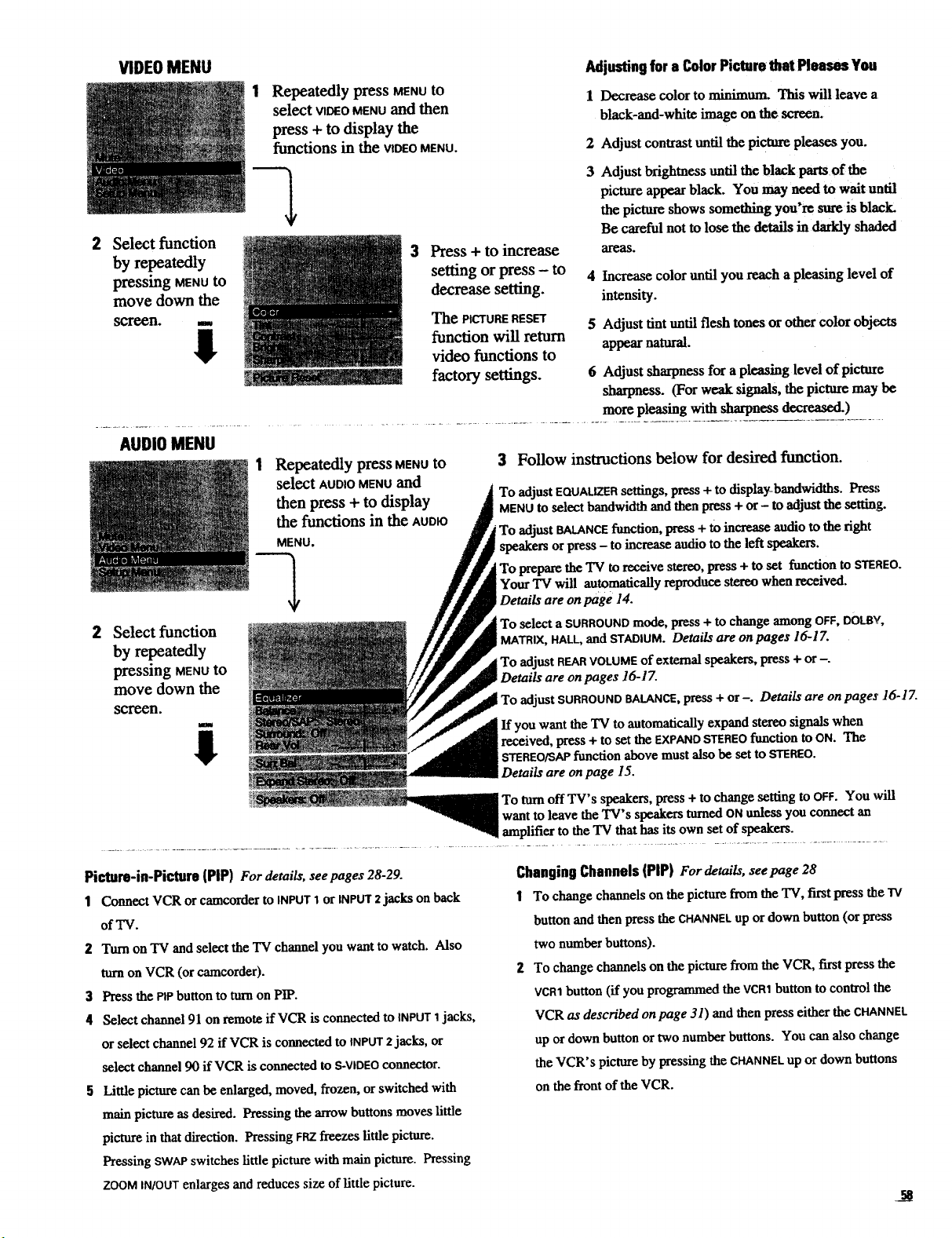
VIDEO MENU
Repeatedly press MENUtO
select VIDEOMENUand then
press + to display the
functions in the VIDEOMENU.
Adjusting for a Color Picture that Pleases You
l Decrease color to minimum. This will leave a
black-and-white image on the screen.
2 Adjust contrast until the picture pleases you.
2
Select function
by repeatedly
pressing MENUtO
move down the
screen, i
3
Press + to increase
setting or press - to 4
decrease setting.
The PICTURE RESET 5
function will return
video functions to
factory settings. 6
Adjust brighmess until the black parts of the
picture appear black. You may need to wait until
the picture shows something you're sure is black.
Be careful not to lose the details in darkly shaded
areas.
Increase color until you reach a pleasing level of
intensity.
Adjust tint until flesh tones or other color objects
appearnatural.
Adjust sharpness for a pleasing level of picture
sharpness. (For weak signals, the picture may be
more pleasing with sharpness decreased.)
2
AUDIO MENU
Select function
by repeatedly
pressing MENUto
move down the
screen.
1 Repeatedly press MENUtO
select AUDIO MENU and
then press + to display
the functions in the AUDIO
MENU.
3 Follow instructions below for desired function.
To adjust EQUALIZERsettings, press + to displaybandwidths. Press
MENUto select bandwidth and then press + or- to adjust the setting.
To adjust BALANCEfunction, press + to increase audio to the right
speakers or press - to increase audio to the left speakers.
To prepare the TV to receive stereo, press + to set function to STEREO.
Your TV will automatically reproduce stereo when received.
Details are on page 14.
To select a SURROUNDmode, press + to change among OFF, DDLBV,
MATRIX,HALL,and STADIUM.Derails are on pages 16-17.
To adjust REARVOLUMEof external speakers, press + or-.
Details are on pages 16-1Z
To adjust SURROUNDBALANCE,press+ or -. Details are on pages 16-1Z
i If you want the TV to automatically expand stereo signals when
received, press + to set the EXPANDSTEREOfunction to ON. The
STEREO/SAPfunction above must also be set to STEREO.
Details are on page 15.
ii_5 ._--:. - - Toturn off TV's speakers, press + to change setting to OFF. You will
want to leave the TV's speakers turned ONunless you connect an
amplifier to the TV that has its own set of speakers.
PicCum-in-Piclum (PIP) For details, see pages 28-29.
1 Connect VCR or camcorder to INPUT 1 or INPUT 2 jacks on back
of'IN.
2 Turn on "IV and select the TV channel you want to watch. Also
turn on VCR (or camcorder).
3 Press the Pip button to turn on PIP.
4 Select channel 91 on remote if VCR is connected to INPUT1 jacks,
or select channel 92 if VCR is connected to INPUT2 jacks, or
select channel 90 ifVCR is connected to S-VIDEOconnector.
5 Little picture can be enlarged, moved, frozen, or switched with
main picture as desired. Pressing the arrow buttons moves little
picture in that direction. Pressing FRZfreezes little picture.
Pressing SWAPswitches little picture with main picture. Pressing
ZOOMIN/OUTenlarges and reduces size of little picture.
Changing Channels (PIP) For daails, seepage 28
1 To changechannelson the picture from the TV, first presstheTV
button and then press the CHANNELup or down button (or pre_
two number buttons).
2 To change channels on the picture from the VCR, first press the
VCR1button (if you programmed the VCR1button to control the
VCR as described on page 31) and then press either the CHANNEL
up or down button or two number buttons. You can also change
the VCR's picture by pressing the CHANNELup or down butlons
on the from of the VCR.
Loading ...
Loading ...