Loading ...
Loading ...
Loading ...
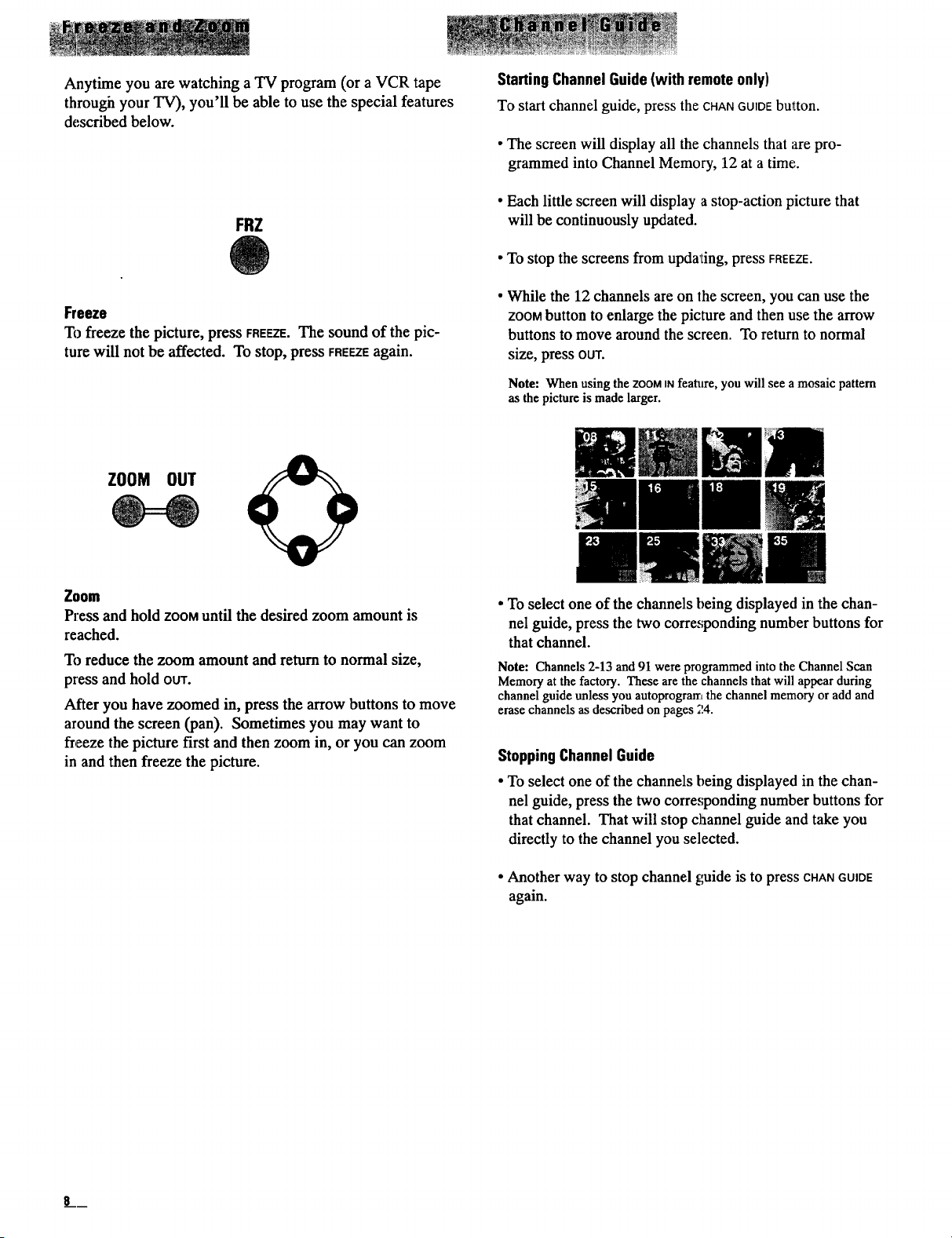
Anytime you are watching a TV program (or a VCR tape
through your TV), you'll be able to use the special features
described below.
FRZ
Freeze
To freeze the picture, press FREEZE.The sound of the pic-
ture will not be affected. To stop, press FREEZEagain.
StartingChannelGuide(with remote only)
To start channel guide, press the CHANGUIDEbutton.
• The screen will display all the channels that are pro-
grammed into Channel Memory, 12 at a time.
• Each little screen will display a stop-action picture that
will be continuously updated.
• To stop the screens from upda'ting, press FREEZE.
• While the 12 channels are on the screen, you can use the
ZOOMbutton to enlarge the picture and then use the arrow
buttons to move around the screen. To return to normal
size, press OUT.
Note: When using the ZOOMINfeature, you will see a mosaic pattern
as the picture is made larger.
ZOOM OUT
Zoom
Press and hold ZOOMuntil the desired zoom amount is
reached.
To reduce the zoom amount and return to normal size,
press and hold OUT.
After you have zoomed in, press the arrow buttons to move
around the screen (pan). Sometimes you may want to
freeze the picture first and then zoom in, or you can zoom
in and then freeze the picture.
• To select one of the channels being displayed in the chan-
nel guide, press the two corresponding number buttons for
that channel.
Note: Channels 2-13 and 91 were programmed into the Channel Scan
Memory at the factory. These are the channels that will appear during
channel guide unless you autoprogram the channel memory or add and
erase channels as described on pages ;!4.
StoppingChannel Guide
• To select one of the channels being displayed in the chan-
nel guide, press the two corresponding number buttons for
that channel. That will stop channel guide and take you
directly to the channel you selected.
• Another way to stop channel guide is to press CHANGUIDE
again.
Loading ...
Loading ...
Loading ...