Loading ...
Loading ...
Loading ...
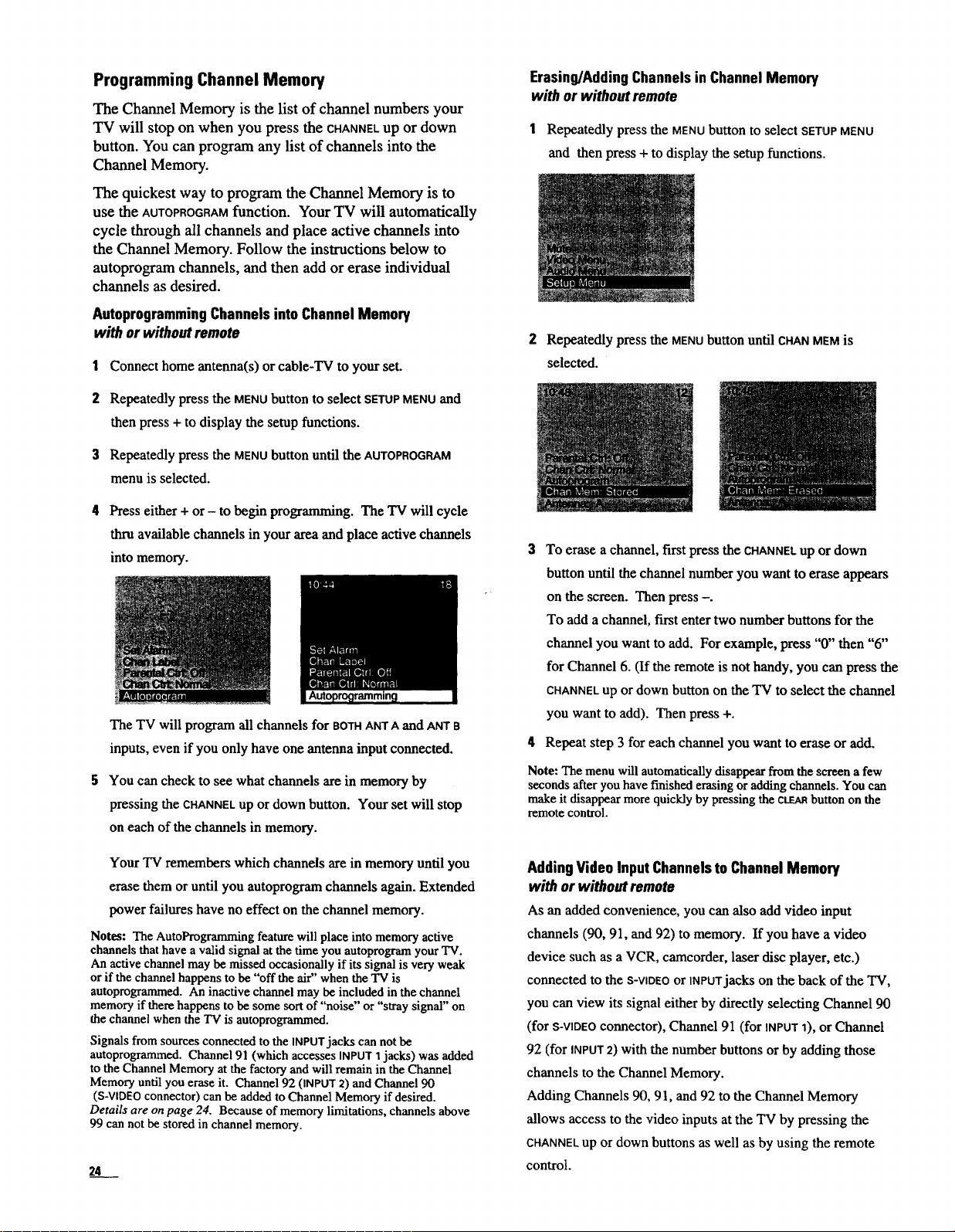
Programming Channel Memory
The Channel Memory is the list of channel numbers your
TV will stop on when you press the CHANNELup or down
button. You can program any list of channels into the
Channel Memory.
The quickest way to program the Channel Memory is to
use the AUTOPROGRAMfunction. Your TV will automatically
cycle through all channels and place active channels into
the Channel Memory. Follow the instructions below to
autoprogram channels, and then add or erase individual
channels as desired.
AutoprogrammingChannelsinto ChannelMemory
with or without remote
1 Connect home antenna(s) or cable-TV to your set.
2 Repeatedly press the MENUbutton to select SETUPMENUand
then press + to display the setup functions.
3 Repeatedly press the MENU button until the AUTOPROGRAM
menu is selected.
Press either + or- to begin programming. The TV will cycle
thru available channels in your area and place active channels
into memory.
The TV will program all channels for BOTHANTA and ANTa
inputs, even if you only have one antenna input connected,
You can check to see what channels are in memory by
pressing the CHANNEL up or down button. Your set will stop
on each of the channels in memory.
YourTV remembers which channels are in memory until you
erase them or until you autoprogram channels again. Extended
power failures have no effect on the channel memory.
Notes: The AutoProgramming feature will place into memory active
channels that have a valid signal at the time you autoprogram your TV.
An active channel may be missed occasionally if its signal is very weak
or if the channel happens to be "off the air" when the "IV is
autoprogrammed. An inactive channel may be included in the channel
memory if there happens to be some sort of "noise" or "stray signal" on
the channel when the TV is autoprogrammed.
Signals from sources connected to the INPUT jacks can not be
autoprogrammed. Channel 91 (which accesses INPUT I jacks) was added
to the Channel Memory at the factory and will remain in the Channel
Memory until you erase it. Channel 92 (INPUT 2) and Channel 90
(S-VIDEO connector) can be added to Channel Memory if desired.
Details are on page 24. Because of memory limitations, channels above
99 can not be stored in channel memory.
24
Erasing/AddingChannelsin ChannelMemory
with or without remote
1 Repeatedly press the MENU button to select SETUP MENU
and then press + to display the setup functions.
2
selected.
Repeatedly press the MENUbutton until CHANMEM is
3 To erase a channel, first press the CHANNELup or down
button until the channel number you want to erase appears
on the screen. Then press -.
To add a channel, first enter two number buttons for the
channel you want to add. For example, press "0" then "6"
for Channel 6. (If the remote is not handy, you can press the
CHANNELup or down button on the TV to select the channel
you want to add). Then press +.
4 Repeat step 3 for each channel you want to erase or add.
Note: The menu will automatically disappear from the screen a few
seconds after you have finished erasing or adding channels. You can
make it disappear more quickly by pressing the CLEARbutton on the
remote control.
Adding Video Input Channels to Channel Memory
with or without remote
As an added convenience, you can also add video input
channels (90, 91, and 92) to memory. If you have a video
device such as a VCR, camcorder, laser disc player, etc.)
connected to the S-VIDEOor INPUTjacks on the back of the TV,
you can view its signal either by directly selecting Channel 90
(for S-VIDEOconnector), Channel 91 (for INPUT1), or Channel
92 (for INPUT2) with the number buttons or by adding those
channels to the Channel Memory.
Adding Channels 90, 91, and 92 to the Channel Memory
allows access to the video inputs at the TV by pressing the
CHANNELup or down buttons as well as by using the remote
control.
Loading ...
Loading ...
Loading ...