Loading ...
Loading ...
Loading ...
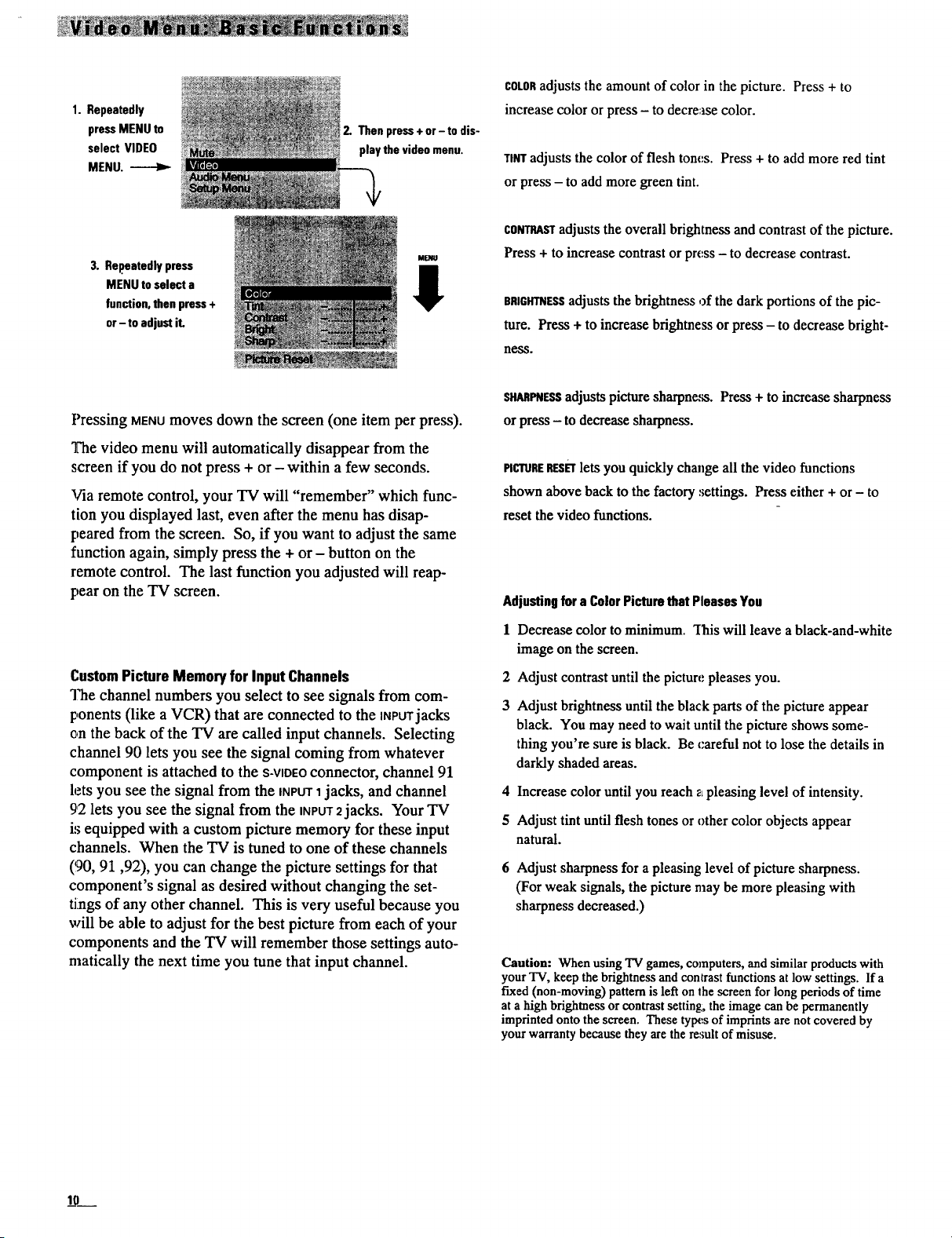
1. Repeatedly
pressMENU to
select VIDEO
MENU. ------Iz-
2. Then press+ or - to dis-
play the video menu.
COLORadjusts the amount of color in the picture. Press + to
increase color or press - to decrease color.
TINTadjusts the color of flesh tom:s. Press + to add more red tint
or press - to add more green tint.
3. Repeatedlypress
MENU to select a
function,then press+
or-to adjustit.
ME/Ill
I
CONTRASTadjusts the overall brightness and contrast of the picture.
Press + to increase contrast or pre,ss - to decrease contrast.
BRIGHTNESSadjusts the brightness of the dark portions of the pic-
ture. Press + to increase brightness or press - to decrease bright-
ness.
Pressing MENUmoves down the screen (one item per press).
The video menu will automatically disappear from the
screen if you do not press + or - within a few seconds.
Via remote control, your TV will "remember" which func-
tion you displayed last, even after the menu has disap-
peared from the screen. So, if you want to adjust the same
function again, simply press the + or - button on the
remote control. The last function you adjusted will reap-
pear on the TV screen.
CustomPicture Memory for Input Channels
The channel numbers you select to see signals from com-
ponents (like a VCR) that are connected to the INPUTjacks
on the back of the TV are called input channels. Selecting
channel 90 lets you see the signal coming from whatever
component is attached to the S-VIDEOconnector, channel 91
lets you see the signal from the INPUT1jacks, and channel
92 lets you see the signal from the INPUT2jacks. Your TV
is equipped with a custom picture memory for these input
channels. When the TV is tuned to one of these channels
(!90, 91,92), you can change the picture settings for that
component's signal as desired without changing the set-
tings of any other channel. This is very useful because you
will be able to adjust for the best picture from each of your
components and the TV will remember those settings auto-
matically the next time you tune that input channel.
s_p_ESs adjusts picturesharpness. Press + to increase sharpness
or press- to decreasesharpness.
PICTURERESETlets you quickly chmzgeall the video functions
shown above back to the factory settings. Press either + or - to
reset the video functions.
Adjustingfor a ColorPicturethat PleasesYou
1 Decrease color to minimum. "[lais will leave a black-and-white
image on the screen.
2 Adjust contrast until the picture pleases you.
3 Adjust brightness until the black parts of the picture appear
black. You may need to wait until the picture shows some-
thing you're sure is black. Be careful not to lose the details in
darkly shaded areas.
4 Increase color until you reach z pleasing level of intensity.
5 Adjust tint until flesh tones or other color objects appear
natural.
6 Adjust sharpness for a pleasing level of picture sharpness.
(For weak signals, the picture may be more pleasing with
sharpness decreased.)
Caution: When using TV games, computers, and similar products with
your "IV, keep the brightness and contrast functions at low settings. If a
fixed (non-moving) pattern is left on the screen for long periods of time
at a high brightness or contrast setting, the image can be permanently
imprinted onto the screen. These ty[x.s of imprints are not covered by
your warranty because they are the result of misuse.
10
Loading ...
Loading ...
Loading ...