Loading ...
Loading ...
Loading ...
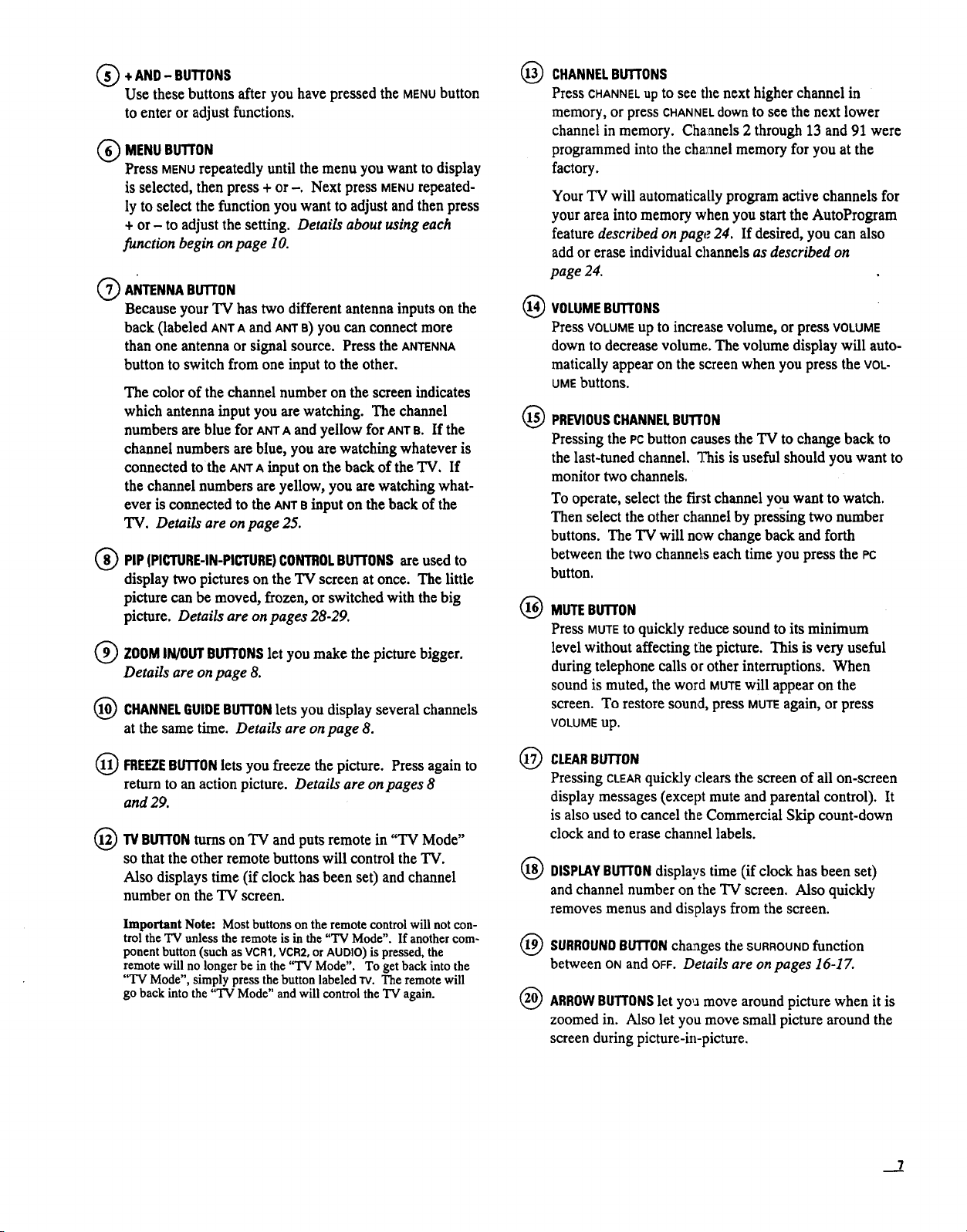
(_)+ AND BUTTONS
Use these buttons after you have pressed the MENU button
to enter or adjust functions.
(_) MENUBUTTON
Press MENUrepeatedly until the menu you want to display
is selected, then press + or -. Next press MENUrepeated-
ly to select the function you want to adjust and then press
+ or - to adjust the setting. Details about using each
function begin on page 10.
ANTENNABUTTON
Because your "IV has two different antenna inputs on the
back (labeled ANTA and ANTa) yOUcan connect more
than one antenna or signal source. Press the ANTENNA
button to switch from one input to the other.
The color of the channel number on the screen indicates
which antenna input you are watching. The channel
numbers are blue for Am"A and yellow for ANTe. If the
channel numbers are blue, you are watching whatever is
connected tothe ANTA input on the back of the TV. If
the channel numbers are yellow, you are watching what-
ever is connected to the ANTe input on the back of the
TV. Details are on page 25.
)PIP (PICTURE-IN-PICTURE)CONTROLBUTTONSare used to
display two pictures on the TV screen at once. The little
picture can be moved, frozen, or switched with the big
picture. Details are on pages 28-29.
ZOOMIN/0ur BUTTONSlet you make the picture bigger.
Details are on page 8.
CHANNELGUIDEBUTTONlets you display several channels
at the same time. Details are on page 8.
FREEZEBuTroN lets you freeze the picture. Press again to
return to an action picture. Details are onpages 8
and 29.
TVBUTTONturns on TV and puts remote in "TV Mode"
so that the other remote buttons will control the TV.
Also displays time (if clock has been set) and channel
number on the TV screen.
Important Note: Most buttons on the remote control will not con-
trol the TV unless the remote is in the "'IV Mode". If another com-
ponent button (such as VCR1, VCR2, or AUDIO) is pressed, the
remote will no longer be in the "TV Mode". To get back into the
"TV Mode", simply press the button labeled rv. The remote will
go back into the "TV Mode" and will control the "IV again.
®
®
®
®
@
®
®
@
CHANNELBUTTONS
Press CHANNELup to see tile next higher channel in
memory, or press CHANNELdown to see the next lower
channel in memory. Channels 2 through 13 and 91 were
programmed into the channel memory for you at the
factory.
Your TV will automatically program active channels for
your area into memory when you start the AutoProgram
feature described on page 24. If desired, you can also
add or erase individual channels as described on
page 24.
VOLUMEBUTTONS
Press VOLUME up to increase volume, or pressVOLUME
downto decreasevolume. The volume displaywill auto-
matically appear on the screen when you press the VOL-
UMEbuttons.
PREVIOUSCHANNELBUTTON
Pressing the PCbutton causes the TV to change back to
the last-tuned channel, q_is is useful should you want to
monitor two channels.
To operate, select the first channel you want to watch.
Then select the other channel by pressing two number
buttons. The TV will now change back and forth
between the two channel:s each time you press the PC
button.
MUTEBu'rroN
Press MUTEtOquickly reduce sound to its minimum
level without affecting the picture. This is very useful
during telephone calls or other interruptions. When
sound is muted, the word MUTEwill appear on the
screen. To restore sound, press MUTEagain, or press
VOLUME up.
CLEARBUTTON
Pressing CLEARquickly clears the screen of all on-screen
display messages (except mute and parental control). It
is also used to cancel the Commercial Skip count-down
clock and to erase channel labels.
DISPLAYBUTTONdisplays time (if clock has been set)
and channel number on the "IV screen. Also quickly
removes menus and dislplays from the screen.
SURROUNDBUTTONcha:ages the SURROUNDfunction
between ON and OFF. Details are on pages 16-1Z
ARROWBUTTONSlet yoga move around picture when it is
zoomed in. Also let you move small picture around the
screen during picture-in-picture.
__2
Loading ...
Loading ...
Loading ...