Loading ...
Loading ...
Loading ...
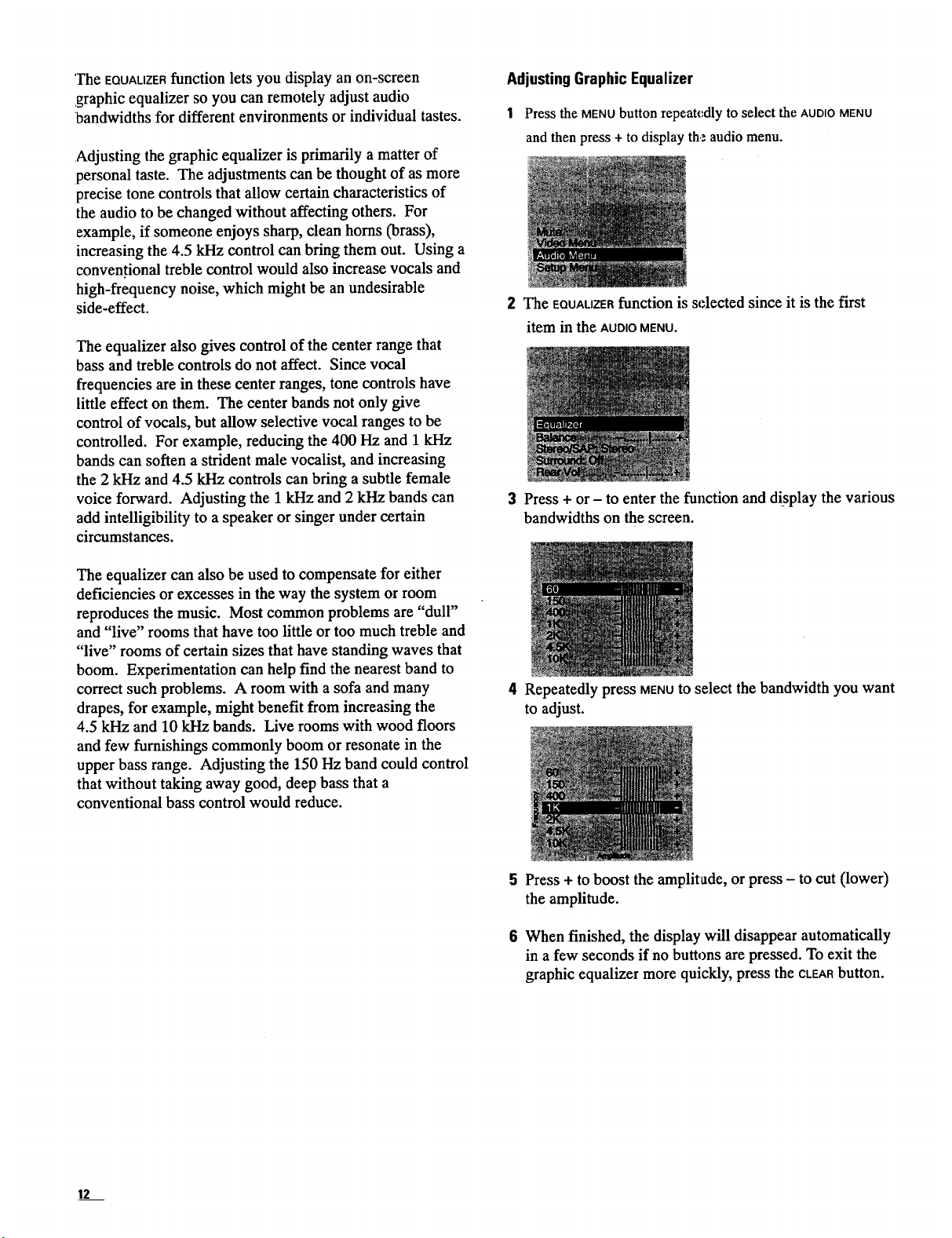
The EQUALIZERfunction lets you display an on-screen
graphic equalizer so you can remotely adjust audio
bandwidths for different environments or individual tastes.
Adjusting the graphic equalizer is primarily a matter of
personal taste. The adjustments can be thought of as more
precise tone controls that allow certain characteristics of
the audio to be changed without affecting others. For
example, if someone enjoys sharp, clean horns (brass),
increasing the 4.5 kHz control can bring them out. Using a
conven.tional treble control would also increase vocals and
high-frequency noise, which might be an undesirable
side-effect.
The equalizer also gives control of the center range that
bass and treble controls do not affect. Since vocal
frequencies are in these center ranges, tone controls have
little effect on them. The center bands not only give
control of vocals, but allow selective vocal ranges to be
controlled. For example, reducing the 400 Hz and 1 kHz
bands can soften a strident male vocalist, and increasing
the 2 kHz and 4.5 kHz controls can bring a subtle female
voice forward. Adjusting the 1 kHz and 2 kHz bands can
add intelligibility to a speaker or singer under certain
circumstances.
The equalizer can also be used to compensate for either
deficiencies or excesses in the way the system or room
reproduces the music. Most common problems are "dull"
and "live" rooms that have too little or too much treble and
"live" rooms of certain sizes that have standing waves that
boom. Experimentation can help find the nearest band to
correct such problems. A room with a sofa and many
drapes, for example, might benefit from increasing the
4.5 kHz and 10 kHz bands. Live rooms with wood floors
and few furnishings commonly boom or resonate in the
upper bass range. Adjusting the 150 Hz band could control
that without taking away good, deep bass that a
conventional bass control would reduce.
Adjusting Graphic Equalizer
1 Press the MENU button repeatedly to select the AUDIO MENU
and then press + to display the audio menu.
2 The EQUALIZERfunction is selected since it is the first
item in the AUDIOMENU.
3 Press + or - to enter the function and display the various
bandwidths on the screen.
4 Repeatedly press MENUto select the bandwidth you want
to adjust.
5 Press + to boost the amplitude, or press - to cut (lower)
the amplitude.
6 When finished, the display will disappear automatically
in a few seconds if no buttons are pressed. To exit the
graphic equalizer more quickly, press the CLEARbutton.
12
Loading ...
Loading ...
Loading ...