Loading ...
Loading ...
Loading ...
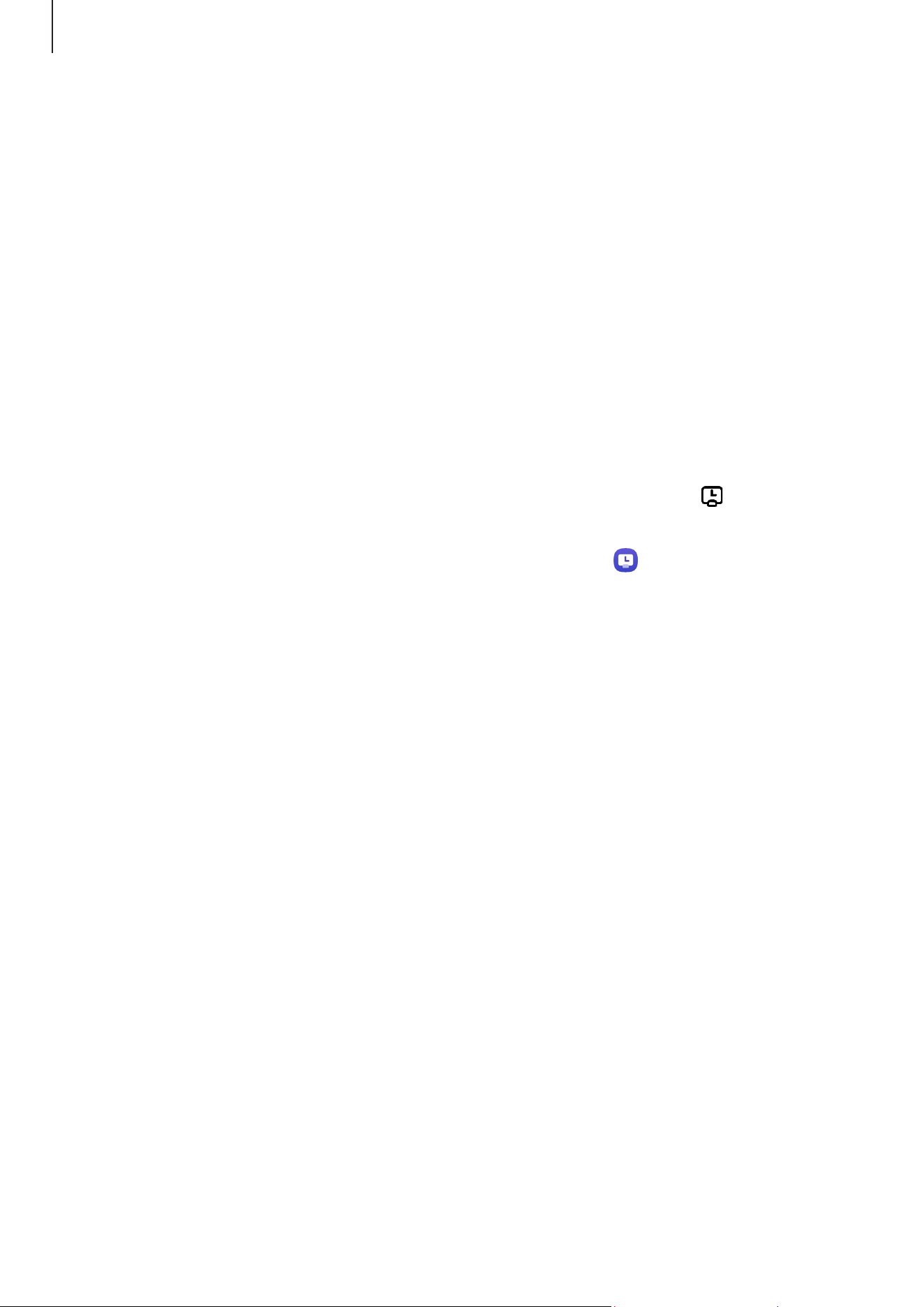
Apps and features
68
Configuring settings for Daily Board
Configure various settings for Daily Board and make Daily board more personalised.
Open
Settings
and tap
Advanced features
→
Daily Board
.
•
Time, weather, and calendar
: Change the setting for Daily Board main screen.
•
Memo
: Turn the memo feature on Daily Board on or off.
•
SmartThings
: Set the device to show SmartThings devices and scenes on the Daily
Board.
•
Slideshow
: Select the images to add to the slide show and change the settings for
slide show, such as the image order, transition speed, and style. You can also set the
clock or weather information shown on the slide show.
•
Music
: Turn the music controller feature on Daily Board on or off.
•
Charge battery or tap icon
: While charging, the Daily Board button ( ) will be added
to the navigation bar.
‒
Add Daily Board to Apps screen
: The Daily Board icon ( ) will be added to the
Apps screen.
‒
Auto start when connected to USB charger
: Daily Board will be start
automatically when the device is charging with a USB cable.
•
Same as screen saver
: Use Daily Board as a screen saver.
•
Dark mode
: Apply Dark mode to the Daily Board. You can also set the schedule to
apply Dark mode.
•
Turn off as scheduled
: Set the schedule to close Daily Board. When activating this
feature, tap
Set time
to set the time to close Daily Board.
•
About Daily Board
: Check out the Daily Board version and legal information.
•
Contact us
: Ask questions or check frequently asked questions.
Closing Daily Board
To close Daily Board, tap the Home button or the Back button.
Loading ...
Loading ...
Loading ...
