Loading ...
Loading ...
Loading ...
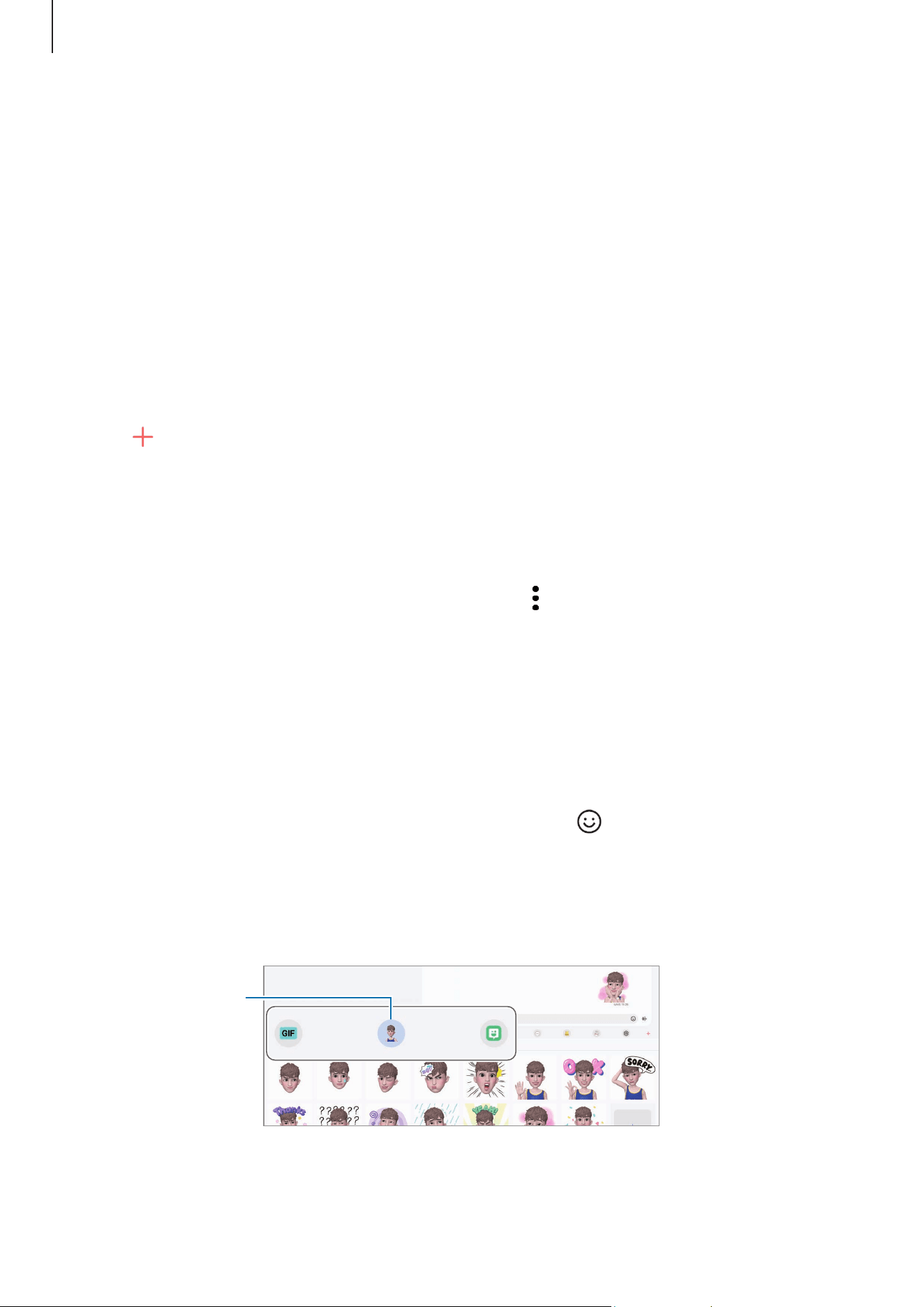
Apps and features
121
AR Emoji Stickers (SM-X700, SM-X706B, SM-X800,
SM-X806B, SM-X806E, SM-X900, SM-X906B)
When you create AR emojis, stickers with emoji expressions and actions will be created
automatically. You can also create your own stickers by changing the expression or
background. You can use your emoji stickers when sending messages or on a social
network.
Creating your own stickers
1 Open the
AR Zone
app and tap
AR Emoji Stickers
.
2 Tap at the top of the stickers list.
3 Edit stickers how you want and tap
Save
.
You can access the stickers you have created at the top of the stickers list.
Deleting AR emoji stickers
Open the
AR Zone
app and tap
AR Emoji Stickers
→
→
Edit
. Select the emoji stickers to
delete and tap
Delete
.
Using your AR emoji stickers in chats
You can use your emoji stickers during a conversation through messages or on a social
network. The following actions are an example of using your emoji stickers in the
Messages
app.
1 While composing a message in the
Messages
app, tap on the Samsung Keyboard.
2 Tap the emoji icon.
3 Select one of your emoji stickers.
The emoji sticker will be inserted.
Emoji icon
Loading ...
Loading ...
Loading ...
