Loading ...
Loading ...
Loading ...
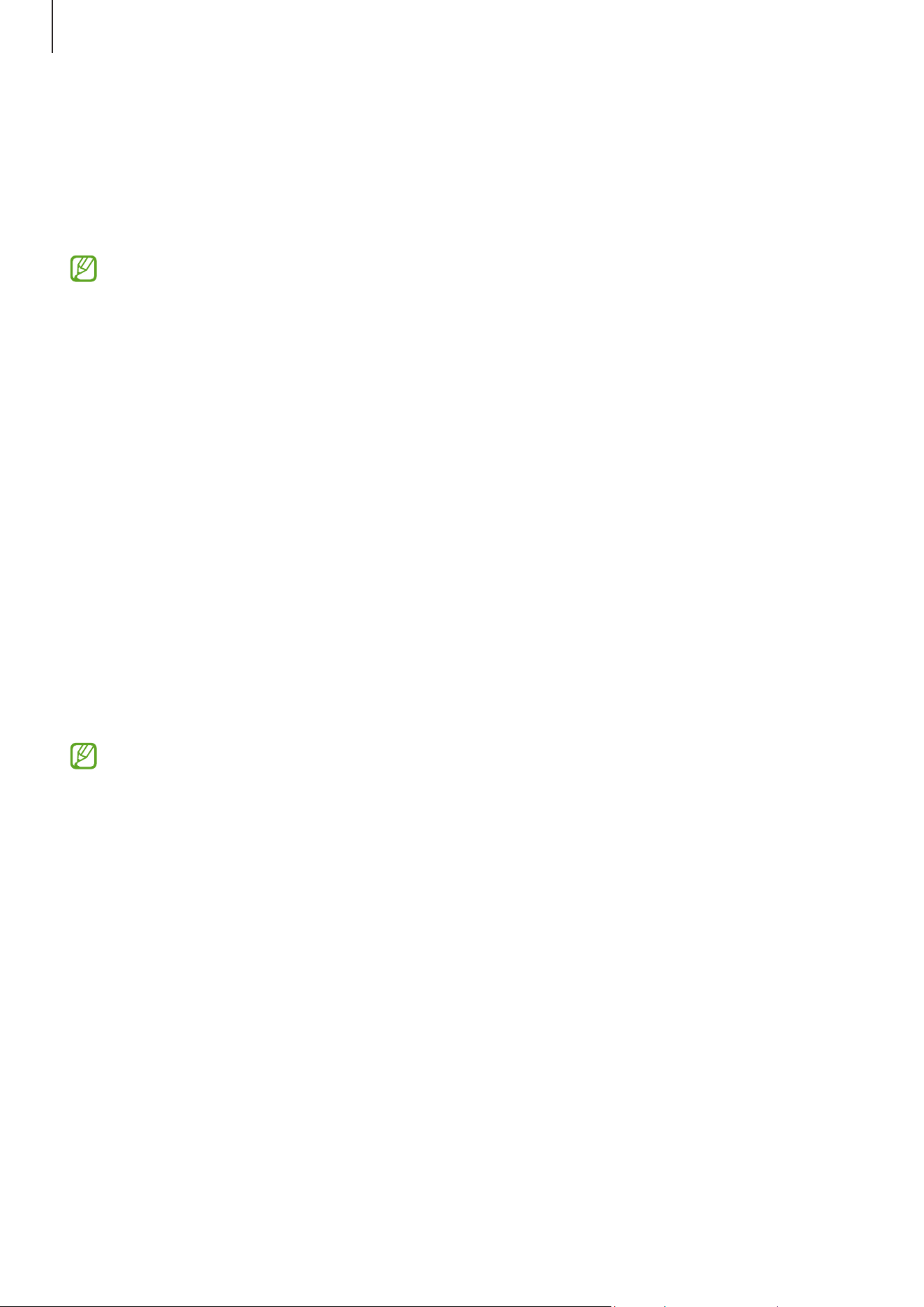
Getting started
14
Quick charging
Use a super fast charger or fast charger.
You can check the connection status of the charger by opening
Settings
and tapping
Battery
.
•
If fast charging does not work, open
Settings
, tap
Battery
→
Charging settings
,
and then check if the feature you want is turned on. Also, check if the USB cable
and the USB power adapter are connected properly.
•
You can charge the battery more quickly while the device or its screen is turned
off.
•
Super fast charging is supported only on some models. (SM-X700, SM-X706B,
SM-X800, SM-X806B, SM-X806E, SM-X900, SM-X906B, SM-T733, SM-T735,
SM-T736B, SM-T737)
Charging other devices (SM-X700, SM-X706B, SM-X800,
SM-X806B, SM-X806E, SM-X900, SM-X906B)
Use the USB cable to charge another mobile device with your tablet’s battery.
Connect your tablet and the other device using your tablet’s USB cable. A USB connector
may be needed depending on the other device.
When charging starts, the battery charging icon will appear on the other device’s screen.
The app selection pop-up window that appears on your tablet is for data transfer.
Do not select an app from the pop-up window.
Reducing the battery consumption
Your device provides various options that help you conserve battery power.
•
Optimise the device using the device care feature.
•
When you are not using the device, turn off the screen by pressing the Side button.
•
Turn on power saving mode.
•
Close unnecessary apps.
•
Turn off the Bluetooth feature when not in use.
•
Turn off auto-syncing of apps that need to be synced.
•
Decrease the backlight time.
•
Decrease the screen brightness.
Loading ...
Loading ...
Loading ...
