Loading ...
Loading ...
Loading ...
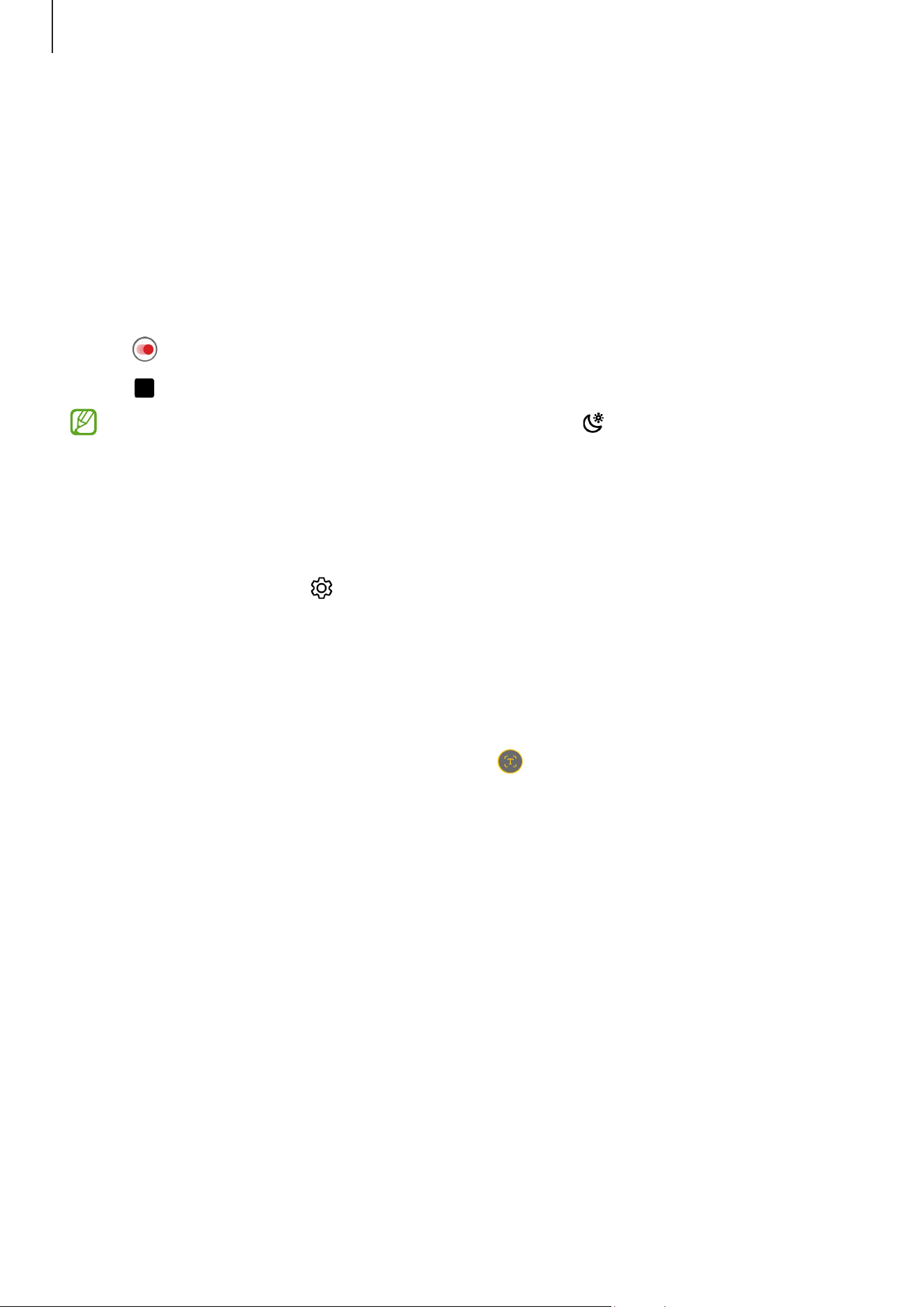
Apps and features
110
Hyperlapse mode
Record scenes, such as passing people or cars, and view them as fast-motion videos.
1 On the shooting modes list, tap
MORE
→
HYPERLAPSE
.
2 Tap
AUTO
and select a frame rate option.
If you set the frame rate to
AUTO
, the device will automatically adjust the frame rate
according to the changing rate of the scene.
3 Tap to start recording.
4 Tap
to finish recording.
You can use the night hyperlapse feature by tapping on the shooting options.
This feature is good for doing things like taking shots from moving cars that make
the light look like it is also moving. (SM-T733, SM-T735, SM-T736B, SM-T737)
Customising camera settings
On the preview screen, tap . Some options may not be available depending on the
shooting mode.
Intelligent features
•
Scene optimiser
: Set the device to adjust the colour settings and apply the
optimised effect automatically depending on the subject or scene.
•
Scan documents and text
: Display a button ( ) to scan documents and text
detected with the rear camera.
•
Scan QR codes
: Set the device to scan QR codes from the preview screen.
•
Shot suggestions
: Set the device to suggest the ideal composition for the picture by
recognising the position and angle of your subject.
Pictures
•
Swipe Shutter button to
: Select an action to perform when you swipe the camera
button to the edge of the screen and hold it.
•
Watermark
: Add a watermark in the bottom left corner when taking pictures.
•
High efficiency pictures
: Take pictures in the High Efficiency Image Format (HEIF).
Loading ...
Loading ...
Loading ...
